How to Install the Enterprise 250 Server
Before You Begin
The Sun Enterprise 250 server is a general-purpose server, which you can use for many types of applications. Exactly how you set up your machine depends in some measure upon what you want it to do.
This procedure is intended to be as "generic" as possible, so as to cover the needs of most sites. Even so, you will need to make certain decisions to complete the procedure:
-
On which network or networks do you intend your machine to operate?
For background information about network support, see "About Network Interface Options".
-
How do you want to use/configure your machine's internal disk array?
For background information about internal disk array use, see "About Disk Array Configurations and Concepts".
-
What software do you intend to load?
Software included in the server media kit or other software products may impose certain disk space or disk partitioning requirements. Refer to the documentation accompanying this software to determine those requirements.
Once you've answered these questions, you're ready to begin.
What to Do
-
Verify that you've received all the parts of your system.
-
Ensure that the system's front panel keyswitch is in the Standby position.
-
Connect the AC power cord to the power inlet at the rear of the power supply. Connect the other end to a grounded AC power outlet.
The outlet must connect the system to a 15A circuit for North America and Japan, and to a 10A circuit for Europe. See your local electrical codes.
Insert the female end of the power cord through the plastic tie-wrap loop located to the right of the supply. Tighten the tie-wrap to secure the connection.
Figure 3-1
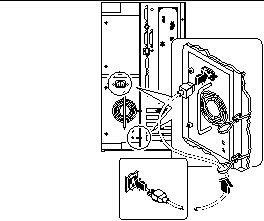
Note -If your server includes a second power supply, connect its AC power cord in the same manner. You may connect the second power supply to the same circuit as the first supply. However, for increased system redundancy, you should connect the two power supplies to separate circuits.
-
Install any optional components shipped with your system.
Many of the options ordered with your system may have been pre-installed at the factory. However, if you ordered options that were not factory-installed, see the following sections for installation instructions:
-
Set up a console for your server.
You must either attach an ASCII terminal to serial port A or else install a graphics card and attach a monitor, mouse, and keyboard. For more information, see "About Setting Up a Console".
-
Configure the serial port jumpers, if necessary.
Two serial port jumpers located on the main logic board are used to configure the system's serial ports A and B for either EIA-423 or EIA-232D signal levels. The jumpers are factory-set for EIA-423 levels, which is the default standard for North American users. EIA-232D levels are required for digital telecommunication in nations of the European Community. If you require EIA-232D signal levels, see the following sections for configuration instructions:
-
Configure the network interface.
The system's standard network interface is a switchable 10BASE-T/100BASE-TX Ethernet interface conforming to the IEEE 802.3u Ethernet standard. The interface configures itself automatically for either 10-Mbps or 100-Mbps operation, depending on network characteristics.
Supported PCI cards allow connection to additional Ethernet networks, or to token ring, FDDI, or other network types.
-
If you're using the standard Ethernet interface, see "How to Configure the Standard Ethernet Interface".
-
If you're using a PCI network interface, see the documentation accompanying the PCI network card.
-
-
Install the security lock block to prevent unauthorized removal of the side access panel, if required.
-
Turn on power to your server.
See "How to Power On the System". For information about the LED status indicators that appear during power-up, see "About the Status and Control Panel".
-
Install and boot the operating system software.
See the installation manual accompanying your Solaris software. Also read the SMCC SPARC Hardware Platform Guide, which contains platform-specific information about software installation. The operating system software is ordered separately from your system hardware.
-
Load additional software from the server media kit.
The server media kit (sold separately) includes several CD-ROM discs containing software to help you operate, configure, and administer your server. This software may include:
-
Solaris 2.x
-
Updates for Solaris Operating Environment for Sun Microsystems Computer Company
-
Solaris Desktop
-
Solstice(TM) DiskSuite(TM)
-
Solstice(TM) AdminSuite(TM)
-
Solstice(TM) AutoClient(TM)
-
Solstice(TM) Backup(TM)
See the appropriate documents provided in the server media kit for a complete listing of included software and detailed installation instructions.
-
-
Load the Sun Enterprise 250 Server Hardware AnswerBook(TM) online documentation.
See the installation instructions that accompany this CD-ROM disc in the Sun Enterprise 250 documentation set.
-
Decide on your internal disk array configuration.
For information about possible configurations, see "About Disk Array Configurations and Concepts".
- © 2010, Oracle Corporation and/or its affiliates
