| Skip Navigation Links | |
| Exit Print View | |

|
Sun Fire X4800 Server Diagnostics Guide Sun Fire X4800 Server Documentation |
| Skip Navigation Links | |
| Exit Print View | |

|
Sun Fire X4800 Server Diagnostics Guide Sun Fire X4800 Server Documentation |
About This Documentation (PDF and HTML)
Overview of the Diagnostics Guide
Introduction to System Diagnostics
How to Gather Service Visit Information
How to Troubleshoot Power Problems
How to Externally Inspect the Server
Identifying DIMM Error Messages
Default BIOS Power-On Self-Test (POST) Events
Using the ILOM to Monitor the Host
Viewing the ILOM Sensor Readings
Viewing the ILOM System Event Log
Interpreting Event Log Time Stamps
Creating a Data Collector Snapshot
How to Create a Snapshot With the ILOM Web Interface
How to Create a Snapshot With the ILOM Command-Line Interface
Using SunVTS Diagnostics Software
Introduction to SunVTS Diagnostic Test Suite
How to Diagnose Server Problems With the Bootable Diagnostics CD
Performing Pc-Check Diagnostic Tests
Graceful shutdown: Press and release the Power button on the front panel. This causes Advanced Configuration and Power Interface (ACPI)-enabled operating systems to perform an orderly shutdown of the operating system. Servers not running ACPI-enabled operating systems will shut down to standby power mode immediately.
Emergency shutdown: Press and hold the Power button for four seconds to force main power off and enter standby power mode.
When main power is off, the LED is not lit.
 | Caution - When you use the Power button to enter standby power mode, power is still directed to the service processor board and power supply fans, indicated when the Power/OK LED is flashing. To completely power off the server, you must disconnect the AC power cords from the back panel of the server. |
See the following illustration for the location of the Power button.
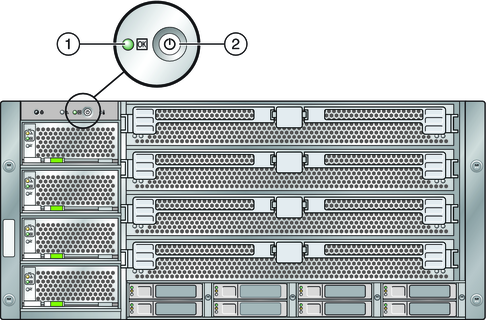
|
For instructions on removing the CPU module, refer to the Sun Fire X4800 Server Service Manual.
For the LED locations and descriptions of their behavior, see Troubleshooting DIMM Problems.
For a list of supported PCI cards and DIMMs, refer to the Sun Fire X4800 Server Service Manual.
When main power is applied to the full server, the Power/OK LED next to the Power button blinks intermittently till BIOS POST finishes.
Refer to the Sun Fire X4800 Server Service Manual for more information about POST and BIOS event logs.