| Skip Navigation Links | |
| Exit Print View | |

|
Sun Fire X4800 Server Diagnostics Guide Sun Fire X4800 Server Documentation |
| Skip Navigation Links | |
| Exit Print View | |

|
Sun Fire X4800 Server Diagnostics Guide Sun Fire X4800 Server Documentation |
About This Documentation (PDF and HTML)
Overview of the Diagnostics Guide
Introduction to System Diagnostics
How to Gather Service Visit Information
How to Troubleshoot Power Problems
How to Externally Inspect the Server
How to Internally Inspect the Server
Identifying DIMM Error Messages
Default BIOS Power-On Self-Test (POST) Events
Using the ILOM to Monitor the Host
Viewing the ILOM Sensor Readings
Viewing the ILOM System Event Log
Interpreting Event Log Time Stamps
Creating a Data Collector Snapshot
How to Create a Snapshot With the ILOM Web Interface
How to Create a Snapshot With the ILOM Command-Line Interface
Using SunVTS Diagnostics Software
Introduction to SunVTS Diagnostic Test Suite
How to Diagnose Server Problems With the Bootable Diagnostics CD
The Oracle Integrated Lights Out Manager Login screen is displayed.
When you first try to access the ILOM Service Processor Module, you are prompted to type the default user name and password:
Default user name: root
Default password: changeme
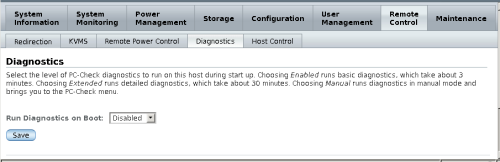
To access the Pc-Check menu, select Manual.
The host boots up to Pc-Check.
The Launch Redirection screen appears:
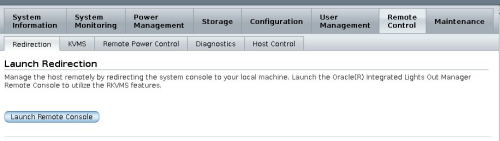
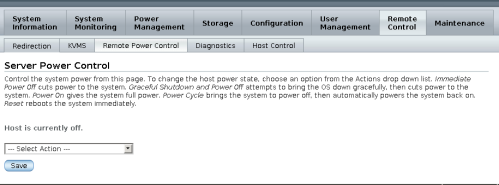
The system reboots to the Pc-Check main menu.