| Skip Navigation Links | |
| Exit Print View | |

|
Sun Fire X4800 Server Diagnostics Guide Sun Fire X4800 Server Documentation |
| Skip Navigation Links | |
| Exit Print View | |

|
Sun Fire X4800 Server Diagnostics Guide Sun Fire X4800 Server Documentation |
About This Documentation (PDF and HTML)
Overview of the Diagnostics Guide
Introduction to System Diagnostics
How to Gather Service Visit Information
How to Troubleshoot Power Problems
How to Externally Inspect the Server
How to Internally Inspect the Server
Identifying DIMM Error Messages
Default BIOS Power-On Self-Test (POST) Events
Using the ILOM to Monitor the Host
Viewing the ILOM Sensor Readings
Viewing the ILOM System Event Log
Interpreting Event Log Time Stamps
Creating a Data Collector Snapshot
How to Create a Snapshot With the ILOM Command-Line Interface
Using SunVTS Diagnostics Software
Introduction to SunVTS Diagnostic Test Suite
How to Diagnose Server Problems With the Bootable Diagnostics CD
Performing Pc-Check Diagnostic Tests
 | Caution - You should not run this utility unless requested to do so by Oracle Services. |
Before You Begin
To collect SP data using the Service Snapshot utility, you need the Admin (a) role enabled.
The Service Snapshot Utility page appears.
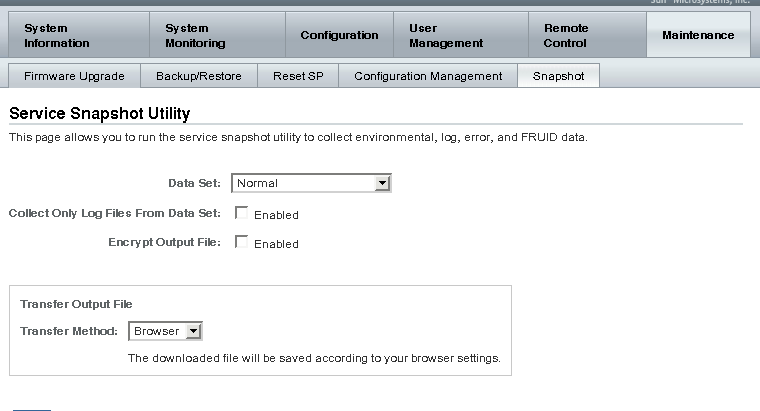
ILOM Data
Hardware Data
Basic OS Data
Diagnostic Data
Browser
SFTP
FTP
A Save As dialog box appears.
The file is saved to the specified directory.