| Skip Navigation Links | |
| Exit Print View | |

|
Sun Fire X4640 Server Diagnostics Guide Sun Fire X4640 Server Documentation Library |
| Skip Navigation Links | |
| Exit Print View | |

|
Sun Fire X4640 Server Diagnostics Guide Sun Fire X4640 Server Documentation Library |
About This Documentation (PDF and HTML)
Overview of the Diagnostics Guide
Introduction to System Diagnostics
How to Gather Service Visit Information
How to Troubleshoot Power Problems
How to Inspect the Outside of the Server
How to Inspect the Inside of the Server
How to Isolate and Correct DIMM ECC Errors
Identifying Correctable DIMM Errors (CEs)
Identifying BIOS DIMM Error Messages
Using the ILOM to Monitor the Host
Viewing the ILOM Sensor Readings
How to Use the ILOM Web Interface to View the Sensor Readings
How to Use the ILOM Command-Line Interface to View the Sensor Readings
Viewing the ILOM System Event Log
How to View the System Event Log With the ILOM Command-Line Interface
Clearing the Faults from the System Event Log
How to Clear Faults From the System Event Log Using the ILOM Web Interface
How to Clear Faults From the System Event Log Using the ILOM Command-Line Interface
Interpreting Event Log Time Stamps
Using SunVTS Diagnostics Software
Introduction to SunVTS Diagnostic Test Suite
How to Diagnose Server Problems With the Bootable Diagnostics CD
Creating a Data Collector Snapshot
How To Create a Snapshot With the ILOM Web Interface
How To Create a Snapshot With the ILOM Command-Line Interface
How to Reset the ILOM SP Using the Web Interface
Events are notifications that occur in response to some actions. The IPMI system event log (SEL) provides status information about the server’s hardware and software to the ILOM software, which displays the events in the ILOM web interface. To view event logs:
The Sun Integrated Lights Out Manager Login screen appears.
When you first try to access the ILOM SP, you are prompted to type the default user name and password:
Default user name: root
Default password: changeme
The System Event Logs page appears.
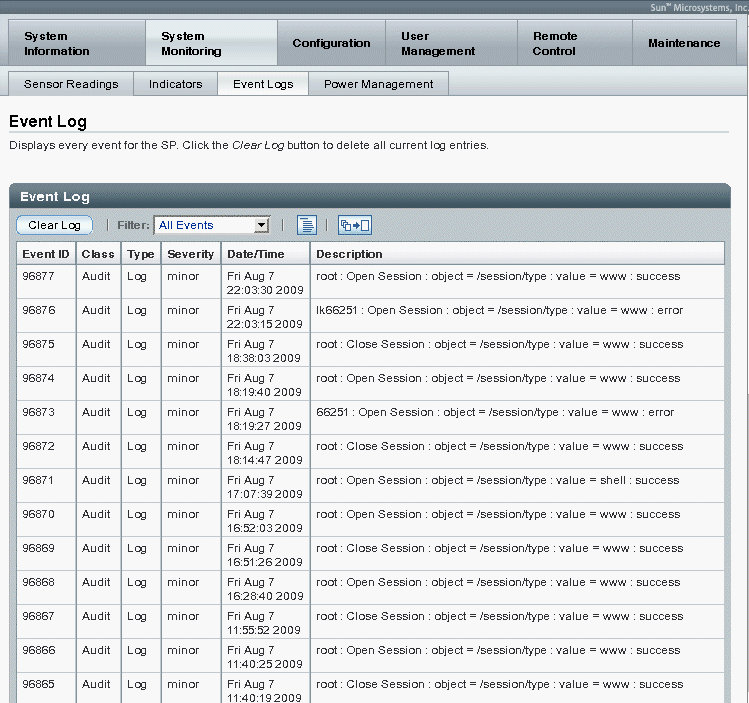
Page through entries - Use the page navigation controls at the top and bottom of the table to navigate forward and back through the available data in the table.
Note that selecting a greater number of entries might cause the web interface to respond slower than if you select fewer entries.
View the entries in the display by scrolling through the list - The following table provides descriptions about each column appearing in the log.
|
Note - The ILOM event log accumulates many types of events, including copies of IPMI entries. Clearing the ILOM event log clears all entries in the log, including the IPMI entries. However, clearing the ILOM event log entries does not clear the actual entries posted directly to an IPMI log.