| Skip Navigation Links | |
| Exit Print View | |

|
Sun Fire X4640 Server Diagnostics Guide Sun Fire X4640 Server Documentation Library |
| Skip Navigation Links | |
| Exit Print View | |

|
Sun Fire X4640 Server Diagnostics Guide Sun Fire X4640 Server Documentation Library |
About This Documentation (PDF and HTML)
Overview of the Diagnostics Guide
Introduction to System Diagnostics
How to Gather Service Visit Information
How to Troubleshoot Power Problems
How to Inspect the Outside of the Server
How to Inspect the Inside of the Server
How to Isolate and Correct DIMM ECC Errors
Identifying Correctable DIMM Errors (CEs)
Identifying BIOS DIMM Error Messages
Using the ILOM to Monitor the Host
Viewing the ILOM Sensor Readings
How to Use the ILOM Command-Line Interface to View the Sensor Readings
Viewing the ILOM System Event Log
How to View the System Event Log Using the ILOM Web Interface
How to View the System Event Log With the ILOM Command-Line Interface
Clearing the Faults from the System Event Log
How to Clear Faults From the System Event Log Using the ILOM Web Interface
How to Clear Faults From the System Event Log Using the ILOM Command-Line Interface
Interpreting Event Log Time Stamps
Using SunVTS Diagnostics Software
Introduction to SunVTS Diagnostic Test Suite
How to Diagnose Server Problems With the Bootable Diagnostics CD
Creating a Data Collector Snapshot
How To Create a Snapshot With the ILOM Web Interface
How To Create a Snapshot With the ILOM Command-Line Interface
How to Reset the ILOM SP Using the Web Interface
Before You Begin
To view sensor readings, you need the Read Only (o) role enabled.
The Sun Integrated Lights Out Manager Login screen is displayed.
When you first try to access the ILOM Service Processor, you are prompted to type the default user name and password:
Default user name: root
Default password: changeme
The sensor readings appear.

Note - If the server is powered off, many components will have no readings.
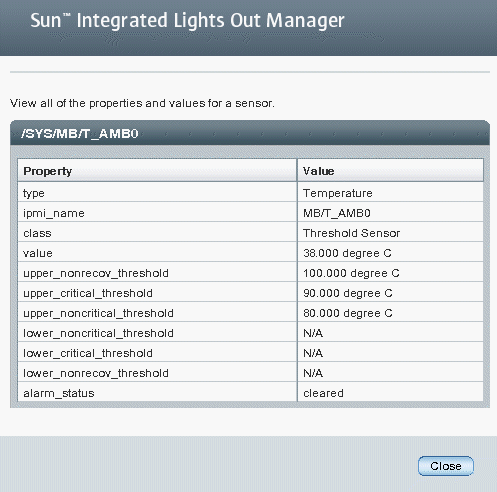
For specific details about the type of discrete sensor targets you can access, as well as the paths to access them, see Sun ILOM 3.0 Supplement for the Sun Fire X4640 Server.