| Skip Navigation Links | |
| Exit Print View | |

|
Sun Network 10GbE Switch 72p User’s Guide |
Confirming Switch Specifications
Preparing to Install the Switch
Install the Switch in the Rack
Finish the Switch Installation
Connecting to the Service Processor
Oracle ILOM Features Not Supported
Verify the DHCP-Assigned IP Address and Host Name
Configure Network Management From CLI (SER MGT)
Log Into Oracle ILOM Web (NET MGT)
Log Into Oracle ILOM CLI (NET MGT)
Log Into Oracle ILOM CLI (SER MGT)
SER MGT Port Configuration Parameters
Configure Network Management From Web
Configure Network Management From CLI (NET MGT)
Configuring SEFOS User Privileges
Change a SEFOS User Privilege Level
Check Switch Status (Oracle ILOM)
The power cords for the switch ship separately and are specific to the country of installation. See Power Cord Specifications. The facility power receptacles for the power cords should be located such that the power cords are routed out of the way, either to the sides of the rack or under the floor.
When live power is delivered to the receptacles at the rear of the switch, standby and main power is made available by the power supplies. When standby power is distributed to the switch, the management controller is powered on. The main power is supplied for the switch chip and fans.
See:
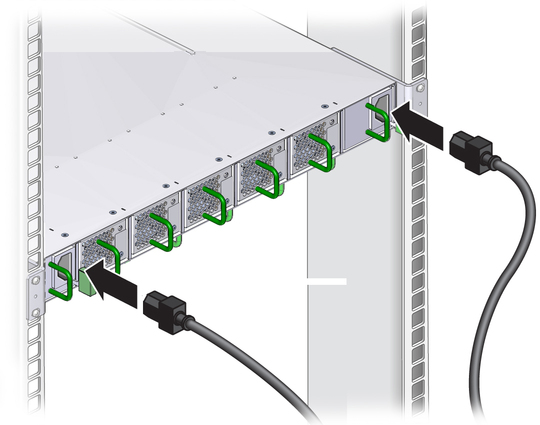
Use cable ties or hook and loop fastener straps to bundle and secure the cord.
The AC LED lights and in a moment, the OK LED should light. The Attention LED should be unlit. See Rear Panel LEDs.
Note - At this time, power is being supplied to the management controller. The controller is effectively on and booting up. You might see the boot sequence on the management console.
You should feel air from the fans and the fan Attention LEDs should be unlit. See Rear Panel LEDs.
See Front Panel LEDs.