| Skip Navigation Links | |
| Exit Print View | |

|
Sun Storage 6 Gb SAS REM HBA Installation Guide For HBA Models SGX-SAS6-REM-Z and SG-SAS6-REM-Z |
| Skip Navigation Links | |
| Exit Print View | |

|
Sun Storage 6 Gb SAS REM HBA Installation Guide For HBA Models SGX-SAS6-REM-Z and SG-SAS6-REM-Z |
Chapter 2 Hardware Installation and Removal
Observing ESD and Handling Precautions
To Prepare for Hardware Installation
Validating the Solaris Labels of the HBA Logical Drives (Solaris OS)
To Verify That the Solaris Label of a Logical Drive Is Valid
Chapter 3 Creating a Bootable Drive in a Preboot Environment
Figure 2-2 Removal of Oracle's Sun Storage 6 Gb SAS REM HBA
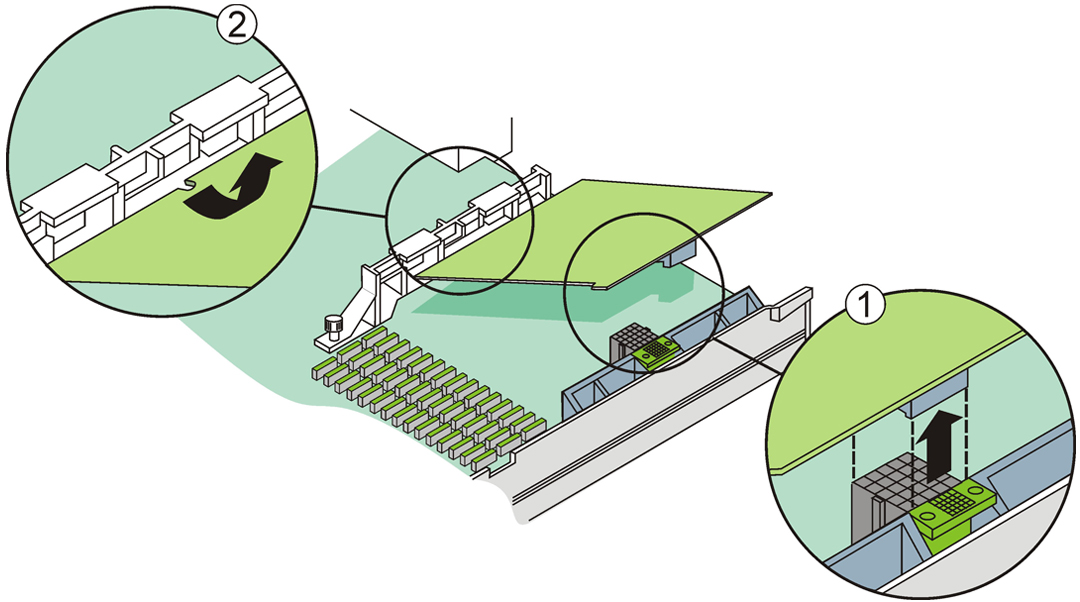
Figure Legend
1 Pull up to unseat the mezzanine plug.
2Remove the notch of the HBA from the bracket.