| Skip Navigation Links | |
| Exit Print View | |

|
Oracle Java CAPS BPEL Designer and Service Engine User's Guide Java CAPS Documentation |
| Skip Navigation Links | |
| Exit Print View | |

|
Oracle Java CAPS BPEL Designer and Service Engine User's Guide Java CAPS Documentation |
BPEL Designer and Service Engine User's Guide
To View the Installed or Deployed JBI Components
The Composite Application Project
BPEL Designer and Service Engine Features
Supported WS-BPEL 2.0 Constructs
BPEL Service Engine and Oracle SOA Suite
Understanding the BPEL Module Project
Creating Sample Processes in the BPEL Designer
An Asynchronous Sample Process
Travel Reservation Service Sample
Creating a Sample BPEL Module Project
Navigating in the BPEL Designer
Element Documentation and Report Generation
Creating Documentation for an Element
Collapsing and Expanding Process Blocks in the Diagram
To Collapse and Expand a Process Block
Zooming In and Out of the Diagram
Printing BPEL Diagrams and Source Files
To Preview and Print a BPEL Diagram or Source File
Creating a BPEL Module Project
To Check the Status of the GlassFish V2 Application Server in the NetBeans IDE
To Register the GlassFish V2 Application Server with the NetBeans IDE
To Start the GlassFish V2 Application Server in the NetBeans IDE
Creating a new BPEL Module Project
To Create a BPEL Module Project
Creating the XML Schema and the WSDL Document
Creating a BPEL Process Using the BPEL Designer
Creating a Composite Application Project
To Create a New Composite Application Project
Building and Deploying the Composite Application Project
To Build and Deploy the Composite Application Project
Testing the Composite Application
Test the HelloWorldApplication Composite Application Project
Developing a BPEL Process Using the Diagram
Configuring Element Properties in the Design View
Finding Usages of BPEL Components
To Find Usages of a BPEL Component
The BPEL Designer Palette Elements
Adding BPEL Components to the Process
Using the Partner Link Element
Dynamic Partner Links and Dynamic Addressing
Using the CompensateScope Element
CompensateScope Element Properties
Adding an Else If Branch to the If Element
Adding an Else Branch to the If Element
Using the Repeat Until Element
Repeat Until Element Properties
Adding Branches to the Flow Element
Changing the Order of Elements inside Flow
Adding Child Activities to the Sequence
Changing the Order of Elements inside Sequence
To Open the BPEL Mapper Window
To Create a Mapping Without Using any Functions
To Use a Function in a Mapping
To Delete a Link or Function in a Mapping
Using Type Cast and Pseudo-Components
Type Cast and Pseudo Component Limitations
Using Normalized Message Properties
Using Normalized Message Properties in a BPEL Process
Using Predefined Normalized Message Properties in a BPEL Process
To Use Predefined Normalized Message Properties in a BPEL Process
Adding Additional Normalized Message Properties to a BPEL Process
To Add a Normalized Message Property Shortcut to a BPEL Process
To Edit an NM Property Shortcut
To Delete an NM Property Shortcut
To Add a Normalized Message Property to a BPEL Process
BPEL Code Generation Using NM Properties
To Add a Compensation Handler to Scope or Invoke Elements
To Add a Termination Handler to Scope or Process Elements
Understanding Correlation. Using the Correlation Wizard
Elements That Use and Express Correlation
Defining Correlation Using the Correlation Wizard
BPEL Process Logging and Alerting
To Set the Log Level for the BPEL Service Engine
Configuring the BPEL Service Engine Runtime Properties
Accessing the BPEL Service Engine Runtime Properties
BPEL Service Engine Deployment Artifacts
Testing and Debugging BPEL Processes
To Add a Test Case and Bind it to a BPEL Operation
Steps in Debugging BPEL Processes
Starting and Finishing a BPEL Debugging Session
Using Breakpoints to Debug BPEL Processes
Group operations over breakpoints
Monitoring Execution of BPEL Processes
Correlation Sets and Faults information
BPEL Debugger Console Messages
Monitoring the BPEL Service Engine
Installing the BPEL Monitor API and Command Line Monitoring Tool
To Install the Monitoring Tool
Using the BPEL Monitor Command Line Tool
To Use the BPEL Monitor Command Line Tool
Configuring Quality of Service (QOS) Properties, Throttling, and Redelivery
Configuring the Quality of Service Properties
To Access the Config QOS Properties Editor
Configuring Message Throttling
Configuring an Endpoint for Throttling
Using Dynamic Partner Links and Dynamic Addressing
Using a Literal to Construct an Endpoint
Using an Existing Partner Link's Endpoint
Using an Incoming Message to Extract the Endpoint
Using a Database Query to Provide an Endpoint
Sending Service Endpoint References
Configuring Persistence for the BPEL Service Engine
Setting the JVM Classpath to the Database JDBC Drivers
To Set the GlassFish JVM Classpath Settings
Configuring the User and Database for Persistence
Creating an XA Connection Pool and a JDBC Resource
To Create an XA Connection Pool
Creating a Non-XA Connection Pool and JDBC Resource
Enabling Persistence for the BPEL Service Engine
To Enable Persistence for the BPEL Service Engine
Truncating and Dropping Tables
Configuring Failover for the BPEL Service Engine
Using BPEL Schemas Different from the BPEL 2.0 Specification
Relationship of Service Endpoint to Test Cases
GlassFish V2 Application Server HTTP Port
Travel Reservation Service Endpoint Conflict
Disabling Firewalls when Using Servers
Required Correlation Set Usage is Not Detected by the Validation System
Normalized Message properties are commonly used to specify metadata that is associated with message content. javax.jbi.security.subject and javax.jbi.message.protocol.type are two examples of standard normalized Message properties defined in the JBI Specification.
Normalized Message properties are used to provide additional capabilities in Open ESB, such as:
Getting and Setting transport context properties. For example, HTTP headers in the incoming HTTP request, or file names read by the File Binding Component
Getting and Setting protocol specific headers or context properties (SOAP headers)
Getting and Setting additional message metadata. For example. a unique message identifier, or an endpoint name associated with a message
Dynamic configurations. For example, to dynamically overwrite the statically configured destination file name at runtime
Some of the use cases mentioned above require protocol/binding specific properties, typically used by a particular binding component. Other properties are considered common or general purpose properties that all participating JBI components make use of, for example, the message ID property, which can be utilized to uniquely identify or track a given message in the integration.
The Normalized Message properties are accessed from the BPEL Designer Mapper view. When you expand a variable's Properties folder it exposes the variables predefined NM properties. If the specific NM property you need is not currently listed, additional NM properties can be added.
Predefined Normalized Message properties are ready for use, from a variable's Properties file.
The Properties file contains the predefined Normalized Message (NM) properties.
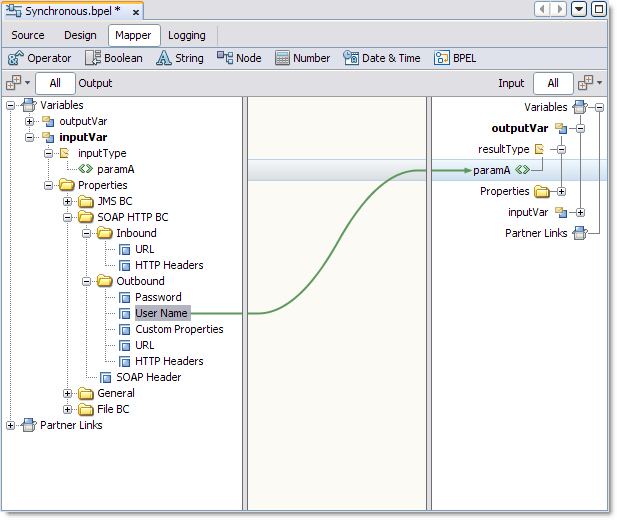
If the specific NM Property you want is not listed, you can add additional NM properties.
There are two options available when adding NM Properties:
Add NM Property Shortcut: This option typically supports simple type properties, in that it does not grant access to some data within the NM Property.
Add NM Property: This option provides access to data within the NM property used to build expressions.
The Add NM Property Shortcut dialog box appears.
Property Name: The NM property name (see each binding component's documentation for available NM properties).
Display Name:The display name for the NM property. This is a user-defined name that appears in the Mapper tree. The display name is optional.
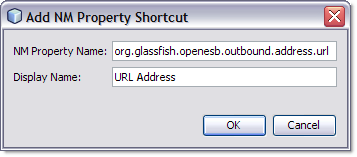
The new NM property is added to the Mapper tree under the variables Properties directory. The property can now be used in assigns and to build expressions.
The Add NM Property Shortcut dialog box appears.
The NM Property Shortcut is deleted.
The Add NM Property dialog box appears.
Property Name: User-defined property name. This name is displayed in mapper tree and stored in WSDL file.
Type or Element:Displays the property type or element associated with the selected node in the Map Property To tree.
Associate property with message: To associate the new NM property with all variables of any message type select this checkbox.
Map Property To: The Map Property To tree displays all of the predefined NM properties. This is used to build a query or choose a property type.
When you select a node within the property tree the Type or Element and Query fields are populated automatically. Valid endpoint nodes are displayed in bold.
New NM Property: Select the New NM Property checkbox to add a specific NM property, and enter the name of the property in the New NM Property field. The new NM property is added to the Map Property To tree.
Sync with tree:When this checkbox is selected, the Query field is automatically synchronized with the selected node in the Map Property To tree.
Query: Displays the query type associated with the selected node in the Map Property To tree.
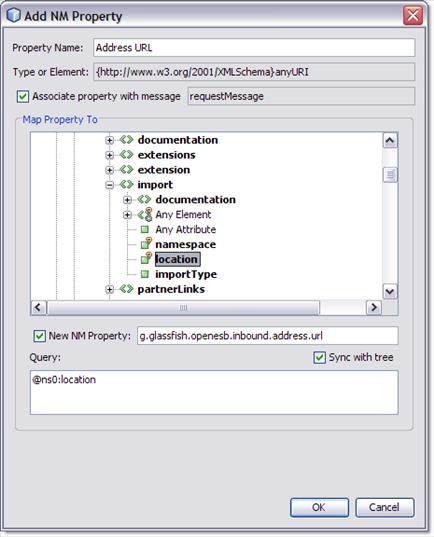
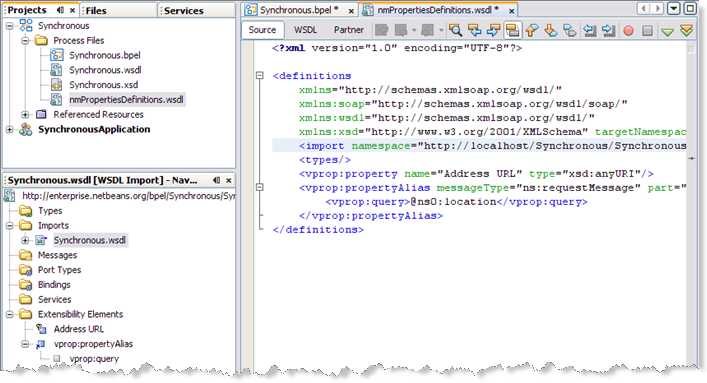
The new NM property can now be used in assigns and to build expressions.
The property is deleted.
Data copied from an NM property or an NM property shortcut generates code that is similar to the following:
<from variable="inputVar" sxnmp:nmProperty="org.glassfish.openesb.file .outbound.dcom.username"/>
Data copied from WSDL properties based on NM property generates code that is similar to the following:
<from variable="inputVar" property="ns3:DemoNMProperty"/>
When properties and NM properties are used to build an expression, code similar to the following code is generated:
<from>concat(bpws:getVariableProperty('inputVar', 'ns3:DemoNMProperty'),
sxnmp:getVariableNMProperty('inputVar','org.glassfish.openesb.file.outbound.dcom.
username'))</from>
An NM property used in a condition generates code that is similar to the following:
<condition>sxnmp:getVariableNMProperty('inputVar', 'my.nmProperty.boolean')</condition>
Normalized Message properties are either General, available to all participating JBI components, or protocol/binding specific, used by a particular binding component. The following General NM properties are available to all binding components.
Table 1 General Normalized Message Properties
|
Binding components each have their own protocol specific Normalized Message properties. These include inbound and outbound specific, as well as general NM properties for each binding component.
For a list of binding component specific NM properties, refer to the following: