| Skip Navigation Links | |
| Exit Print View | |

|
Oracle Java CAPS Worklist Manager Service Engine User's Guide Java CAPS Documentation |
| Skip Navigation Links | |
| Exit Print View | |

|
Oracle Java CAPS Worklist Manager Service Engine User's Guide Java CAPS Documentation |
Using the Worklist Manager Service Engine
Worklist Manager Service Engine Overview
Worklist Manager Service Engine Features
Worklist Manager Service Engine Architecture
About the Worklist Manager Console
The Composite Application Project
XPath Expressions in Task Definitions
Worklist Manager Task Validation
Steps to Implement a Worklist Manager Task
Defining Worklist Manager Tasks
(Optional) Connecting to the LDAP Server
(Optional) Installing the Sample Worklist Manager Console Projects
To Install the Sample Worklist Manager Console
Creating the Worklist Module Project
Creating the XML Schema Definition (XSD)
To Create the XML Schema Definition
Creating the Worklist Manager Task Definition
To Create the Worklist Manager Task Definition
Assigning Users and User Groups to a Task
To Assign File Realm Users and Groups to a Task
To Assign LDAP Users and Groups to a Task
Configuring Advanced Task Options
Defining Time Limits and Deadlines for a Task
Defining Automatic Task Escalations
To Define Automatic Escalations
Defining Automatic Task Notifications
To Define Automatic Notifications
To Associate a Notification With a Task Status Change or Escalation
To Configure the Email BC for Task Notification
To Define a Custom Notification
Defining Trigger Actions Using the Mapper
To Define Trigger Actions Using the Mapper
Initializing Variables Using the Mapper
To Initialize Variables Using the Mapper
Creating the Worklist Manager Database
Creating the Worklist Manager Database
Creating the Database for JavaDB (Derby)
Creating the Database for MySQL
Creating the Database for Oracle
Setting the GlassFish JVM Classpath to the Database Drivers
To set the GlassFish JVM Classpath settings
Creating the JDBC Connection Pool and JDBC Resource
To Create the JDBC Connection Pool
Configuring the Service Engine to Use the Worklist Manager Database
To Configure the Service Engine for the Database
Configuring Worklist Manager Service Engine Runtime Properties
To Configure WLM SE Runtime Properties
Worklist Manager Service Engine Runtime Property Descriptions
Defining Worklist Manager Console Security
Defining Worklist Manager Console Security Using a File Realm
To Create a User Login Profile in the File Realm
To Define Security Roles for the Worklist Manager Console
To Map Groups to Security Roles for the Worklist Manager Console
Defining Worklist Manager Console Security Using LDAP
To Create an LDAP Realm in the GlassFish Server
To Update web.xml for the Worklist Manager Console (for LDAP)
To Map User Groups to Security Roles for the Worklist Manager Console (for LDAP)
To Configure the Worklist Manager Service Engine for LDAP
Including the Worklist Manager Task in a BPEL Process
To Include the Worklist Manager Task in a BPEL Process
Creating and Deploying the Composite Application
To Create and Deploy the Composite Application
Testing the Worklist Manager Composite Application
To Run All Test Cases in a Project
Using the Default Worklist Manager Console
Installing and Deploying the Worklist Manager Console Sample
To Install and Deploy the Worklist Manager Console Sample
Logging In to the Worklist Manager Console
To Launch the Worklist Manager Console From a Browser
To Launch the Worklist Manager Console From the GlassFish Admin Console
Using XPath Expressions and Functions in Task Definitions
wlmfn:get-task-owner as xs:string
wlmfn:get-email() as xs:string
wlmfn:get-email($arg as xs:string) as xs:string
wlmfn:get-manager-email() as xs:string
wlmfn:get-manager-email($arg as xs:string) as xs:string
wlmfn:get-manager-uid() as xs:string
wlmfn:get-manager-uid($arg as xs:string) as xs:string
Entering XPath Variables in Design View
Creating Worklist Manager Task Mappings
To Create a Mapping Without Using any Functions
To Use a Function in a Mapping
To Delete a Link or Function From a Mapping
Customizing the Worklist Manager Console
About the Worklist Manager Console
Functionality and UI Semantics Specification
Customizing the Worklist Manager Console
You can create a custom Worklist Manager Console by calling the client API, TaskCommonService, provided by the Worklist Manager Service Engine. The API is defined in the TaskCommon.wsdl file, which is generated by building the Worklist Module project.
TaskCommon.wsdl is an abstract WSDL document with no bindings or services. You need to make the WSDL document concrete by adding bindings and services for the document. The following procedure does not provide detailed information for adding bindings and services. Refer to the user documentation for the type of binding you are adding for more information.
Before You Begin
This task requires that you have already created and built the Worklist Module project that defines the tasks.
This file is located in the Worklist Module project home directory under the /build folder.
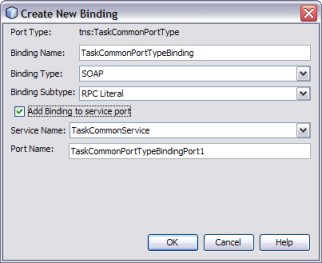
Note - When you add the bindings from the WSDL view, the binding operations are created automatically.
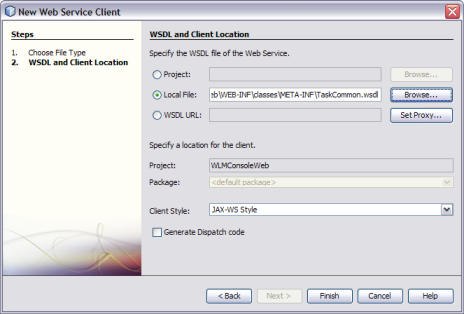
The attribute editor appears.
com.sun.workflow.client
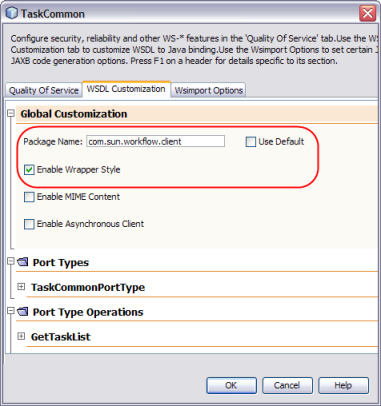
This generates the client stub classes in the build/generated folder.
For a reference of the client API, see WLM Client WSDL API.
A SOAP endpoint is added, along with a connector to JBI module.
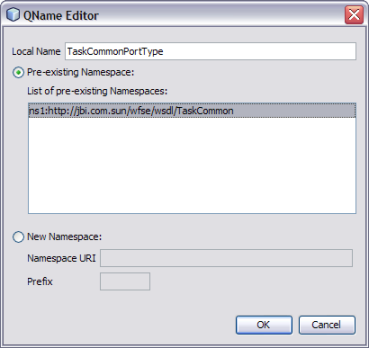
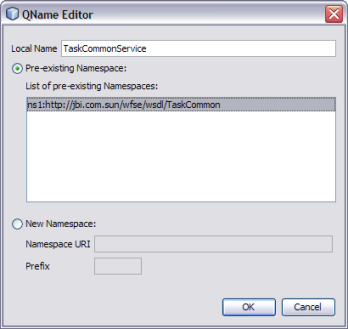
The completed properties should look similar to the following figure.
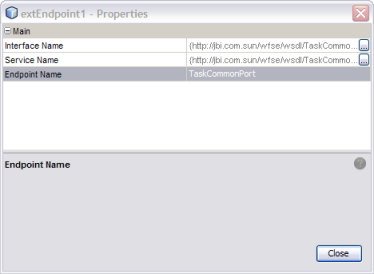
The composite application should appear similar to the following figure.
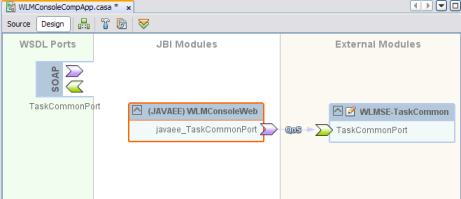
The WLM SE provides a static WSDL file that exposes several functions that allow a web service to obtain task-related information from the Worklist Manager database.
The GetTaskList function is called when a user performs a query for tasks. It returns a worklist of tasks that match the criteria that are passed in as parameters.
The GetTask function returns a task whose task ID and user name match those that are passed in as parameters.
The ClaimTask function is called when a user claims a task. It changes the status of a task to Claimed and adds the user name of the person who claimed the task to the task properties. It returns a result code of SUCCESS or FAILED.
The CompleteTask function is called when a user marks a task as complete. It changes the status of a task to Complete and returns a result code of SUCCESS or FAILED.
The GetTaskInput function retrieves the data from the input message for the task that matches the given task ID and user name.
The GetTaskOutput functions retrieves the data for the output message for the task that matches the given task ID and user name.
The SetTaskOutput function sets the data for the output message for the task that matches the given task ID and user name. It returns a result code of SUCCESS or FAILED.
The ReassignTask function reassigns the task with the given task ID to the specified user. It returns a result code of SUCCESS or FAILED.
The RevokeTask function reverses a claim made to the task with the given task ID and reverts the Claimed By property to its previous value. It returns a result code of SUCCESS or FAILED.