| Skip Navigation Links | |
| Exit Print View | |

|
Sun Storage Archive Manager 5.3 Configuration and Administration Guide Sun QFS and Sun Storage Archive Manager 5.3 Information Library |
| Skip Navigation Links | |
| Exit Print View | |

|
Sun Storage Archive Manager 5.3 Configuration and Administration Guide Sun QFS and Sun Storage Archive Manager 5.3 Information Library |
2. Configuring Storage Devices for Archiving
3. Performing Additional SAM-QFS Configuration
4. Creating Parameters Files for Network-Attached Automated Libraries
5. Checking the Drive Order in Libraries
7. Managing Automated Libraries and Manually Loaded Drives
8. Managing Vendor-Specific Libraries
11. Archive Directives (archiver.cmd)
12. Archive Set Directives (archiver.cmd)
13. Data Integrity Validation in SAM-QFS
18. Using the Sun SAM-Remote Software
Sun SAM-Remote Software Overview
Client and Server Interactions
Sun SAM-Remote Server Overview
Sun SAM-Remote Client Overview
Interaction Between the Sun SAM-Remote Server and the Sun SAM-Remote Client
Data Integrity Validation in Sun SAM-Remote Software
Configuring the Sun SAM-Remote Software
Step 1: Log In to the Potential Server and Client Hosts
Step 2: Verify Client and Server Software
Step 3: Edit the mcf Files on Each Client
Step 4: Create a Sun SAM-Remote Client Configuration File
Step 5: Edit the Server's mcf File
Recycling With the Sun SAM-Remote Software
Recycling in a Sun SAM-Remote Environment (Method 1)
Configuration Files for the Server
Configuration Files for Clients
How to Configure Recycling (Method 1)
Examples for How to Configure Recycling (Method 1)
How to Recycle partially full VSNs
This section explains how to perform an initial configuration of the Sun SAM-Remote server and client software.
In the following sample configurations, the SAM-QFS file systems on portland and sacramento are clients of the Sun SAM-Remote server on chicago.
Figure 18-3 Example Sun SAM-Remote Configuration
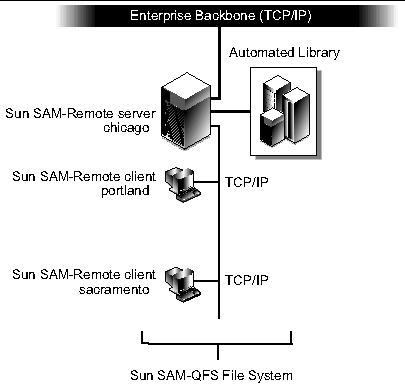
The following procedures explain how to configure the Sun SAM-Remote software on a Sun SAM-Remote server and on one or more Sun SAM-Remote clients. The procedures use configuration shown in Figure 18-3.
Perform the procedures in the order described.
You must have superuser access to the server system on which the Sun Sun SAM-Remote software is to be installed.
You must have superuser access to the client system or systems on which the Sun SAM-Remote software is to be installed.
The same release and revision level of SAM-QFS software must be installed on all client and server hosts in the Sun SAM-Remote environment.
The same patch collection must be installed on all client and server hosts in the SAM-Remote environment.
Follow these steps on each system to be configured as part of a Sun SAM-Remote environment.
# pkginfo -l SUNWsamfsr
PKGINST: SUNWsamfsr
PKGINST: SUNWsamfsr
NAME: Sun SAM and Sun SAM-QFS software Solaris 11 (root)
CATEGORY: system
ARCH: i386
VERSION: 5.3.0,REV=5.11.2011.10.27
BASEDIR: /
VENDOR: Sun Microsystems, Inc.
DESC: Storage and Archive Manager File System
PSTAMP: build34-mn20111027150903
INSTDATE: Oct 28 2011 02:57
HOTLINE: Please contact your local service provider
STATUS: completely installed
FILES: 641 installed pathnames
7 shared pathnames
23 linked files
79 directories
208 executables
1 setuid/setgid executables
96696 blocks used (approx)
chicago# pkginfo -l SUNWsamfsu
PKGINST: SUNWsamfsu
NAME: Sun SAM and Sun SAM-QFS software Solaris 11 (usr)
CATEGORY: system
ARCH: i386
VERSION: 5.3.0,REV=5.11.2011.10.27
BASEDIR: /
VENDOR: Sun Microsystems, Inc.
DESC: Storage and Archive Manager File System
PSTAMP: build34-mn20111027150917
INSTDATE: Oct 28 2011 02:58
HOTLINE: Please contact your local service provider
STATUS: completely installed
FILES: 57 installed pathnames
9 shared pathnames
20 directories
19 executables
12584 blocks used (approx)
chicago#The output shows that the server (chicago) is running software version 5.3. Any systems included in an environment with this server must also run version 5.3.
chicago# showrev -p | grep SUNWsamfs chicago#
The output shows that the server has no SAM-QFS patches installed. Any systems included in an environment with this server must also run version and patch level.
If you need to perform any software upgrades, see Chapter 10, Upgrading Sun QFS and SAM-QFS, in Sun QFS and Sun Storage Archive Manager 5.3 Installation Guide.
The mcf file defines a file system. This procedure adds the definition of the host as a Sun SAM-Remote client.
# samcmd idle eq1 # samcmd idle eq2. . # samcmd idle eqn
eq specifies the equipment ordinal of the removable media drive as defined in the mcf file.
As an alternative, you can also use the samu operator utility to idle the drives. For information, see Chapter 13, Using the samu Operator Utility, in Sun QFS File System 5.3 Configuration and Administration Guide.
Note - All drives must be idle before you issue the next command, samd stop, so that the archiver, stager, and other processes can complete current tasks, and cartridges can be unloaded and put into their storage slots.
# /opt/SUNWsamfs/sbin/samd stop
The example code shows the client portland's mcf file after it is edited to make portland a client of the Sun SAM-Remote server chicago.
In the example, the client sacramento's mcf file is edited.
In the example, copy the last set of lines from portland's mcf file to sacramento's mcf file.
Example 18-1 mcf Files on the Clients
# mcf file on portland # # Define a Sun QFS file system # # Equipment Eq Eq Family Dev Additional # Identifier Ord Ty Set St Parameters # ========== === == ====== == ========== samfs1 10 ms samfs1 on /dev/dsk/c7t60003BA13F71500048EDCE5F00048F2Dd0s6 11 md samfs1 on /dev/dsk/c7t60003BA13F71500048EDCE23000B24C2d0s6 12 md samfs1 on # Define Sun SAM-Remote Client portland to Sun SAM-Remote server chicago # /etc/opt/SUNWsamfs/rmt200 200 sc chicagoss on /var/opt/SUNWsamfs/catalog/tcat /dev/samrd/rd0 201 rd chicagoss on /dev/samrd/rd1 202 rd chicagoss on
The mcf entry on the client consists of a single-line entry for the Sun SAM-Remote client and a pseudo-device entry, indicated by the rd equipment type, for each device you want to configure. A pseudo-device defines a network connection to an actual device on the Sun SAM-Remote server. Each entry uses the fields listed in the following table.
|
A Sun SAM-Remote client's configuration file contains one entry: the name of the Sun SAM-Remote server.
For example:
portland# vi /etc/opt/SUNWsamfs/rmt200
The following example shows the client configuration file for the client portland, specifying that its Sun SAM-Remote server is the chicago system.
The following example shows a client configuration file.
portland# cat /etc/opt/SUNWsamfs/rmt200 chicago
You must have at least one SAM-QFS file system. The following example shows the mcf file on chicago.
The following example shows mcf files on the server
# mcf file on Sun SAM-Remote server chicago: # Define a SAM-QFS file system # # Equipment Eq Eq Family Dev Additional # Identifier Ord Ty Set St Parameters # ========== === == ====== == ========== samfs1 10 ms samfs1 on /dev/dsk/c6t600A0B80004850A600000F8048EF90ADd0s6 11 md samfs1 on /dev/dsk/c6t600A0B800048505600000E9D48EF91EEd0s6 12 md samfs1 on # Define a tape library that client portland can use: /dev/samst/c4t500104F0009C2F6Fu0 100 sn rb100 on /var/opt/SUNWsamfs/catalog/rb100.cat /dev/rmt/0cbn 101 li rb100 on /dev/rmt/1cbn 102 li rb100 on # Define Sun SAM-Remote server chicago # /etc/opt/SUNWsamfs/rmt200 50 ss chicagoss on
Note - The family set name on the Sam-Remote server must match the family set name on the Sam-Remote client.
The Sun SAM-Remote server configuration file defines the disk buffer characteristics and media to be used for each client. Ten clients can be configured per server daemon. To support more clients, configure another Sun SAM-Remote server daemon.
client-name
[ parameter1 ]
media
eq media-type regex
[eq media-type regex ]
[. . .]
endmedia The following table describes the fields that are available for the clients.
|
For example, the following is a valid media type definition:
media
100 li (VSN1)
100 li (VSN2)
endmedia
Note - Do not allow the same physical media cartridges to be used by more than one client. Also, if the Sun SAM-Remote server has its own file system outside of the Sun SAM-Remote environment, a cartridge should not be used by both the client and the server.
The following example shows the server configuration file, /etc/opt/SUNWsamfs/rmt200 for the Sun SAM-Remote server chicago. This file defines clients portland and sacramento.
# Sun SAM-Remote server config file /etc/opt/SUNWsamfs/rmt200
#
portland
media
100 li (100031|100032|100034|100035|100037|100038)
100 li (200001|200002|200003|200004|200005|200006)
endmedia
#
#
sacramento
media
100 li (300141|300142|300143|300145|300146|300147)
100 li (400001|400002|400003|400005|400006|400007)
endmedia -tapenonstop
-offline_copy direct
server# samd start
For more information, see samu(1M) in Sun QFS and Sun Storage Archive Manager Reference Manual or Chapter 13, Using the samu Operator Utility, in Sun QFS File System 5.3 Configuration and Administration Guide.
The following example shows the status s display on the Sun SAM-Remote client portland. The device type sc identifies the Sun SAM-Remote client. The message after that line indicates that a connection with the server chicago has been established.
Device status samcmd 5.3.0 20:44:09 Jul 30 2009
samcmd on portland
ty eq state device_name fs status
sc 200 on /etc/opt/SUNWsamfs/rmt200 200 ---------r
Remote server 10.1.229.92 connected
rd 201 on /dev/samrd/rd0 200 ----------
rd 202 on /dev/samrd/rd1 200 ----------
hy 203 on historian 203 ----------The following example shows the samu status s display on the Sun SAM-Remote server chicago. The device type ss identifies the Sun SAM-Remote server.
Device status samcmd 5.3.0 20:40:05 Jul 30 2009
samcmd on chicago
ty eq state device_name fs status
sk 1 on /etc/opt/SUNWsamfs/SL500_SAM 1 m--------r
running
li 2 on /dev/rmt/0cbn 1 ---------p
empty
li 3 on /dev/rmt/1cbn 1 ---------p
empty
ss 50 on /etc/opt/SUNWsamfs/rmt200 50 -------o-r
hy 51 on historian 51 ----------The following example shows the samu Sun SAM-Remote R display from the Sun SAM-Remote server chicago.
Remote server eq: 50 addr: 00003858 samu 5.3.0 20:41:38 Jul 30 2009
message:
Client IPv4: jimmy 192.10.10.3 port - 5000
client index - 0 port - 0 flags - 0004
Client IPv4: portland 10.1.229.97 port - 5000
client index - 1 port - 32848 flags - 0005 connectedIf the Sun SAM-Remote configuration includes several clients, press the CONTROL-f key sequence to scroll through each client. Each client is identified by name and by its client index field, an integer 0 - 9, which indicates its order in the possible 10 clients defined for this server daemon. The network block size, maximum file size, and minimum file size are listed in bytes. Flags indicate the state of the connection.
|
:v eq
For eq, specify the equipment ordinal of the Sun SAM-Remote client daemon as defined in the mcf file.
The example shows the volumes that portland can access.
Robot VSN catalog by slot : eq 200 samu 5.3.0 Wed May 02 15:24:13 count 32 slot access time count use flags ty vsn 1 2003/01/02 10:40 0 0% -il-o-b-R-U- at 000032 2 2003/01/02 11:41 0 0% -il-o-b-R--- at 000034 3 2003/01/02 12:42 170 91% -il-o-b----- at 000035 4 2003/01/02 13:43 20 7% -il-o-b----- at 000037 5 2003/01/02 14:44 0 0% -il-o-b----- at 000038 6 2003/01/02 13:41 0 0% -il-o-b----- at 000031
This command writes a listing from the archiver, including the VSNs from the server. For information about this command, see archiver(1M) in Sun QFS and Sun Storage Archive Manager Reference Manual.