Understanding the Landed Cost Management Workbench
This chapter covers the following topics:
- Understanding the Landed Cost Management Workbench
- Understanding the Shipments Workbench
- Understanding the Shipment Status
Understanding the Landed Cost Management Workbench
The Landed Cost Management Workbench is the hub for the Oracle Landed Cost Management application.
Landed Cost Management Workbench
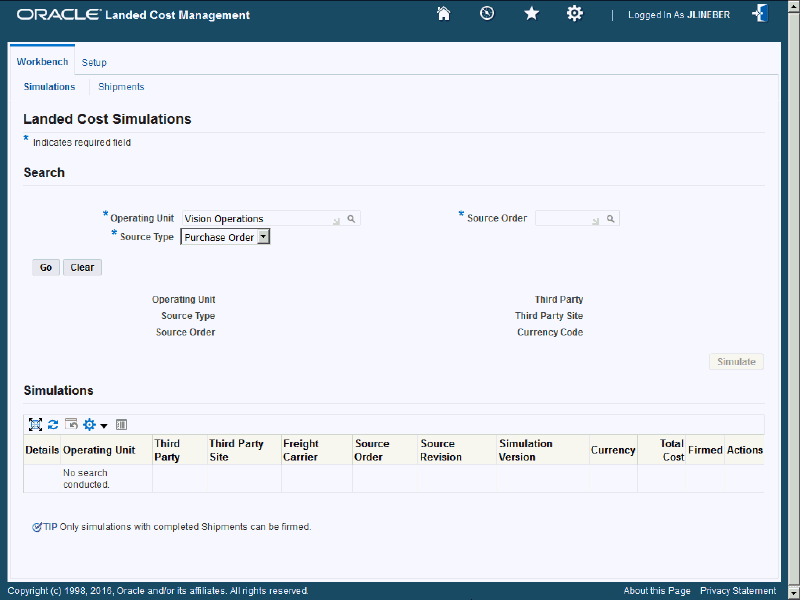
The Landed Cost Management Workbench contains the Workbench tab and the Setup tab.
The Setup tab contains four tabs. Each tab takes you to a page that enables you to set up the different types of information within the application. The tabs are:
-
Options
For information on setting up landed cost management options, see Setting Up Landed Cost Management Options.
-
Shipment Line Types
For information on maintaining shipment line types, see Maintaining Shipment Line Types.
-
Shipment Types
For information on maintaining shipment types, see Maintaining Shipment Types.
-
Rules
For information on maintaining rules, see Maintaining Rules.
The Workbench tab contains four tabs. Each tab takes you to a page that enables you to perform the different types of functionality within the application. The tabs are:
-
Simulations
For information on the Simulations functionality, see Understanding Simulated Landed Cost.
-
Shipments
For information on the Shipments functionality, see:
-
Monitor Daily Operations
For information on the Monitor Daily Operations functionality, see Monitoring Daily Operations.
-
Landed Cost Analysis
For information on the Landed Cost Analysis functionality, see Analyzing Landed Cost.
Understanding the Shipments Workbench
The Shipments Workbench provides the entry points for the Oracle Landed Cost Management application.
Shipments Workbench (1 of 2)
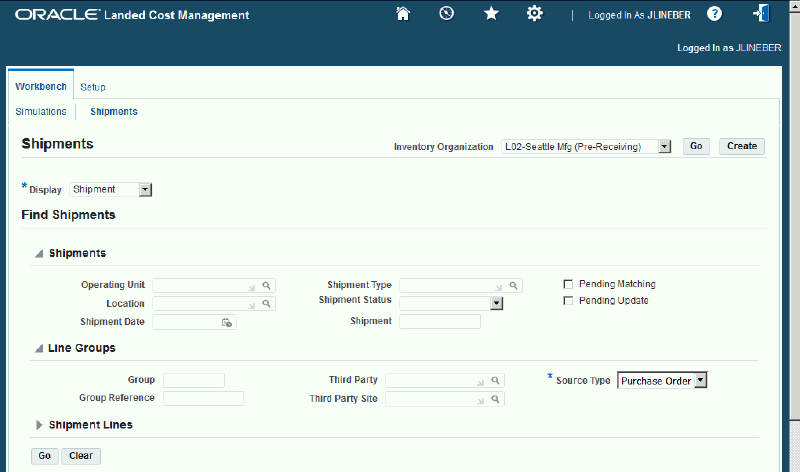
Shipments Workbench (2 of 2)
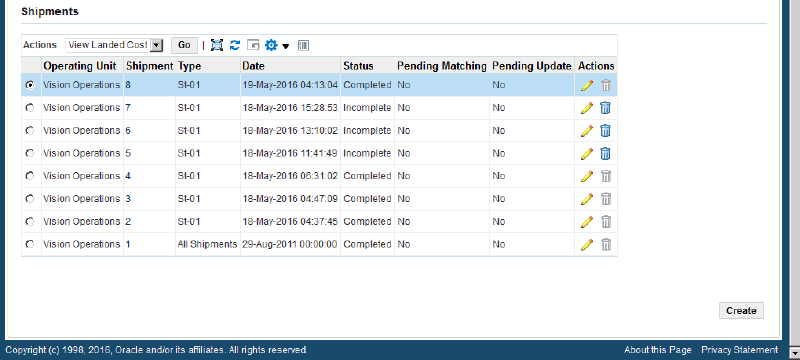
The page contains several components:
-
Inventory Organization Context
-
Display field
-
Find Shipments section
-
Shipments, Line Groups, or Shipment Lines table
-
Create Shipment page
-
Update Shipment page
-
View Shipment page
-
Actions field
Inventory Organization Context
Shipments Workbench (initial page)
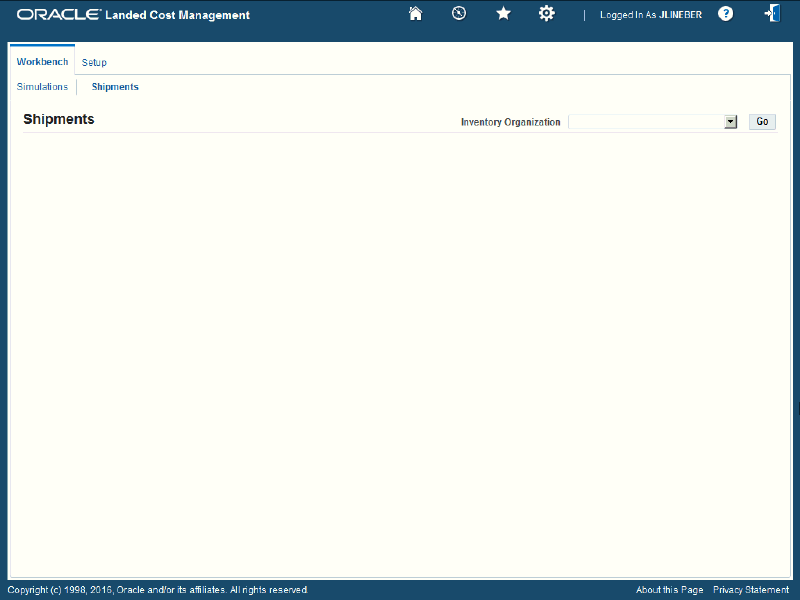
When you first access the Shipments Workbench, the Shipments Workbench appears with only the Inventory Organization context field available for entry. The selection of the Inventory organization drives the way the rest of the Shipments Workbench functions.
After you select the Inventory organization the complete Shipments Workbench appears. From there you can search for shipments and have the existing shipments appear at the bottom of the workbench in a table format. From the table and Actions field you can then access the rest of the pages that are included in the Shipments Workbench.
If you select an Inventory organization that has pre-receiving in LCM enabled then a Create button appears on the Shipments Workbench. The Create button is only utilized when you are using Oracle Landed Cost Management as a pre-receiving application. Otherwise, this Create button does not appear.
When you click the Create button the Create Shipment page appears. Using the Create Shipment page you create the landed cost management shipment (header and lines).
Display Field
Shipments Workbench (Display field)
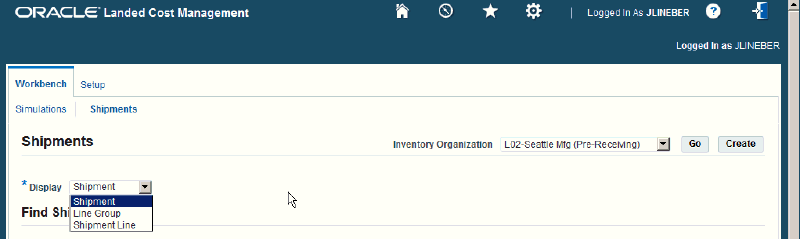
The Shipments Workbench enables you to select the type of information that you can display in the shipments table at the bottom of the page. The Display field at the top of the workbench provides three options. They are:
-
Shipment
-
Line Group
-
Shipment Line
Shipment
When you select Shipment for the Display option, the table at the bottom of the page appears and displays information related to shipments. That table is titled "Shipments" with this display option.
Shipments Workbench (Shipments table)
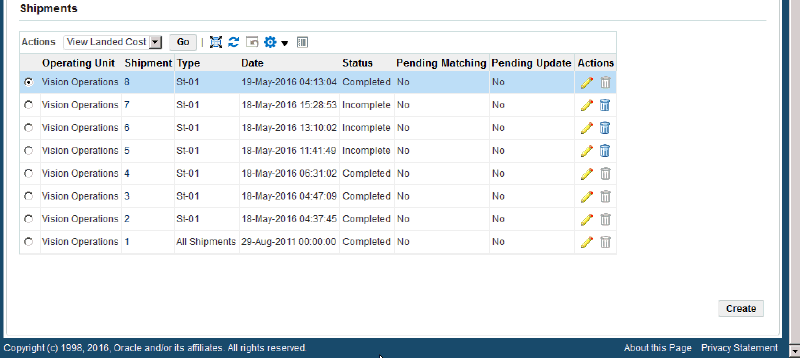
The fields that display in the table for each line are: Operating Unit, Shipment number link, shipment Type, Date, Status, Pending Matching (yes or no), Pending Update (yes or no) and Update and Delete icons.
Line Group
When you select Line Group for the Display option, the table at the bottom of the page appears and displays information related to shipment line groups. That table is titled "Line Groups" with this display option.
Shipments Workbench (Line Groups table)
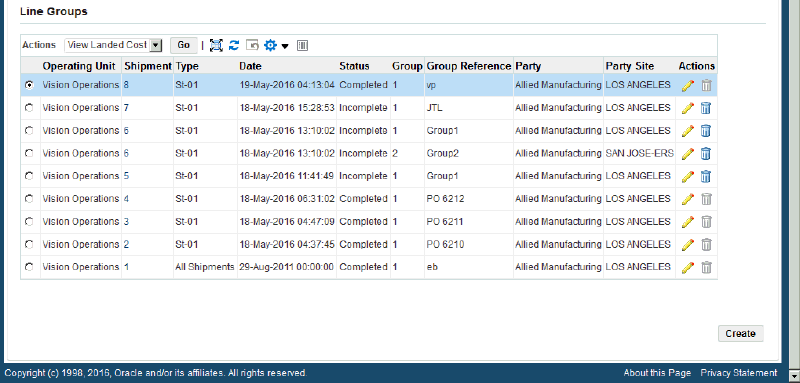
The fields that display in the table for each line are: Operating Unit, Shipment number link, shipment Type, Date, Status, line Group, line Group Reference, Party, Party Site, and Update and Delete icons.
Shipment Line
When you select Shipment Line for the Display option, the table at the bottom of the page appears and displays information related to shipment lines. That table is titled "Shipment Lines" with this display option.
Shipments Workbench (Shipment Lines table)
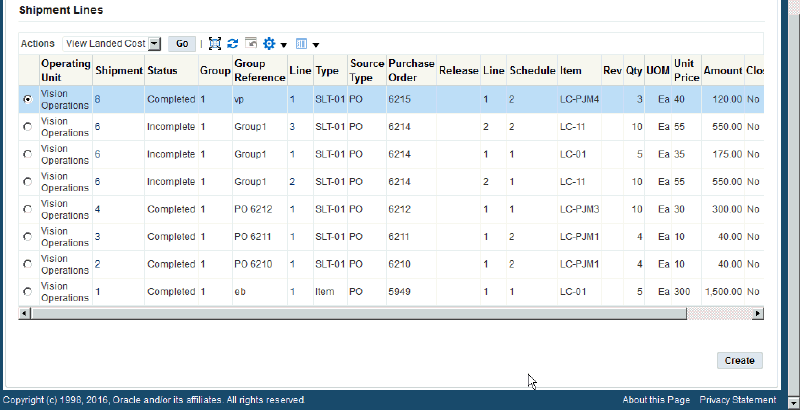
The fields that display in the table for each line on a shipment that are sourced from a purchase order are: Operating Unit, Shipment number link, Status, line Group, line Group Reference, Line link, shipment line Type, Source Type, Purchase Order, Release (purchase agreement release), Line, Schedule, Item, item Rev, Qty, UOM, Unit Price, Amount, Closed status (yes or no), and Update and Delete icons.
The fields that display in the table for each line on a shipment that are not sourced from a purchase order are: Operating Unit, Shipment number link, Status, line Group, line Group Reference, Line link, shipment line Type, Source Type, Source Document, Version, Line, Line Detail, Item, item Rev, Qty, UOM, Unit Price, Amount, Closed status (yes or no), and Update and Delete icons.
Find Shipments Section
Shipments Workbench (Find Shipments section)
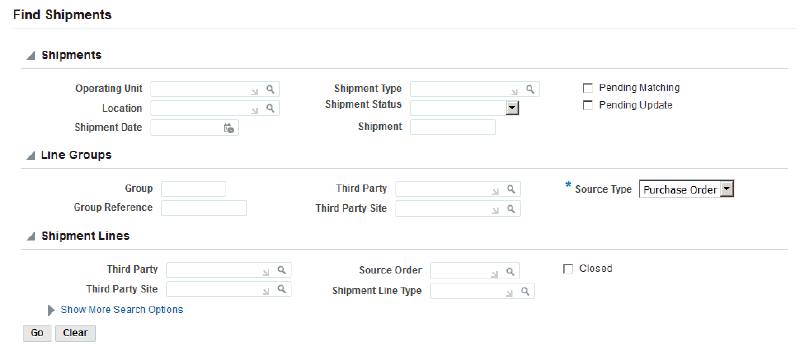
The Find Shipments section is used to enter search criteria when retrieving existing shipments, line groups, or shipments lines. Depending on the Display field option you select you can enter different search criteria information. After you enter search criteria and click Go, all the information that matches the search criteria appears in the table at the bottom of the page.
It is not a requirement to enter any search criteria. To retrieve all shipments, line groups, or shipments lines click the Go button under the search criteria fields.
Shipments, Line Groups, or Shipment Lines Table
The table at the bottom of the Shipments Workbench displays shipments, line groups, or shipment lines depending on the Display field option chosen.
If the display option is Shipment or Line Groups, from this table you can access the Update Shipment page by clicking the Update icon or the View Shipment page by clicking the Shipment number link.
If the display option is Shipment Line, from this table you can access the Update Shipment Line page by clicking the Update icon or the View Shipment Line page by clicking the Line number link or the Shipment Number link.
You can also use the Delete icon to delete a shipment, line group, or shipment line.
Create Shipment Page
The Create Shipment page is accessed by clicking the Create button on the Shipments Workbench. The Create Shipment page contains two tabs a Header tab and a Lines tab.
Note: The Create button is only available for Inventory organizations that have the Pre-Receiving in LCM check box selected.
For information on selecting the Pre-Receiving in LCM check box, see Setting Up Receiving Options.
Create Shipment page - Header tab
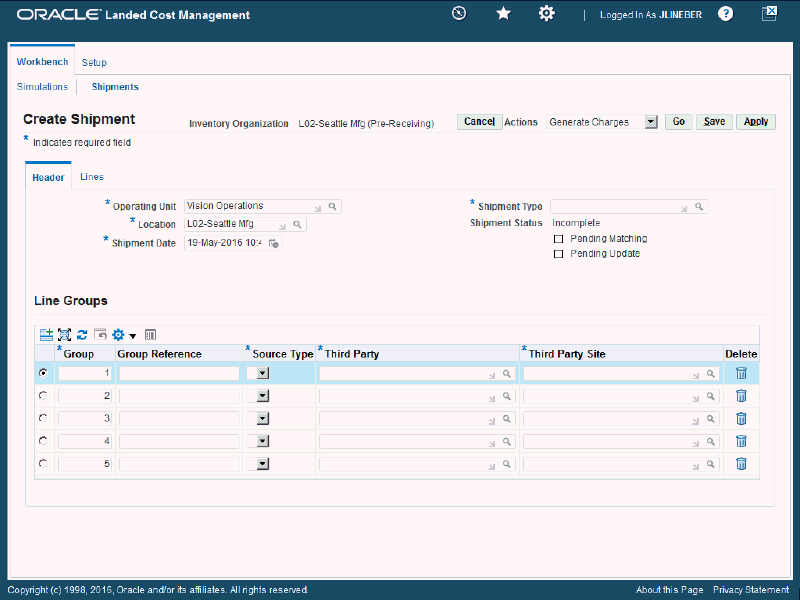
Using the Header tab you define the header information and line group details for the shipment.
Create Shipment page - Lines tab
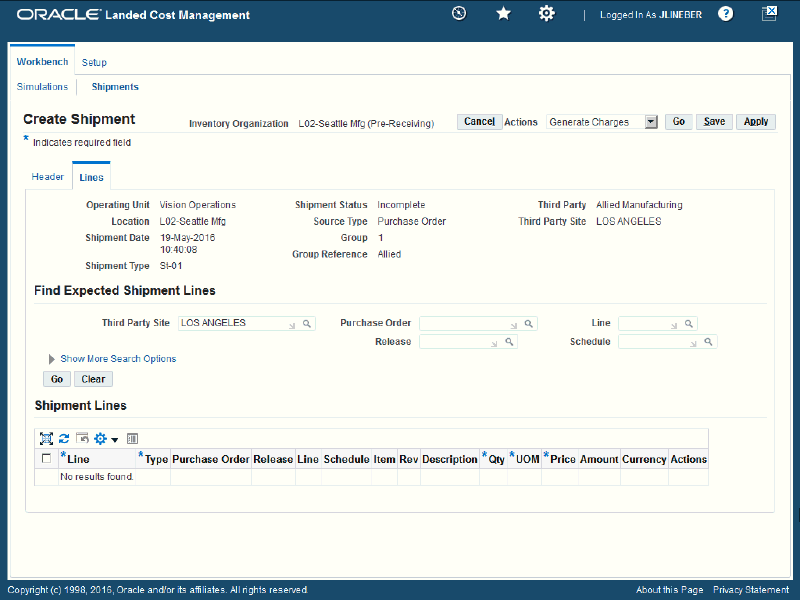
Using the Lines tab you define the shipment lines for the shipment.
This page utilizes the Actions field. After you create a shipment, the actions that are performed against the shipment using the Actions field are an integral part of the Oracle Landed Cost Management processing. These actions include processes such as, generate charges and calculating landed cost.
For more information on the Actions field, see the Actions field section in this chapter.
For more information on creating shipments, see:
Update Shipment Page
The Update Shipment page is accessed by clicking the Update icon on the Shipments Workbench. The Update Shipment page contains two tabs a Header tab and a Lines tab. Depending on the Shipment Status of the shipment different information is available to be updated on the shipment. Before a shipment reaches a Completed shipment status, you can use the Update Shipment page to maintain the header information and line group details for the shipment. After the shipment is at a Completed status you can only update the estimated landed cost information for the shipment using the Update Shipment, Update Shipment Line, Manage Charges, and Manage Charge Line pages.
Update Shipment page - Header tab - Incomplete Shipment Status
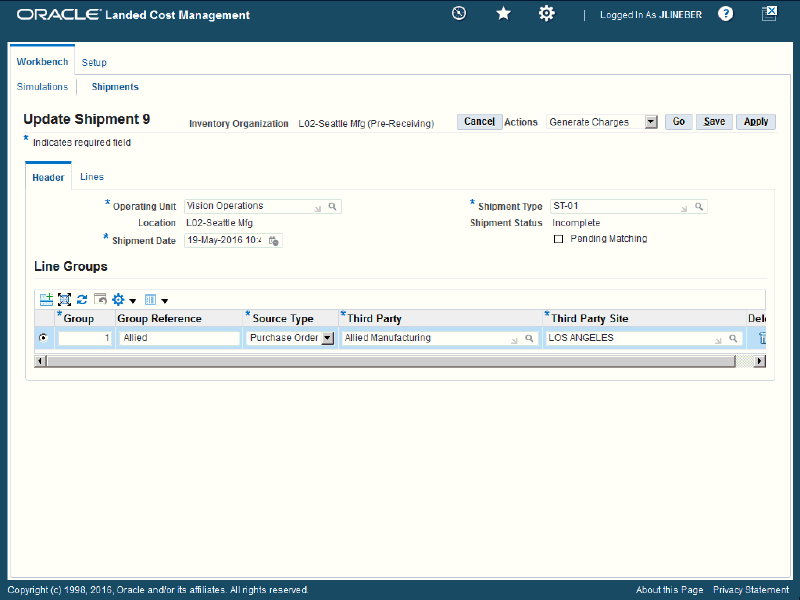
Before a shipment reaches a Completed shipment status, you can use the Header tab of the Update Shipment page to maintain the header information and line group details for the shipment.
Update Shipment page - Header tab - Completed Shipment Status
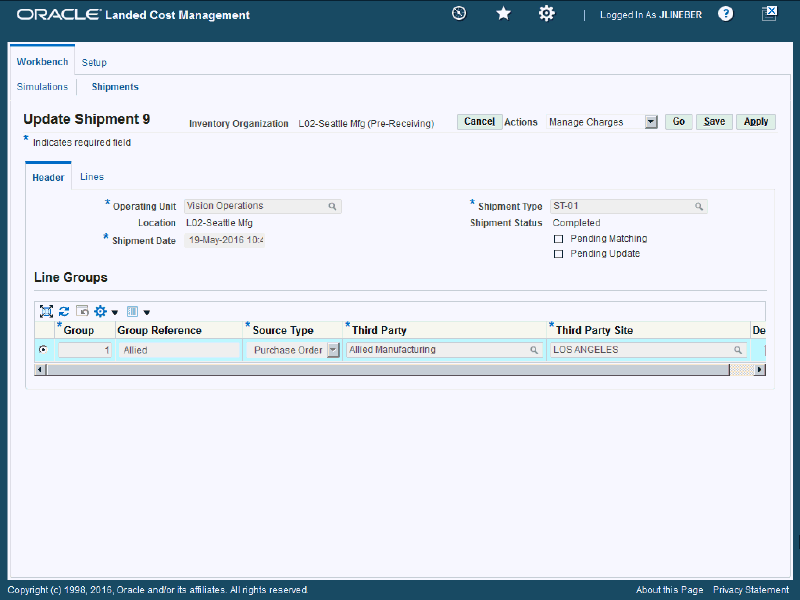
When a shipment reaches a Completed shipment status, you can use the Header tab of the Update Shipment page to view the header information and line group details for the shipment.
Update Shipment page - Lines tab - Incomplete Shipment Status (1 of 2)
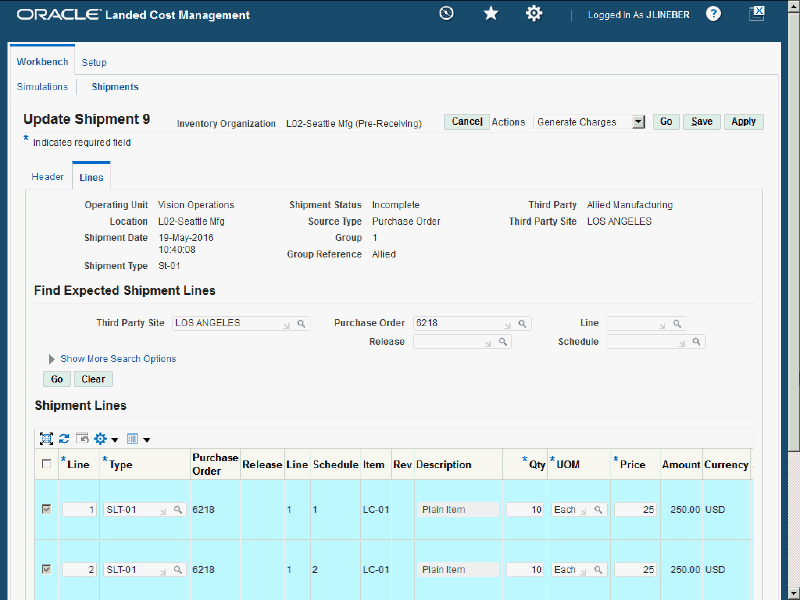
Update Shipment page - Lines tab - Incomplete Shipment Status (2 of 2)
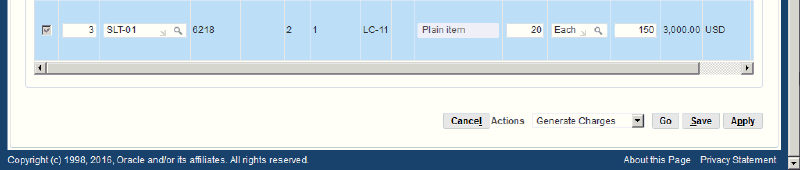
Before a shipment reaches a Completed shipment status, you can use the Lines tab of the Update Shipment page to maintain the shipment lines for the shipment.
This page utilizes the Actions field in it processing. The Actions field has the same options that are available on the Create Shipment page.
For more information on the Actions field, see the Actions field section in this chapter.
The Create Shipment - Lines page and Update Shipment - Lines page are very similar and the functionality of the two pages works basically the same.
The Update Shipment - Lines page displays all the information pertaining to the shipment lines.
For more information on updating shipments, see:
Update Shipment page - Lines tab - Completed Shipment Status
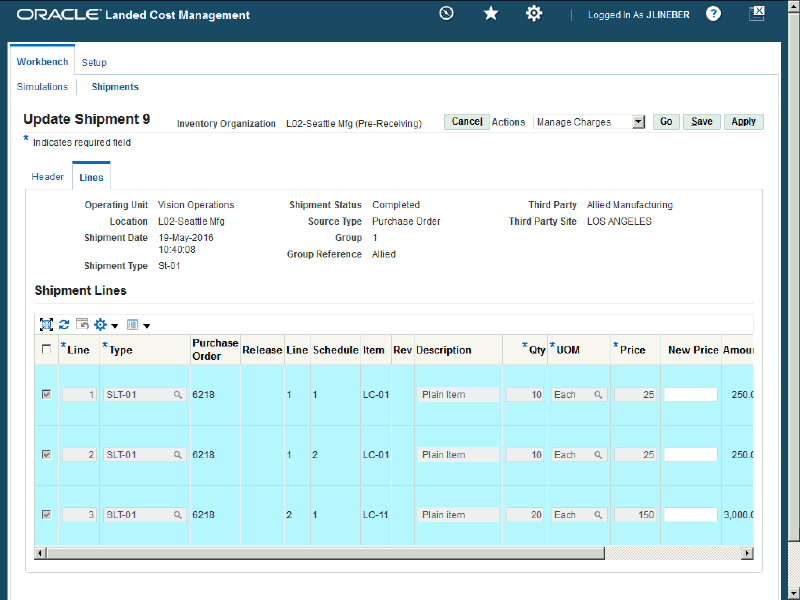
After a shipment reaches a Completed shipment status, you can use the Lines tab of the Update Shipment page to maintain the estimated landed cost information for the shipment.
The Update Shipment - Lines page displays all the information pertaining to the shipment lines.
This page utilizes the Actions field in it processing. The Actions field has the same options that are available on the Create Shipment page.
For more information on the Actions field, see the Actions field section in this chapter.
For more information on updating estimated landed cost information for a shipment, see:
-
Updating Estimated Landed Cost Information on Shipment Lines
-
Updating Estimated Landed Cost Information on Shipment Line Details
-
Updating Estimated Landed Cost Information on Charge Line Details
-
Discarding Estimated Landed Cost Updates to a Completed Shipment
View Shipment Page
The View Shipment page is accessed by clicking the Shipment number link on the Shipments Workbench. The View Shipment page contains three tabs a Header tab, a Lines tab, and a Summary tab. Depending on the Shipment Status of the shipment different information is available to be viewed for the shipment.
View Shipment page - Header tab - Incomplete Shipment Status
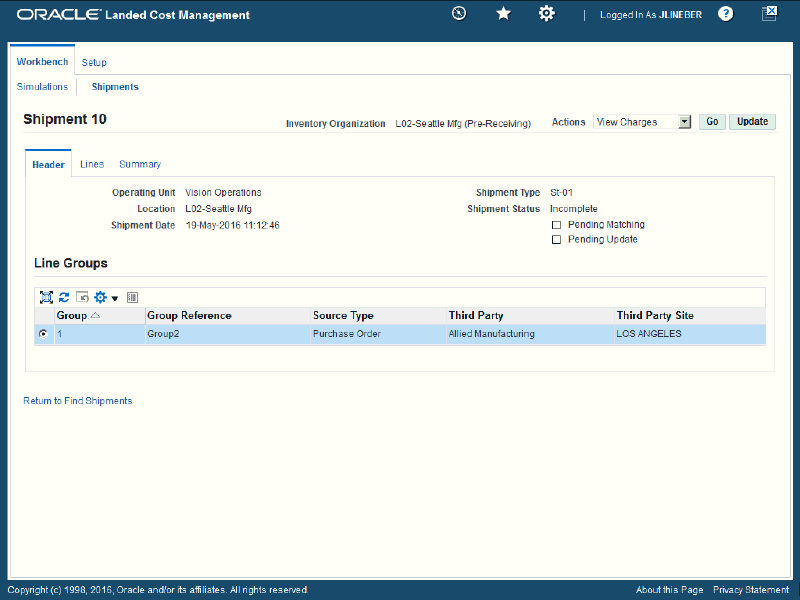
Using the Header tab you can view the header information and line group details for the shipment.
View Shipment page - Header tab - Completed Shipment Status
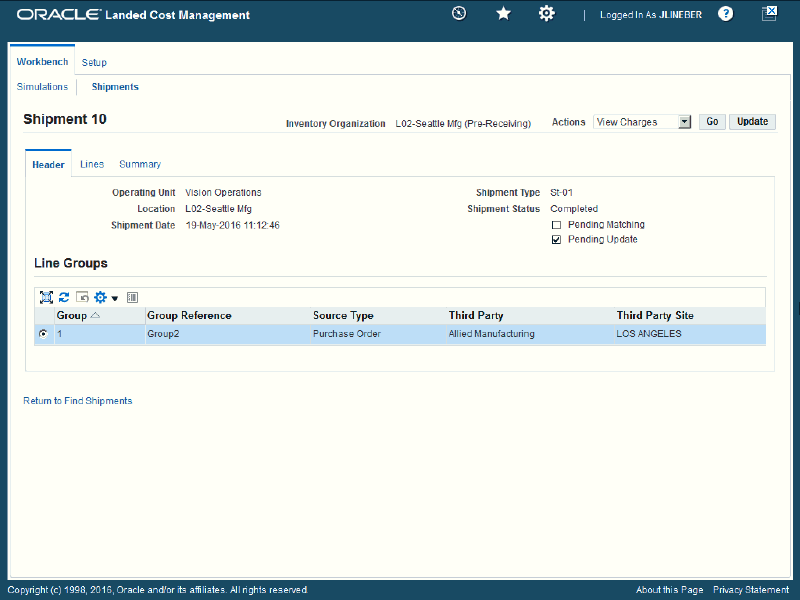
The Pending Matching and Pending Update check boxes let you know if pending actions exist against a completed shipment.
View Shipment page - Lines tab - Incomplete Shipment Status
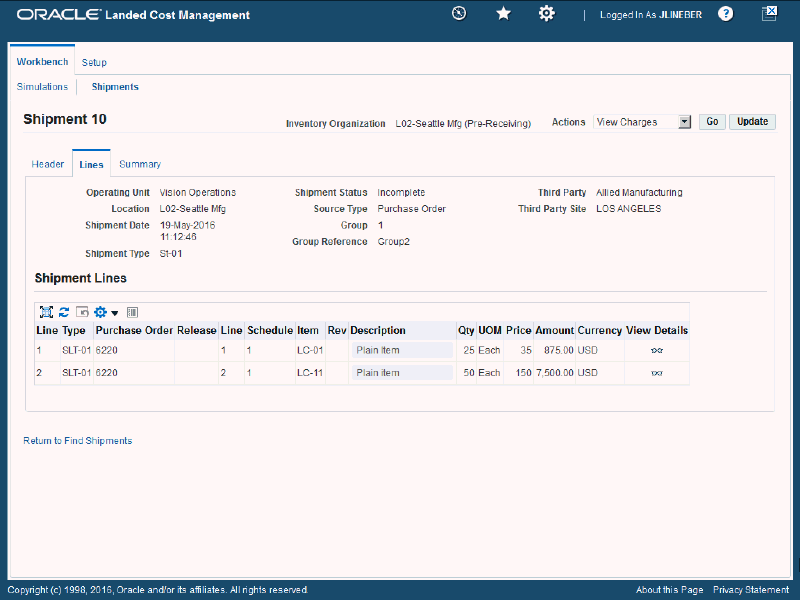
Using the Lines tab you can view the shipment lines for the shipment.
View Shipment page - Lines tab - Completed Shipment Status and Pending Update Check Box Selected
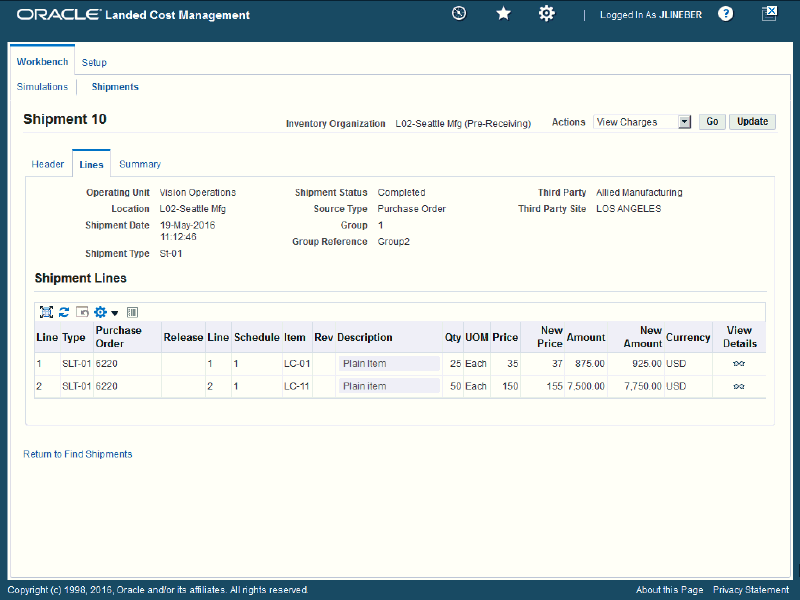
Using the Lines tab you can view the shipment lines for the shipment along with the estimated landed cost information updates.
View Shipment page - Summary tab - Completed Status
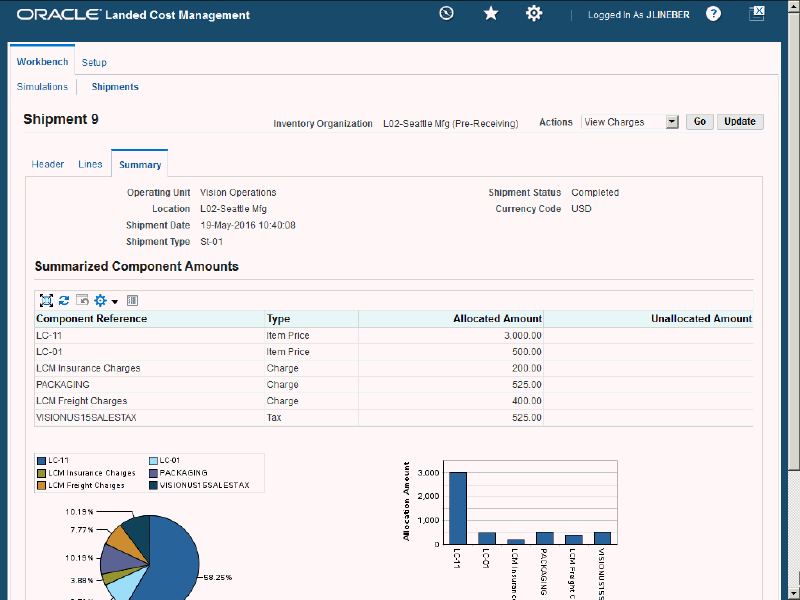
Using the Summary tab you can view the allocated and unallocated amounts by component for the shipment. This tab only becomes populated with information after the estimated landed cost is calculated and submitted for the shipment and then again when the actual landed cost information is calculated for the shipment. Otherwise, no information displays on this page.
The view pages utilize the Actions field. The Actions that are available from these page are only for viewing information such as, viewing charges, viewing associations, and viewing landed cost.
For more information on the Actions field, see the Actions field section in this chapter.
For more information on viewing shipments, see:
Actions Field
Update Shipment page (Actions field)
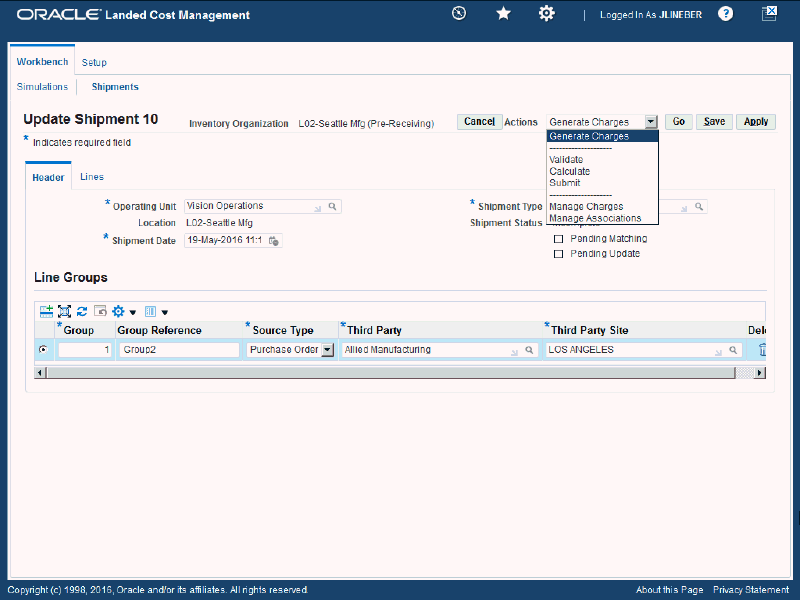
The Actions field resides on several pages in the Shipments Workbench. Depending on the page, shipment status, and whether updates are pending the Actions field can contain different options. Each action either initiates a process for the shipment or transfers you to another page where certain information can be viewed and maintained. This table lists the pages and the actions that are available from each page:
| Page | Actions |
|---|---|
| Shipments Workbench | Shipment not at a Completed shipment status:
Shipment at a Completed shipment status with no pending updates:
Shipment at a Completed shipment status with pending updates:
|
| Create Shipment |
|
| Update Shipment | Shipment not at a Completed shipment status:
Shipment at a Completed shipment status with no pending updates:
Shipment at a Completed shipment status with pending updates:
|
| View Shipment |
|
For more information on how to use each one of these actions, see:
-
Updating Estimated Landed Cost Information on Charge Line Details
-
Discarding Estimated Landed Cost Updates to a Completed Shipment
Understanding the Shipment Status
As a landed cost management shipment progresses through its life-cycle, the shipment status is used to indicate where the shipment is in its progression. The shipment status is a simple way to know what actions or processes have occurred against a shipment.
This table describes the shipment statuses and how they are used in Oracle Landed Cost Management:
| Action/Process | Shipment Status |
|---|---|
| Initial creation of a shipment in Oracle Landed Cost Management | Incomplete |
| After the Generate Charges process is performed for a shipment | Incomplete |
| After the Validate process is performed for a shipment |
|
| Changes are made to a validated shipment that requires validation to be performed again. For example, a change in shipment line quantity or amount. | Validation Required |
| After the Submit process is performed for a shipment | Completed |
| The shipment lines are closed after the execution of the Mass Close Shipment Lines concurrent program. If all the shipment lines of a landed cost shipment are closed, the shipment status is changed to Closed. | Closed |
| After a shipment is canceled | Canceled |