Power On the Host Through the CMM (Web Interface)
You connect to the CMM through your network that is connected to the CMM NET MGT Ethernet port. While this Ethernet connection supports both the Oracle ILOM CLI and the web interface, this procedure uses the web interface.
This procedure assumes that the CMM Oracle ILOM is running version 3.1 or higher.
Note - By default, the server module is configured to use DHCP to obtain the IP address for the SP.
- Ascertain the IP addresses for the CMM.
- Ensure that the CMM is connected
to the network you are on.
The network connection is through the RJ-45 connector labeled NET MGT 0 on the CMM.
- In a browser on the same network
as the modular system, enter the IP address of the CMM.
For example, if your CMM has the IP address 129.99.99.99, enter http://129.99.99.99 into your browser.
A login window for Oracle ILOM appears.
- Log into Oracle ILOM on the CMM
by typing your user name and password.
The factory default Oracle ILOM root password is changeme, but might have been changed in your environment.
- In the upper left corner, change
Manage Chassis to Manage Blade n.
where n is the slot in which the blade is installed.
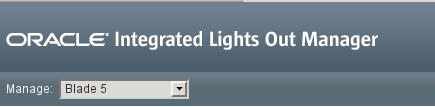
The Blade Summary page is displayed.
- If you do not plan to use the
preinstalled OS, do not perform the remaining steps.
Instead, go to Reach a State to Install a Fresh OS (Oracle ILOM Web Interface).
- In the Actions pane, next to Power State, click the Turn On button.
- Confirm the action.
The server module host powers on, runs POST, and boots from the preinstalled OS.
- In the left navigation panel, click on Remote Control > Redirection.
- Select Use serial redirection,
and click Launch Remote Console.
As the host boots, messages are displayed in the serial console. You are automatically prompted for Oracle Solaris OS configuration information.
- Configure the Oracle Solaris
OS to meet your needs.
See Installing the OS.