Setting Up Training Plans
This topic provides an overview of training plan setup and discusses how to:
Define statuses for actual and future training plans.
Define training plan parameters.
Pages Used to Set Up Training Plans
|
Page Name |
Definition Name |
Navigation |
Usage |
|---|---|---|---|
|
Training Plan Status Options |
LM_FRA_TPLN_SETUP |
|
Identify the status of class enrollments and learning requests to include in actual and future training plans. |
|
Training Plan Setup |
LM_TRNG_PLAN_SETUP |
|
Define training plan parameters. |
Understanding Training Plan Setup
Before you can generate training plans, you must identify which courses, learning requests, supplemental learning, and program registrations your plans can include, define default values for calculating estimated costs, and complete other setup tasks.
The setup steps that are described here are presented in two sections: implementation tasks and plan preparation tasks.
Implementation Tasks
Complete the following tasks during system implementation. You can modify the setup later, as needed.
(Optional) Define global objectives.
A global objective represents a broad learning goal that can be associated with a training plan, for example, a company-wide objective to improve teamwork or adopt new accounting standards. Information in the training plan is sorted by learning objective. Use the Objective Definition (LM_OBJV_TBL) component to identify global objectives.
Define criteria for including class enrollments, learning requests, supplemental learning, and program registrations in current or future training plans.
The system refers to the status of a learner's class enrollment record, learning request, supplemental learning, or program registration to determine whether to include the learning in a training plan. Use the Training Plan Status Options page to specify which statuses to associate with future plans and which statuses to associate with current plans.
(FRA) Review learning classifications and training categories.
French organizations are required to classify planned and actual learning according to legally defined learning classifications, such as competency check and experience validation, and training plan categories, such as job adaptation and job evolution. Enterprise Learning Management delivers learning classifications and training plan categories as system data.
Define default values for estimating learning costs.
For each learning environment, define the estimated (flat) cost per learner and the estimated hourly cost per learner on the Learning Environment - Defaults page. (Learning environments inherit the default costs values from the Install Defaults component.)
When adding courses and classes to the learning catalog, complete the following tasks for learning that you want to include in training plans:
(Optional) Assign a default learning classification to each course and enter the estimated (flat) cost using the Item Details page.
See Creating Courses.
Note: You can use the Learner Roster page to associate a training classification with a learner's class enrollment record or update the classification.
(Optional) Assign a global objective to each course on the Maintain Items - Attributes page.
Global objectives are used to sort data in the training plans. If a course has no global objective, all training related to that item is listed on the training plan under a Not Classified category.
See Creating Courses.
Enter the estimated cost, by delivery method, for each course.
Update the estimated (flat) cost and the hourly cost per learner on the Delivery Method page.
For each class, enter the duration of the constituent learning components.
This step is only necessary when you want the system to calculate estimated costs based on the hourly amount.
-
To ensure that the system can capture costs for a learner's supplemental learning, you must enter a price and currency when you enter supplemental learning details on the Supplemental Learning (LM_ADHC_LRN_PG) page. The Price and Currency Code fields are available on this page only if you set Price and Currency Lookup to display on the Define Supplemental Learning - Details (LM_ADHC_SETUP_PG) page for the type of supplemental learning you are adding.
See Maintaining Learning Records and Objectives Using Employee Self Service, Define Supplemental Learning - Details Page.
Plan Preparation Tasks
After you complete the implementation tasks, identify the demand for learning. Demand is based on enrollment records and learning requests. The system automatically takes into account any enrollment records that meet the training plan parameters and are designated to be included in the budget model on the Training Plan Status Options page.
To also use learning requests to quantify the demand for learning:
Use the Submit Learning Requests (LM_ADM_LRQ_ASSGN) component to enter learning requests.
On the Submit Learning Requests - Details: Training Plan Attributes page specify if the request is eligible for inclusion in the training plans and enter additional attributes for the request.
(FRA) If French features are enabled for your learning environment, and you are submitting a request for seats (rather than naming individual learners), you can complete the French fields at the bottom of the Training Plan Attributes page for head count information required by the Workers' Council.
Update learning requests submitted by learners and managers.
Use the Maintain Learning Request: Training Plan Attributes page to make these requests eligible for inclusion in training plans and enter the estimated costs, global objective, and other information.
Training Plan Status Options Page
Use the Training Plan Status Options page (LM_FRA_TPLN_SETUP) to identify the status of class enrollments and learning requests to include in actual and future training plans.
Image: Training Plan Status Options page
This example illustrates the fields and controls on the Training Plan Status Options page.
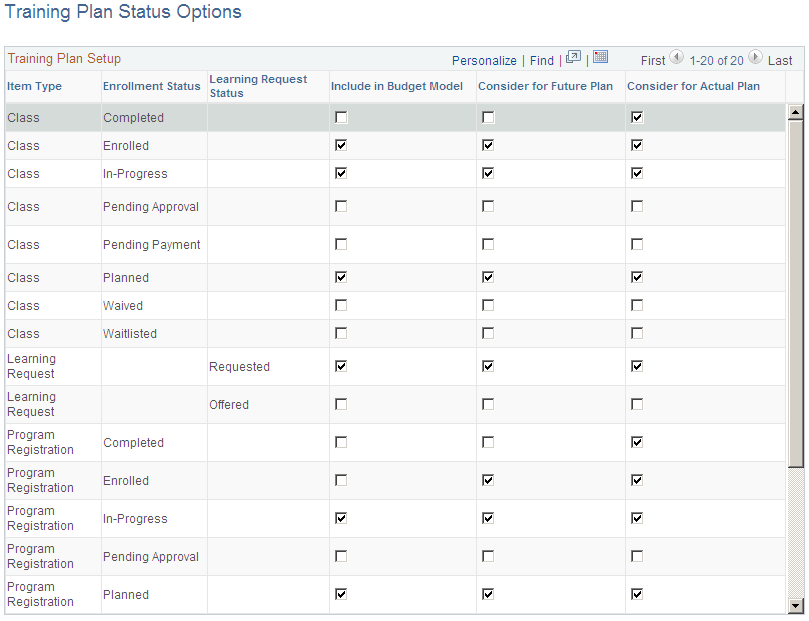
When you generate a training plan, you specify the plan's start date and an as of date. If the as of date is before the start date, the plan is considered a future plan, and the system considers the enrollment and request statuses defined in the Consider for future plan column on this page. If the as of date is after the start date, the plan is considered an actual plan, and the system considers the enrollment and request statuses defined in the Consider for actual plan column.
See Enrollment and Registration Statuses.
Training Plan Setup Page
Use the Training Plan Setup page (LM_TRNG_PLAN_SETUP) to define training plan parameters.
Image: Training Plan Setup page
This example illustrates the fields and controls on the Training Plan Setup page.
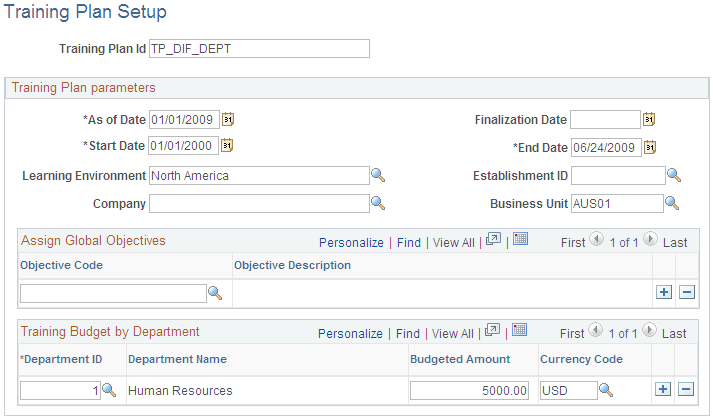
Use this page to define a set of training plan parameters that you can use to run the Training Plan report or to perform analysis using the budget modeling tool.
Assign Global Objectives
Select the global objectives for the training plan. Information in the plan is sorted by global objective. Learning with a global objective that differs from the plan's objectives is listed at the end of the global objectives. Learning that has no global objective is listed at the end of the report under the heading Not Classified. All global objectives that you select here are listed in the report, even if none of the reported learning is designed to meet the objective. This helps you spot unsupported global objectives and revise your training plan as needed.
Training Budget by Department
Enter the budgeted training amount for each department that is associated with the selected learning environment or company.