Remove SAS Storage Drive Cables
-
Prepare the server for service.
- Power off the server and disconnect the power cords from the power supplies.
- Extend the server to the maintenance position.
- Attach an antistatic wrist strap to your wrist, and the to a metal area on the chassis.
- Remove the server top cover.
-
Remove fan modules.
See Remove a Fan Module.
- Swivel the air baffle into the upright position to allow access to the SAS storage drive cables.
- Remove the server's front fan assembly door cover.
-
Disconnect the SAS cables.
-
To disconnect the SAS cables between the Oracle Storage 12 Gb/s SAS PCIe
RAID HBA card in PCIe slot 6 and the front storage drive backplane, press
each latch, and then pull out to disengage the cable from each SAS connector
[1 and 2].
See also Remove the Sun Storage 12 Gb/s SAS PCIe RAID HBA Card.
-
(Optional) To disconnect the SAS cables between the rear storage drive
backplane and front storage drive backplane, press each latch, and then pull
out to disengage the cable from each SAS connector [1].
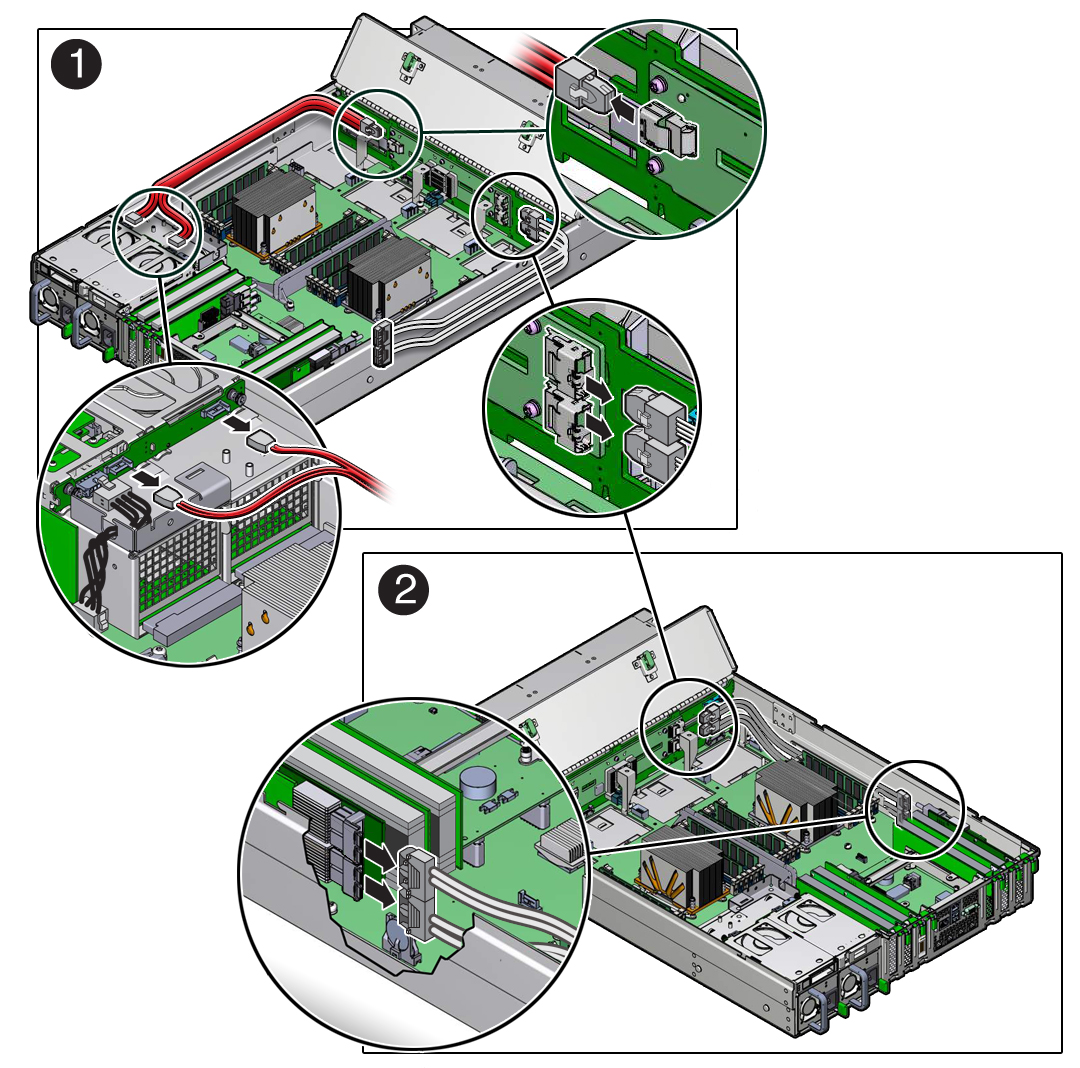
-
To disconnect the SAS cables between the Oracle Storage 12 Gb/s SAS PCIe
RAID HBA card in PCIe slot 6 and the front storage drive backplane, press
each latch, and then pull out to disengage the cable from each SAS connector
[1 and 2].
-
Remove the SAS cables from the server.
Carefully remove the SAS cable bundles from the chassis mid-wall. Be careful not to snag the cables on the server components.