Using the Position Overview Page
This section lists the pages used to access the Position Overview page and discusses how to work with position budgeting activities.
Pages Used to Access the Position Overview Page
|
Page Name |
Definition Name |
Navigation |
Usage |
|---|---|---|---|
|
My Planning Workspace |
BP_DASHBOARD1 |
|
Access the plans and budgets to which you have been granted access. View, edit, and manage your planning centers by activity scenario for a planning model. |
|
Position Overview |
BP_POS_OVERVIEW |
Click the Edit link on the My Planning Workspace page for an available position activity and scenario. |
Access position budgeting pages that enable you to manage, edit, adjust, add, copy, delete, terminate, analyze, or inquire on position data. This page is the main menu for position budgeting activities. |
Position Overview Page
Use the Position Overview page (BP_POS_OVERVIEW) to access position budgeting pages that enable you to manage, edit, adjust, add, copy, delete, terminate, analyze, or inquire on position data.
This page is the main menu for position budgeting activities.
Click the Edit link on the My Planning Workspace page for an available position activity and scenario.
Image: Position Overview page (1 of 2)
This example illustrates the fields and controls on the Position Overview page (1 of 2). You can find definitions for the fields and controls later on this page.
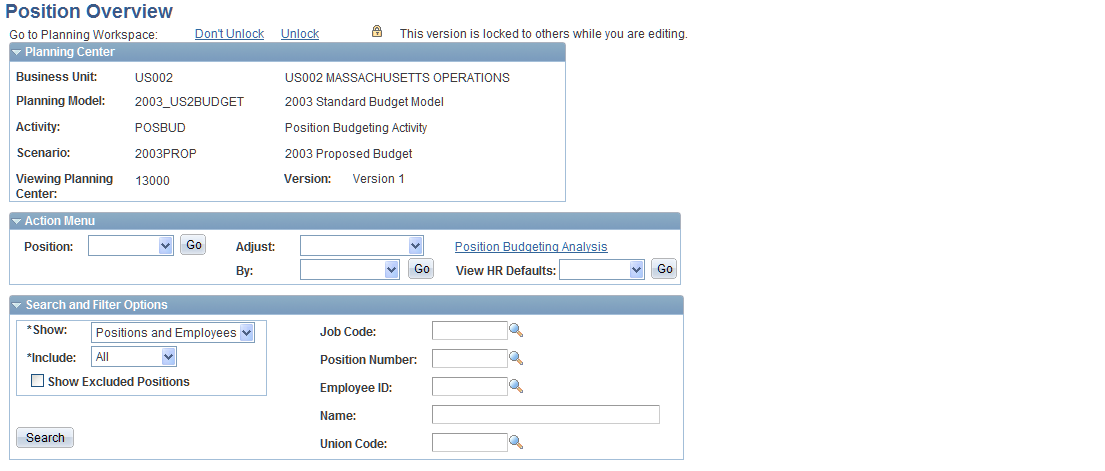
Image: Position Overview page (2 of 2)
This example illustrates the fields and controls on the Position Overview page (2 of 2). You can find definitions for the fields and controls later on this page.
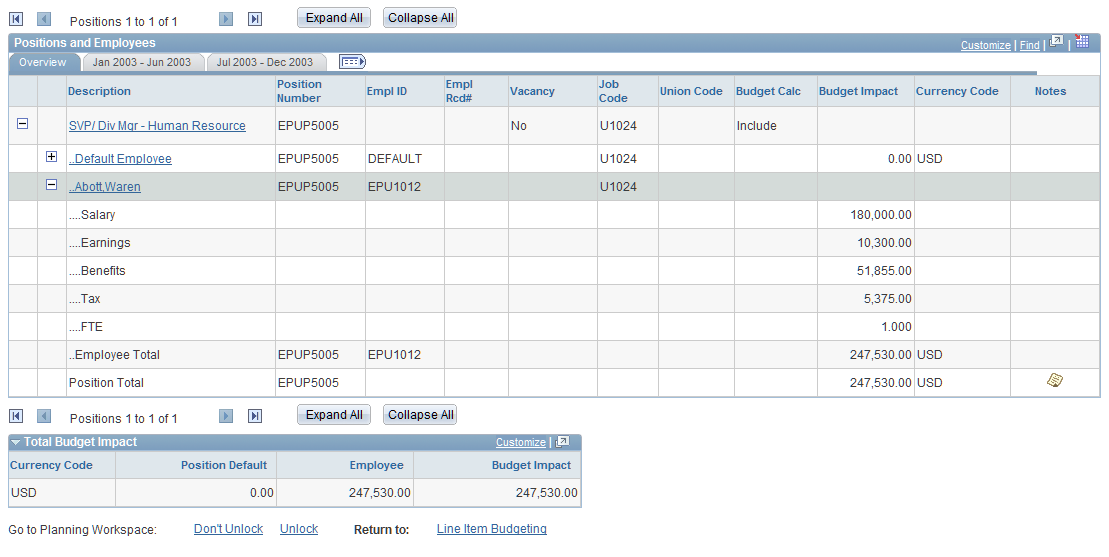
Action Menu
| Position |
Select the action that you want to take to manage your position activity, and then click Go. Values are: Add: Displays the Position Data page, where you can add a new position. See Position Data Page. Copy: Displays the Position Copy page, where you can copy an existing position to create a new one. See Position Copy Page. Delete: Displays the Position Data - Delete Position page, where you can delete the position. Note: The Delete value appears only when the coordinator has enabled the Use Position Delete Rules option on the Position Data Defaults page, and granted permission to delete positions on the User Roles page. See Deleting Employee Positions. Fill: Displays the Position Data - Fill Position page, where you can select an employee and then assign them to a position. See Filling Positions. Terminate: Displays the Position Data - Terminate Employee and Position page, where you can terminate employee jobs and positions. See Position Data - Terminate Employee and Position Page. Transfer: Displays the Position Data - Transfer Position page, where you can transfer positions and employees to another budget center. |
| Adjust |
Select the type of adjustment and category that you want to perform. Start by selecting the type of data you want to adjust. Values are: Benefits: Displays the Position Data - Benefit Adjustment page, where you can modify the benefit amount for employees and positions by job code, position number, union code, or all positions. Earnings: Displays the Position Data - Earning Adjustment page, where you can modify the earning amount for employees and positions by job code, position number, union code, or all positions. Overtime/Shift Pay: Displays the Position Data - Overtime Earnings Calculation page, where you can modify the overtime or shift pay amount for employees and positions by job code, position number, union code, or all positions. Salary: Displays the Position Data - Salary Adjustment page, where you can modify the salary amount for employees and positions by job code, position number, union code, or all positions. Note: The system applies adjustments to base salary when selecting adjust salary. When using adjust earnings or benefits, the defined change is a replacement of the original value. All amount adjustments or changes are applied using an effective date. See Applying Compensation Adjustments and Analyzing Position Costs. |
| By |
After selecting the type of data you want to adjust, select the categories by which you want to perform the adjustments, and then click Go. Values are: All, Job, Position, or Union. |
| Position Budgeting Analysis |
Click to access the Position Budgeting Analysis page and perform inquiries and download position budget data to a spreadsheet. See Applying Compensation Adjustments and Analyzing Position Costs. |
| View HR Defaults (view human resources defaults) |
Select the type of human resources default data available for use in the position budgeting activity that you want to search for, and then click Go. Values are: Action: Displays the Action Reason page, where you can display codes for actions. Job Code: Displays the Job Code page, where you can display job codes and defaults. Earning: Displays the Earning Codes page, where you can display earnings codes. Plan: Displays the Benefit Plan Type page, where you can display benefit plan types. Tax: Displays the Tax Defaults page, where you can display tax codes and classes. Union: Displays the Union Code page, where you can display union codes. |
Search and Filter Options
Positions and Employees
The grid displays the amounts related to the scenario you are working with. When the scenario contains more periods than will fit into the grid, a filter between fiscal years is available. If all periods in the scenario fit within the grid, the fiscal year field is hidden from the page. For example, for a three-year annual budget, the grid displays all three years in the grid because they all fit.
| Fiscal Year |
Select the desired fiscal year from the dropdown list box. If the budget has more than 12 periods (such as a two-year monthly budget), this dropdown list box appears above the grid with the valid fiscal years. When all periods fit within the grid, the Fiscal Year field is not visible. |
| Description |
Click a position title to access the Position Data page or an employee name to access the Position Data - Employee Job History page and modify position attributes and access distribution details for a position. See Position Data Page. |
| Vacancy |
Displays Yes if the position is vacant or No if the position is unfilled or has an employee assigned to it for at least a portion of the scenario or fiscal year. |
| Budget Calc (budget calculations) |
Displays whether the position is treated as Include or Exclude from budget calculations. Select Exclude from Budget Calc on the Position Data page to define the budget calculation status for the position. |
| Budget Impact |
Displays the subtotals and total cost impact by expense type for the budgeted position for the defined scenario or fiscal year. The Employee Total and Position Total fields include salary, earnings, benefits, and employer-paid taxes. |
| Expand All |
Click to display all hierarchies in the grid. Note: This expands all levels in the first dimension only. |
| Collapse All |
Click to hide all hierarchies in the grid. |