远程启动 Oracle System Assistant (Oracle ILOM)
可使用此过程通过 Oracle ILOM Web 界面或命令行界面 (Command-Line Interface, CLI) 启动 Oracle System Assistant。使用此方法启动 Oracle System Assistant 时,将启动与服务器的 Oracle ILOM 远程控制台会话。
开始之前,请确保符合以下要求:
-
您在 ILOM 中拥有 Admin (a) 和 Console (c) 角色特权。
-
满足启动和使用 Oracle ILOM Remote System Console Plus 的要求。
有关这些要求的更多信息,请参见Launch a Graphical Remote Console Redirection Session。
-
要通过 Oracle ILOM Web 界面启动 Oracle System Assistant,请执行以下步骤:
-
登录到 Oracle ILOM Web 界面。
有关说明,请参见Accessing Oracle ILOM。
此时将出现 "Summary Information" 页面。
-
确保关闭服务器电源。
"Actions" 面板中会指示服务器电源状态。
有关关闭服务器电源的说明,请参见Powering the Server Off and On。
-
在 "Actions" 面板中,单击 Oracle System Assistant 的 "Launch" 按钮。
此时将出现 Oracle ILOM Remote System Console Plus 窗口,并打开服务器电源。屏幕上将出现引导消息。稍后,将出现 Oracle System Assistant 的 "System Overview" 屏幕。
如果出现 "Software License Agreement (SLA)" 对话框而非 Oracle System Assistant 窗口,请在 SLA 对话框中单击 "Accept" 继续启动 Oracle System Assistant。
-
登录到 Oracle ILOM Web 界面。
-
要通过 Oracle ILOM 命令行界面 (Command-Line Interface, CLI) 启动 Oracle System Assistant,请执行以下步骤:
-
登录到 Oracle ILOM CLI。
有关说明,请参见Accessing Oracle ILOM。
-
确保关闭服务器电源:
- 发出 show /System power_state 命令。
- 如果 power_state 为 On,请发出 stop /System 命令。
有关服务器电源状态的信息,请参见Controlling the Server Power State。
-
发出 start /HOST/provisioning/system-assistant 命令。
一个确认提示随即出现。
-
键入 y 确认要启动 Oracle System Assistant。
此时将出现 Oracle ILOM Remote System Console Plus 窗口,并打开服务器电源。屏幕上将出现引导消息。稍后,将出现 Oracle System Assistant 的 "System Overview" 屏幕。
如果出现 "Software License Agreement (SLA)" 对话框而非 Oracle System Assistant 窗口,请在 SLA 对话框中单击 "Accept" 继续启动 Oracle System Assistant。
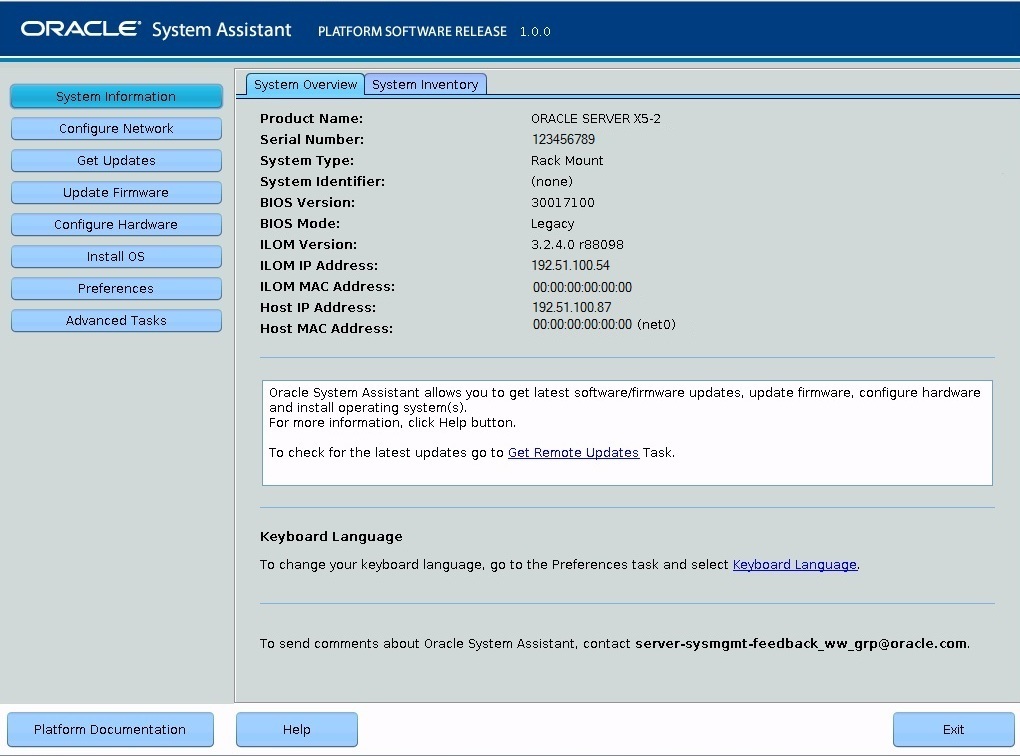
-
登录到 Oracle ILOM CLI。