Install the Cable Management Arm
Follow this procedure to install the cable management arm (CMA), which you can use to manage cables connected to the rear of the storage server.
-
Unpack the CMA.
The following figure shows the CMA components.
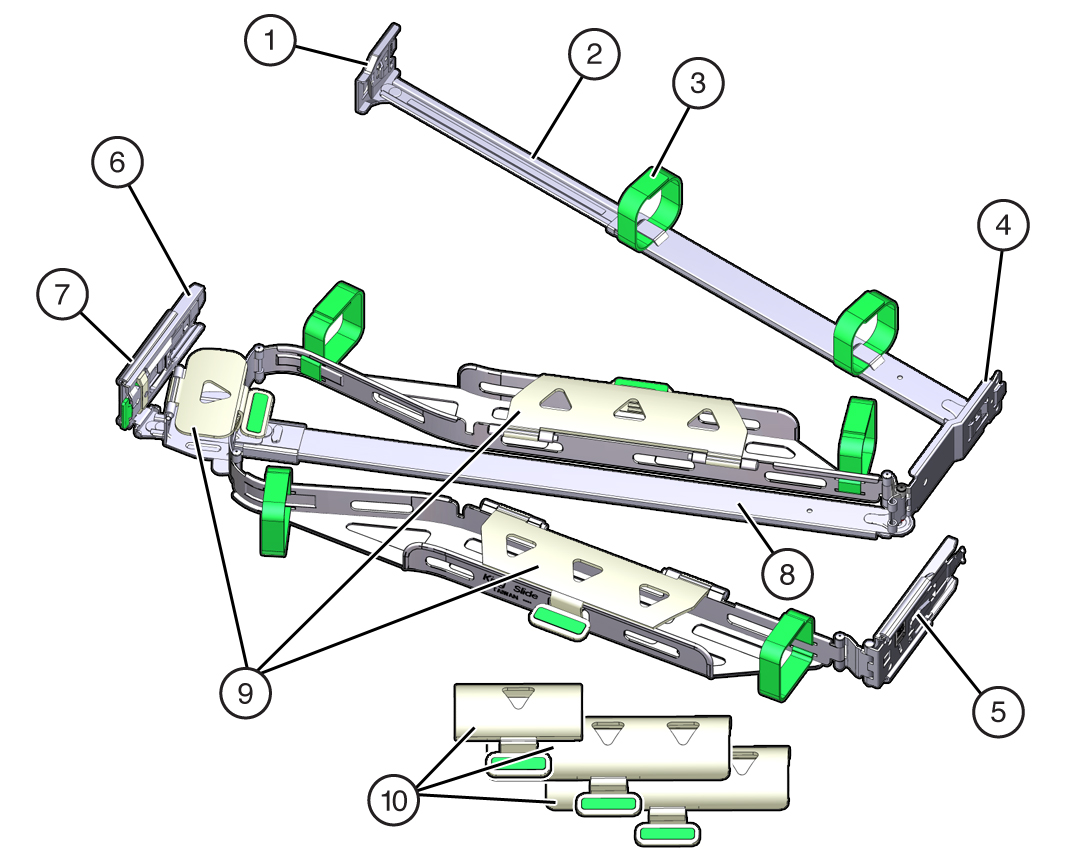 Figure LegendDescriptionFigure LegendDescription1Connector A6Connector D2Front slide bar7Slide-rail latching bracket (used with connector D)3Velcro straps (6)8Rear slide bar4Connector B9Oracle Storage Server X6-2 (1U) cable covers5Connector C10Oracle Storage Server X6-2L (2U) cable covers
Figure LegendDescriptionFigure LegendDescription1Connector A6Connector D2Front slide bar7Slide-rail latching bracket (used with connector D)3Velcro straps (6)8Rear slide bar4Connector B9Oracle Storage Server X6-2 (1U) cable covers5Connector C10Oracle Storage Server X6-2L (2U) cable covers -
Ensure that the correct cable covers for your server are installed on the
CMA.
The Oracle Exadata Storage Server X6-2 High Capacity (2U system) uses the round cable covers.
Note - The CMA ships with three flat cable covers installed. If you are going to install the CMA on a Oracle Exadata Storage Server X6-2 High Capacity, remove the flat cable covers and install the round cable covers. -
Remove the flat cable covers and install the round cable covers.
To remove the flat cable covers and install the round cable covers, perform these steps:
-
Lift up on the cable cover handle (the handle is colored green) and open it
180 degrees to the horizontal position as shown in the following figure [frames
1 and 2].
Note - The CMA has three cable covers, two with two hinges (one of which is shown in the following figure), and one with a single hinge. All three cable covers are shown in Step 1.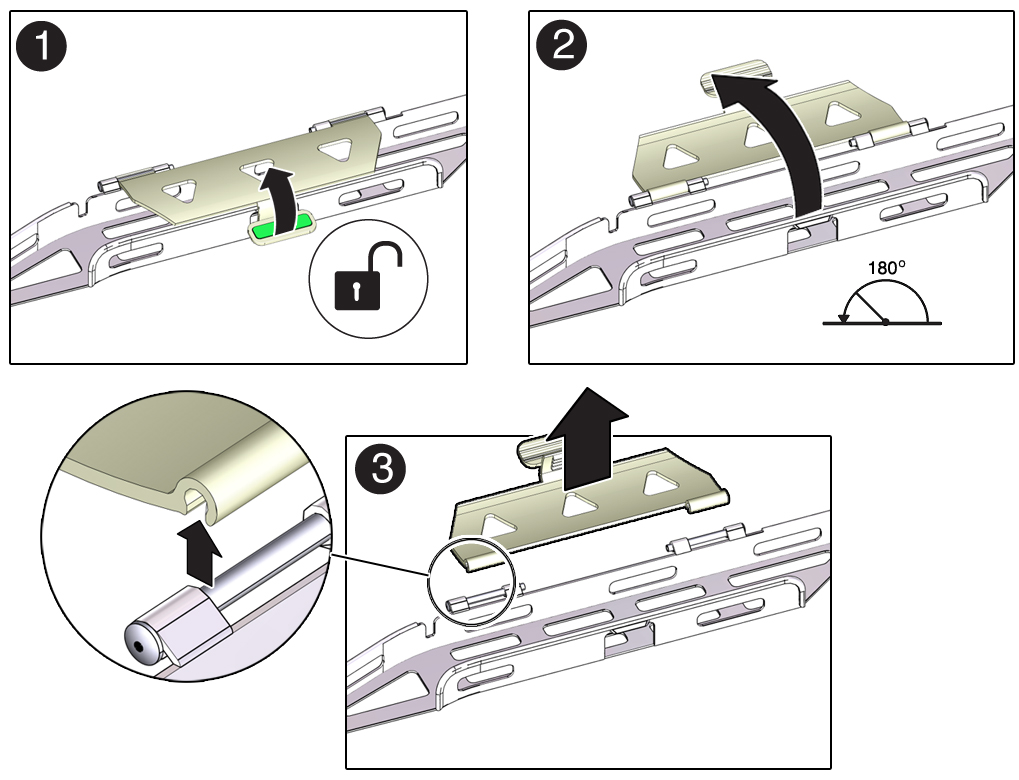
- Apply upward pressure to the outside edge of each hinge connector until the hinge connector comes off the hinge [frame 3].
- Repeat steps A and B to remove all three cable covers.
- One at a time, position each round cable cover horizontally over the hinges, and align the hinge connectors with the hinges.
- Using your thumb, apply downward pressure on each hinge connector to snap the hinge connector into place.
- Swing the cable covers down and press down on the cable cover handle to lock them into the closed position.
-
Lift up on the cable cover handle (the handle is colored green) and open it
180 degrees to the horizontal position as shown in the following figure [frames
1 and 2].
-
Ensure that the six Velcro straps are threaded into the CMA as shown in Step 1.
Note - Ensure that the two Velcro straps located on the front slide bar are threaded through the opening in the top of the slide bar. This prevents the Velcro straps from interfering with the expansion and contraction of the slide bar when the storage server is extended out of the rack and returned into the rack. - Extend the storage server approximately 13 cm (5 inches) out of the front of the rack.
-
Take the CMA to the back of the equipment rack, and ensure that you have adequate room to work
at the back of the storage server.
Note - References to “left” or “right” in this procedure assume that you are facing the back of the equipment rack.
Note - Throughout this installation procedure, support the CMA and do not allow it to hang under its own weight until it is secured at all four attachment points. -
To install the CMA's connector A into the left slide-rail:
-
Insert the CMA's connector A into the front slot on the left slide-rail until it locks into place with an audible click [frames 1 and 2].
The connector A tab (see callout 1) goes into the slide-rail's front slot (callout 2).
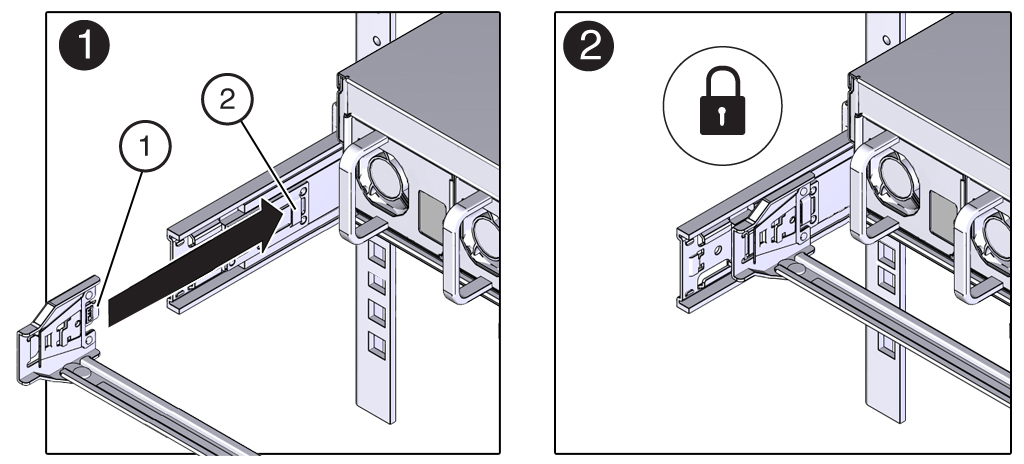
- Gently tug on the left side of the front slide bar to verify that connector A is properly seated.
-
Insert the CMA's connector A into the front slot on the left slide-rail until it locks into place with an audible click [frames 1 and 2].
-
To install the CMA's connector B into the right slide-rail:
-
Insert the CMA's connector B into the front slot on the right slide-rail until it locks into
place with an audible click [frames 1 and 2].
The connector B tab (see callout 1) goes into the slide-rail's front slot (callout 2).
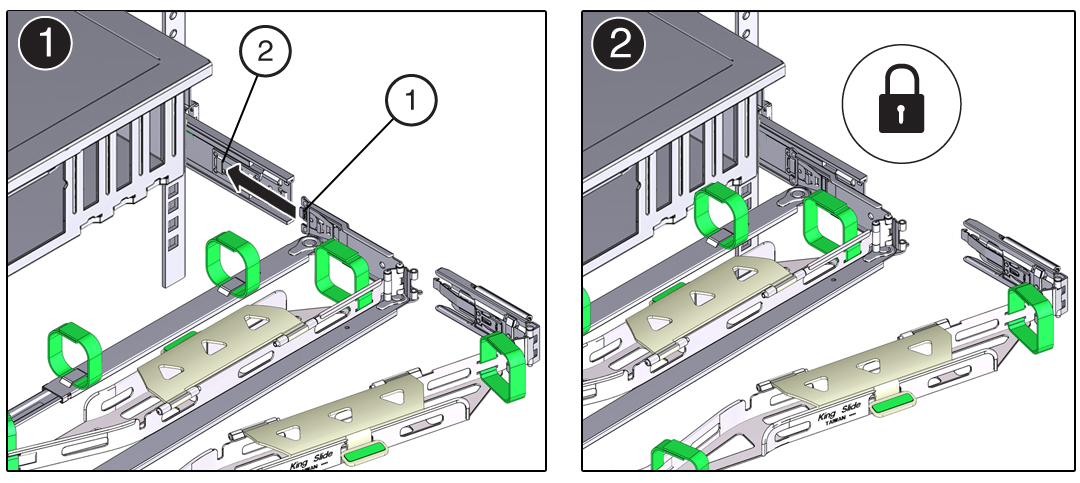
- Gently tug on the right side of the front slide bar to verify that connector B is properly seated.
-
Insert the CMA's connector B into the front slot on the right slide-rail until it locks into
place with an audible click [frames 1 and 2].
-
To install the CMA's connector C into the right slide-rail:
-
Align connector C with the slide-rail so that the locking spring (callout 1) is positioned
inside (storage server side) of the right slide-rail [frame 1].
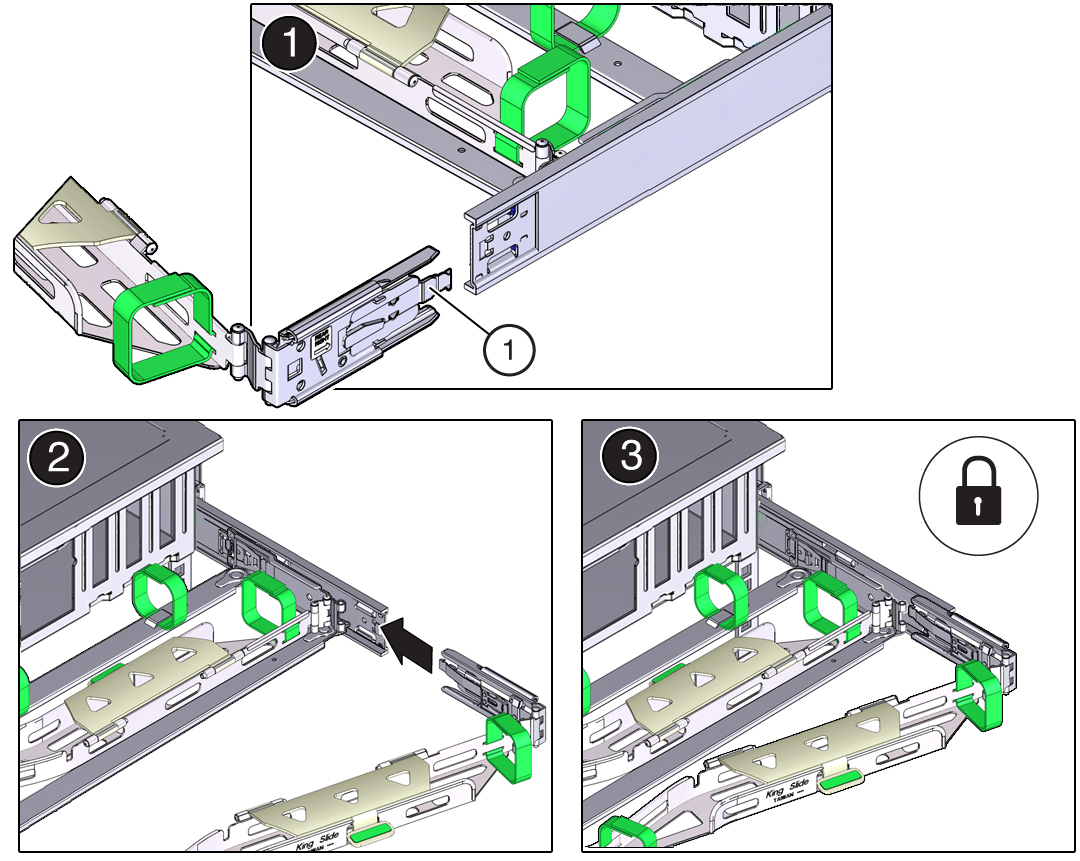
- Insert connector C into the right slide-rail until it locks into place with an audible click [frames 2 and 3].
- Gently tug on the right side of the CMA's rear slide bar to verify that connector C is properly seated.
-
Align connector C with the slide-rail so that the locking spring (callout 1) is positioned
inside (storage server side) of the right slide-rail [frame 1].
-
To prepare the CMA's connector D for installation, remove the tape that secures the slide-rail
latching bracket to connector D and ensure that the latching bracket is properly aligned with
connector D [frames 1 and 2].
Note - The CMA is shipped with the slide-rail latching bracket taped to connector D. You must remove the tape before you install this connector.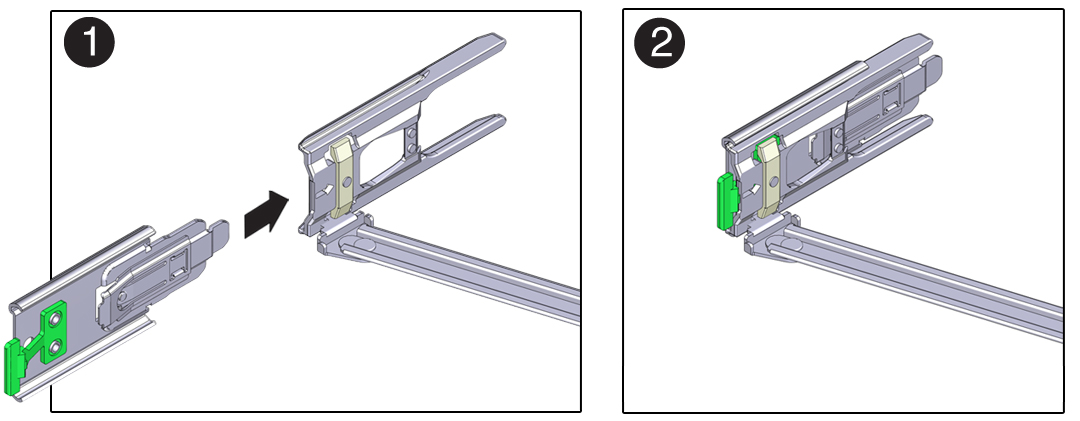
-
To install the CMA's connector D into the left slide-rail:
-
While holding the slide-rail latching bracket in place, insert connector D and its associated
slide-rail latching bracket into the left slide-rail until connector D locks into place with an
audible click [frames 1 and 2].
Note - When inserting connector D into the slide-rail, the preferred and easier method is to install connector D and the latching bracket as one assembly into the slide-rail. -
Gently tug on the left side of the CMA's slide bar to verify that connector D is properly
seated.
Note - The slide-rail latching bracket has a green release tab. This tab is used to release and remove the latching bracket so that you can remove connector D.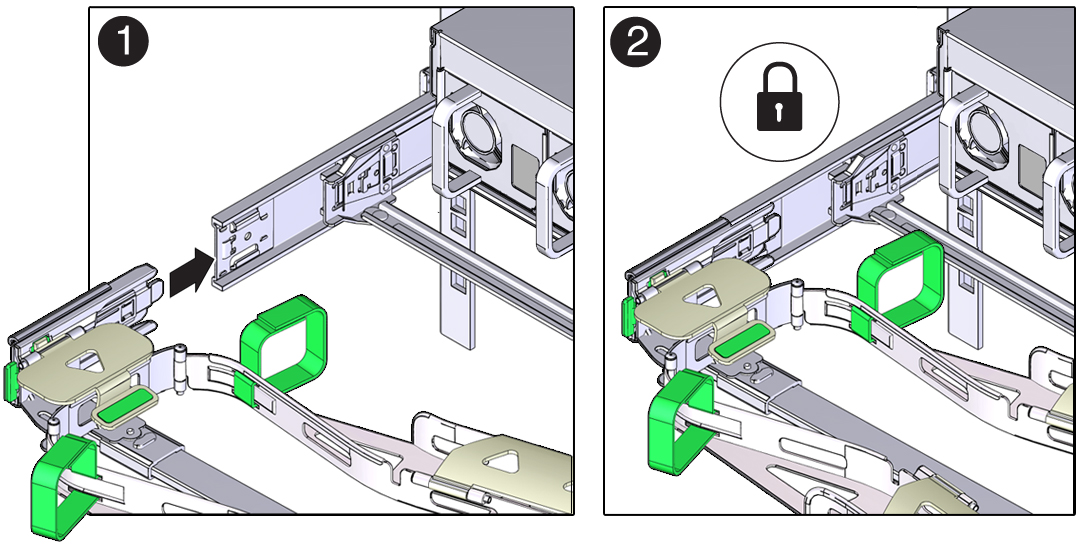
-
While holding the slide-rail latching bracket in place, insert connector D and its associated
slide-rail latching bracket into the left slide-rail until connector D locks into place with an
audible click [frames 1 and 2].
- Gently tug on the four CMA connection points to ensure that the CMA connectors are fully seated before you allow the CMA to hang by its own weight.
-
To verify that the slide-rails and the CMA are operating properly before routing cables
through the CMA:
-
Extend all rack anti-tilt devices to prevent the rack from tipping forward when the
storage server is extended.

Caution - To reduce the risk of personal injury, stabilize the rack cabinet and extend all anti-tilt devices before extending the storage server from the rack. For instructions for stabilizing the rack, see Stabilize the Rack for Installation.
-
Extend the storage server from the front of the rack until the CMA is fully extended.
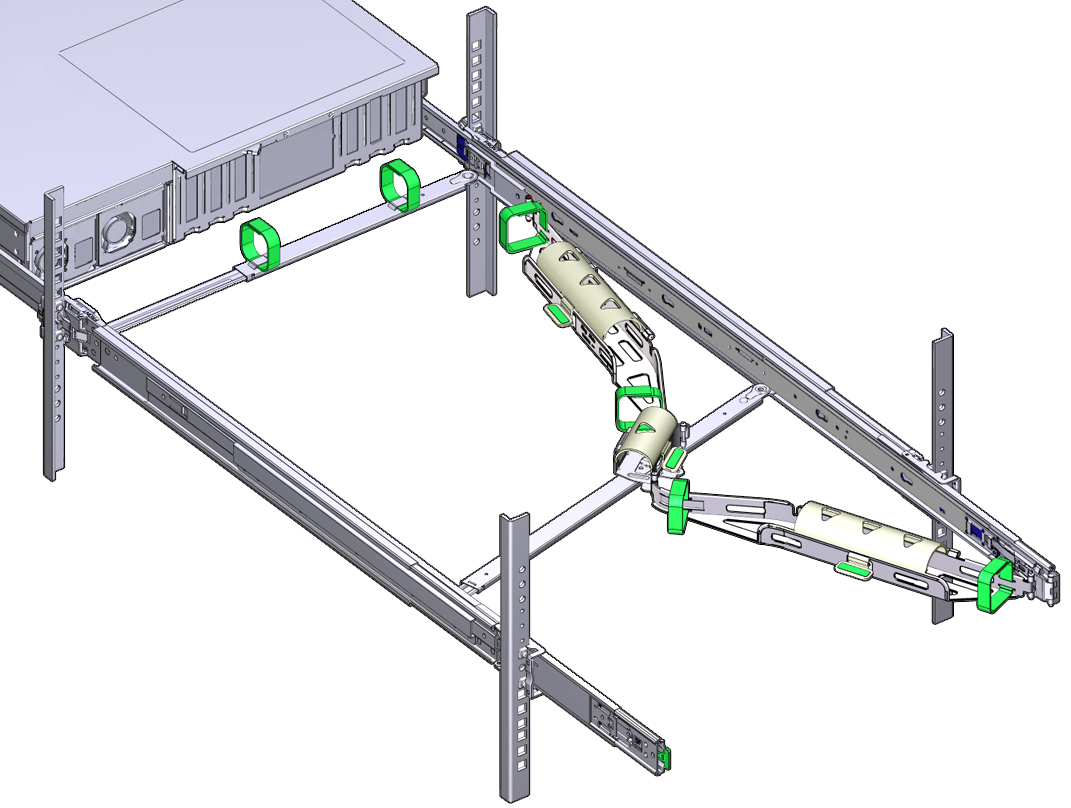
-
Extend all rack anti-tilt devices to prevent the rack from tipping forward when the
storage server is extended.
-
To return the storage server to the rack:
-
Simultaneously pull and hold the two green release tabs (one on each side of the storage server)
toward the front of the storage server while you push the storage server into the rack. As you push the storage server into
the rack, verify that the CMA retracts without binding.
Note - To pull the green release tabs, place your finger in the center of each tab, not on the end, and apply pressure as you pull the tab toward the front of the storage server.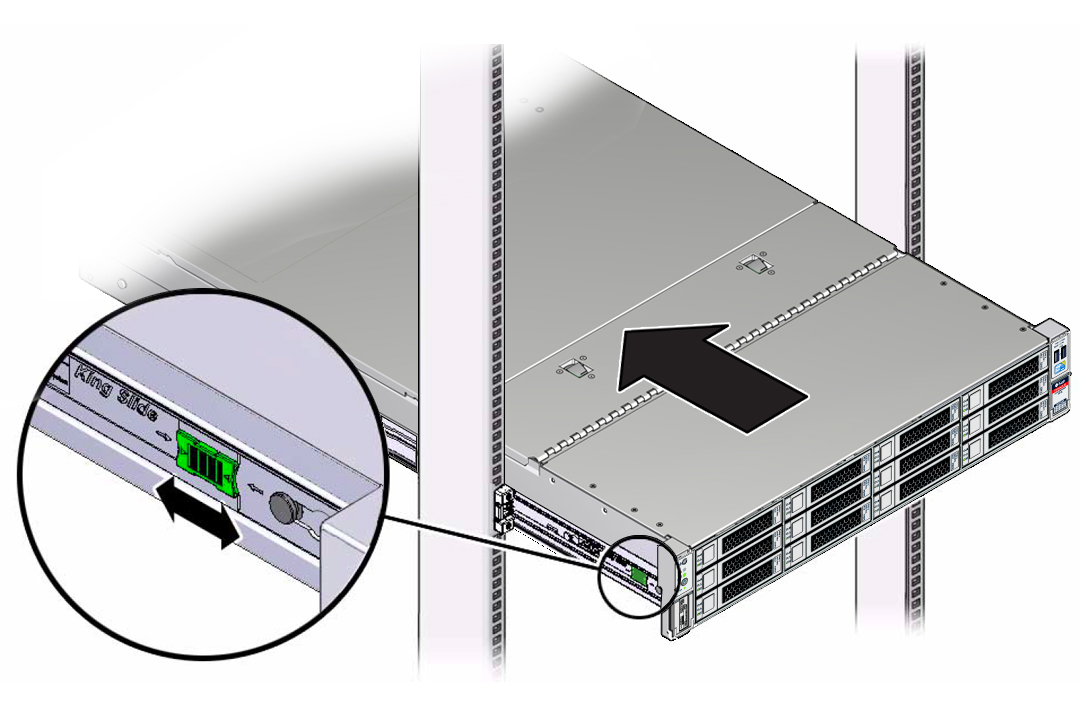
-
Continue pushing the storage server into the rack until the slide-rail locks (located on
the front of the storage server) engage the slide-rail assemblies.
You will hear an audible click when the storage server is in the normal rack position.
-
Simultaneously pull and hold the two green release tabs (one on each side of the storage server)
toward the front of the storage server while you push the storage server into the rack. As you push the storage server into
the rack, verify that the CMA retracts without binding.
-
Connect cables to the storage server, as required.
Instructions for connecting the storage server cables are provided in Cabling the Storage Server.
Note - Power cables should already be installed in the Sun Rack II 1042 (1000-mm) system rack. -
Open the CMA cable covers, route storage server cables through the CMA's cable troughs, close the
cable covers, and secure the cables with the six Velcro straps.
Route the cables through the cable troughs in this order:
- First through the front-most cable trough.
- Then through the small cable trough.
-
Then through the rear-most cable trough
Note - When securing the cables with the Velcro straps located on the front slide bar, ensure that the Velcro straps do not wrap around the bottom of the slide bar; otherwise, expansion and contraction of the slide bar might be hindered when the storage server is extended from the rack and returned to the rack.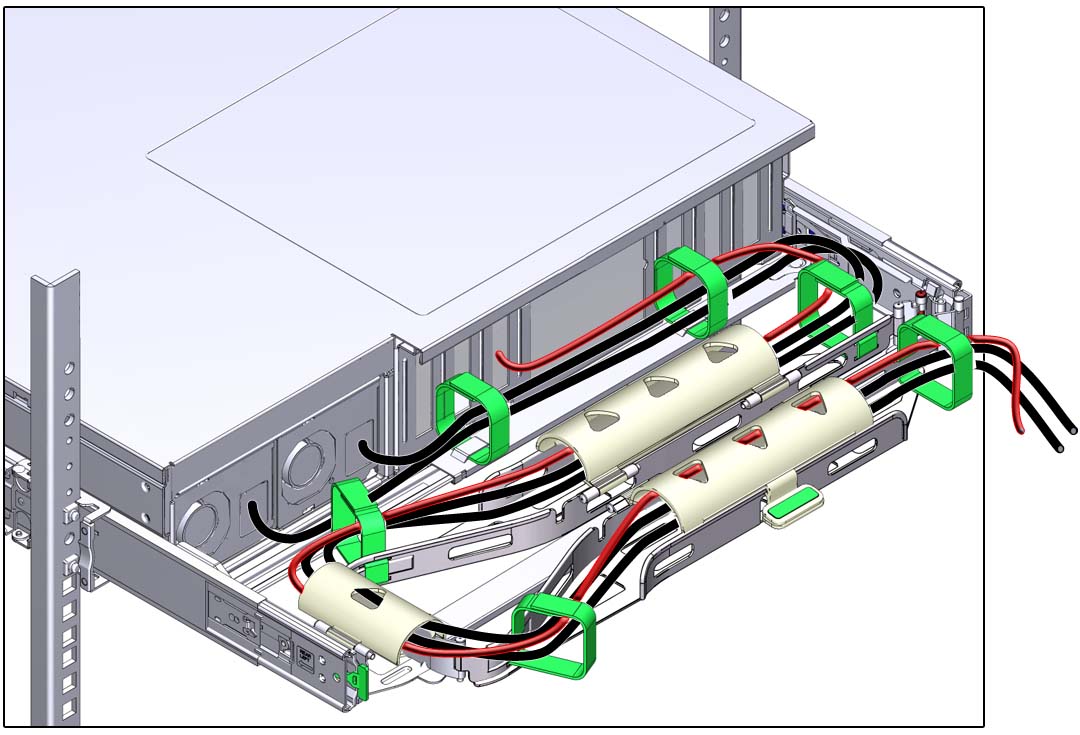
-
Ensure that the secured cables do no extend above the top or below the bottom of the storage server to
which they are attached; otherwise, the cables might snag on other equipment installed in the rack
when the storage server is extended from the rack or returned to the rack.
Note - If necessary, bundle the cables with additional Velcro straps to ensure that they stay clear of other equipment. If you need to install additional Velcro straps, wrap the straps around the cables only, not around any of the CMA components; otherwise, expansion and contraction of the CMA slide bars might be hindered when the storage server is extended from the rack and returned to the rack. - Proceed to Verify Operation of Slide-Rails and Cable Management Arm.