Question
Explanation
A store is available for login only if it is identified by your system administrator as supporting at least one type of order, and if your system administrator has assigned you to the store.
If your system administrator has assigned you to more than one store that processes orders, you advance initially to the Select Store Window when you log in.
A new order might be flagged as late if:
• It is a delivery order that was initially assigned to a different store for fulfillment, but that store could not fulfill it and ultimately rejected the order
• It is a delivery or pickup order that was created outside of your store hours, or outside of the time when your store is regularly scheduled to receive new orders
Note: The date displayed for an order might differ from your local time if Store Connect runs on a server in a different time zone. For example, if your store location is on Eastern Standard time, and Store Connect runs on a server that is on Pacific time, the date and time displayed might be earlier than the current time in your location.
A delivery order might be listed twice on a screen if it one of the items on the order requires a different Carrier.
The date displayed for an order might differ from your local time if Store Connect runs on a server in a different time zone. For example, if your store location is on Eastern Standard time, and Store Connect runs on a server that is on Pacific time, the date and time displayed might be earlier than the current time in your location.
Why is an order listed as new when processing has already begun?
A delivery or pickup order can be listed on the View New Orders Screen, or on the View All Open Orders Screen with a Next Action of Accept & Print, if there is an item that you have not yet accepted, even if you have begun processing the other line(s) on the order. This might occur if, for example,
• You selected the Accept & Print action for a single line at the View Order Detail screen, or
• The customer added a new line to the order after you began processing the order
I canceled an order; why do I still see it on screens for processing?
Canceling orders: When you cancel a pickup order from the View Pickup Ready Orders Screen or View Unclaimed Pickup Ready Orders Screen, only items whose Next Action is Pick Up are canceled.
As a result, it’s possible that you canceled an order at one of the above screens, but there are still uncanceled items on the order that are eligible for processing.
Canceling by item: When you cancel all items at the Pick Up Order Detail Screen, only displayed items are canceled; as a result, it’s possible that there are still uncanceled items on the order that are eligible for processing.
One or more items can be grouped with a single left-hand check box and a single Next Action, if the items were submitted together and Store Connect is configured not to split up items in this situation. When items are grouped, you can’t perform an action on the items individually; instead, any action you select applies to the entire group. For example, to verify any of the grouped items as picked, you need to verify the full quantity of all grouped items.

I rejected an order; why do I still see it on screens for processing?
Rejecting orders: When you reject an order from the:
• View New Orders Screen: only items whose Next Action is Accept & Print are rejected.
• View Orders Ready for Picking Screen: only items whose Next Action is Pick are rejected.
• View Orders Ready for Shipping screen: only items whose Next Action is Ship are rejected.
As a result, it’s possible that you rejected an order at one of the above screens, but there are still unrejected items on the order that are eligible for processing.
When you reject an order from the View All Open Orders Screen, all open items are rejected.
Rejecting by item: When you reject all items at one of the following screens, only displayed items are rejected; as a result, it’s possible that there are still unrejected items on the order that are eligible for processing:
Why don’t I see an order anywhere other than the View Orders Across Locations Screen?
Orders are displayed on Store Connect screens other than the View Orders Across Locations Screen and related screens only if the orders are available for you to work with them. This means that the orders must:
• be assigned to your current store location for fulfillment
• be open (canceled or fulfilled orders are not displayed)
• be ready for you to work with them:
• delivery or pickup orders: your system administrator sets the schedule for when delivery or pickup orders are made available for you to work with them. See Assignment of New Delivery or Pickup Orders for background.
• ship to store orders: an order is available to work with once at least one item is in transit to your store location. See Receiving Ship to Store Orders for background.
Why is an order whose Next Action is Pick Up not listed at the View Pickup Ready Orders screen?
When you Pick a pickup order that is Under Review, the order is still not eligible for pickup until the Under Review indicator is cleared. Until that time, the pickup ready notification email isn’t sent to the customer; also, the order isn’t listed at the View Pickup Ready Orders Screen and can’t be picked up.
Why is an order whose Next Action is Ship not listed at the View Orders Ready for Shipping screen?
When you Pick a delivery order that is Under Review, the order is still not eligible for shipping until the Under Review indicator is cleared. Until that time, the order isn’t listed at the View Orders Ready for Shipping Screen and can’t be shipped.
Why is the Ready for Pickup age longer than the amount of time since the customer received the pickup notification email?
The Ready for Pickup age is based on when you Pick a pickup order; however, if a pickup order is Under Review, the pickup ready notification email isn’t sent to the customer until the Under Review indicator is cleared. See the Ready for Pickup age for a discussion.
Why are the order search results different from my search criteria?
If your entries at the Search Orders Screen don’t match the results at the View Orders Across Locations Screen screen, this might occur if customer information changed after the order was initially created. For example, the customer placed an order for item A, then changed her phone number and also added item B to the order. The View Orders Across Locations Screen displays the original name, address, and phone number, even if you searched using her current phone number.
Click About Store Connect at the bottom center of the Home Screen to open a window displaying the Store Connect version number.
We had new orders assigned, or we fulfilled orders, so why don’t the charts on the Home screen reflect the new totals?
You need to log out of Store Connect and then log back in to update the totals on the Home Screen. See Order Status Graphs for a discussion.
Why aren’t the Next Action buttons displayed correctly in Internet Explorer, or why are certain fields displayed twice?
You need to have Compatibility View turned off if you use Internet Explorer. See Tools > Compatibility View settings, or check the online help for Internet Explorer.
When performing a search, unless indicated otherwise, the search fields are case-sensitive. For example, when searching by last name on a list screen such as the View New Orders Screen or View All Open Orders Screen, you can enter a full or partial last name and click Search to display orders whose sold-to Customer’s last name starts with or matches your entry. Because the last name search is case-sensitive, Brown is not a match for BROWN.
Why doesn’t the home screen display the graphs and chart correctly?
Internet access is required to render the graphs and chart. Contact your system administrator if the graphs and chart do not render correctly.
Date, time, and number, formats on screens are defined for your store associate user profile by your system administrator.
The language used on generated packing slips, pick list pull sheets, and receiving documents is defined for your organization.
Why is a customer’s name, address, and other information replaced by asterisks?
Store Connect permanently removes the customer’s name, address, email address, and phone number from closed orders after a certain amount of time, or possibly earlier at the customer’s request. When this personal data is removed, it is replaced by asterisks.
For example, the View Order Information Screen displays the customer’s name, address, and phone number as:
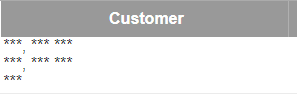
The View Order Information Screen displays the customer’s name, address, phone, and email as:
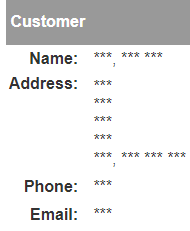
This screen also displays the order’s shipping address in a similar way.
The View Order History Detail - Address Change Window displays the order’s old and new shipping addresses in a similar way if there has been an address change:
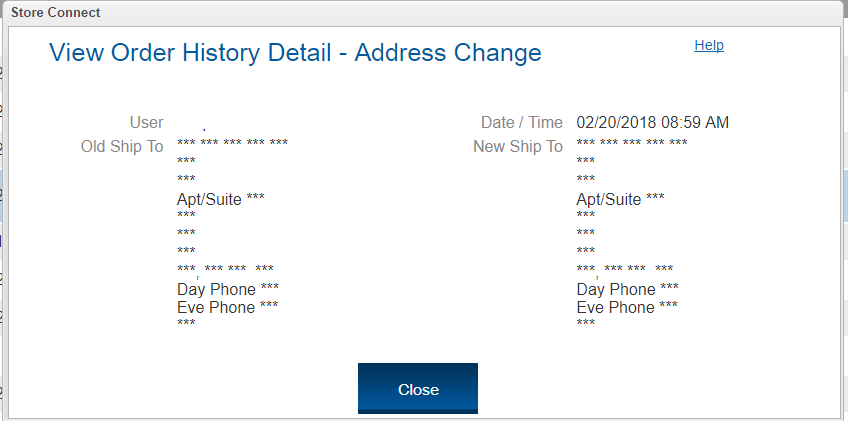
Also, the View Order History Screen includes a history entry with a Reason of Private Data Anonymized.
Reprint Pick List: Only delivery or pickup orders or lines whose Next Action is Pick are eligible to be included on the pick list. If you select any orders or lines whose Next Action is not Pick, an error window opens.
Reprint Pack Doc:
• Delivery and pickup orders: Only orders or lines whose Next Action is Pick can have the pack slip reprinted, and then only if your system administrator has set up Store Connect to generate the pack slip when you first accept and print the order. If you select any orders or lines whose Next Action is not Pick, or if Store Connect is not configured to generate the pack slip when you first accept and print, an error window opens.
• Ship to store orders: Only orders or lines in whose Next Action is Pick Up can have the pack slip reprinted.
This option is available only if:
• the order is a pickup order or a ship to store order
• the order’s Next Action is Pick Up
Note: The order’s or item’s Next Action must be Pick Up, regardless of whether the order is Under Review.
Also, this option is available only from the:
• View Pickup Ready Orders Screen
• View Unclaimed Pickup Ready Orders Screen
For more information: See Canceling Items on Pickup or Ship to Store Orders for a discussion.
The option to send a pickup ready reminder email is available only if:
• the option was configured by your system administrator
• the order is a pickup order or a ship to store order
• the order is not Under Review
• the order’s Next Action is Pick Up
Also, this option is available only from the:
Why can’t I ship a delivery order when the Next Action is Ship?
This option is not available if the order is Under Review.
Why can’t I let the customer pick up a pickup order when the Next Action is Pick Up?
This option is not available if the order is Under Review.
Why can’t I display or print a document correctly in Chrome?
You might need to disable the Chrome’s built-in PDF viewer so that your preferred PDF viewer will work instead. To disable Chrome’s built-in PDF viewer:
• in the address bar in Chrome, type chrome://plugins/
• find the Chrome PDF Viewer and disable it
• close Chrome and reopen it
See the documentation on your preferred PDF viewer for more information.
Note: If the page is blank, contact your system administrator.
Click the backspace key to return to the previous help topic in Chrome.
Additional authority is required to reject a delivery or pickup order.
The option to reject an item or an order is available at the:
• View Orders Ready for Picking Screen
• Pick Order Detail - Item Screen
• View Orders Ready for Shipping Screen
• Ship Order Detail - Integrated Screen
Note: You can’t reject a ship to store order.
How do I close a line on a ship to store order if I find that the item is damaged or missing when receiving?
If you have the required authority, you can use the Close option at the Receive Order Detail Screen to close one or more lines if the items were damaged in shipment or transfer, are missing, or are otherwise not appropriate for sale. See Close for more information.
Why did I come back to Store Connect and find a login screen?
Store Connect periodically checks to see whether there has been any activity in your session for an interval defined by your system administrator. If there has not been any activity, Store Connect automatically logs you out.
Why did a displayed pack slip, pullsheet, or receiving worksheet disappear?
It is possible for a generated PDF file, such as the pack slip, pullsheet, or receiving worksheet, to disappear from display, leaving a blank browser window. This might happen if you change the size of the browser window, or if you click a button more than once. If you use Chrome, the generated PDF file may no longer be displayed in the window after you click the Download button.
You can still open, review, and print the PDF from the default download folder for your browser. The options vary depending on the browser you use. For example, in Chrome you can press CTRL + J to display the most recently downloaded files, and open any of them.
You can also go directly to your download folder, such as C:\Users\username\Downloads. The path to your download folder will vary depending on your operating system.
Pop-ups blocked? To open the window for printing the shipping label, you need to have pop-ups unblocked for Store Connect in the browser, such as Chrome or Firefox, that you are using. Each browser has a different method for unblocking pop-ups for a particular web site. A search for “unblock pop-ups” with the name of your browser typically leads to instructions to unblock pop-ups for a particular web site, such as Store Connect.
If a window lists an error when you are trying to confirm shipment of a delivery order through integrated shipping, notify your system administrator about the error, including the error code or a screen capture if possible. The system administrator can send an address update, or can instruct you to use manual shipping instead.
Non-U.S. shipping address: If the error is related to a non-U.S. state, you can use manual shipping. You can’t currently use integrated shipping to confirm shipment to a non-U.S. shipping address.
Address information sent: The system sends the following shipping address information if it is defined:
• First name, Last name
• Company
• First address line
• Second address line: contains address line 2 and Apt/Suite
• City, State/Province, Postal code, Country code
• Phone: the system uses the following hierarchy to determine the phone number to pass:
• ship to day phone
• ship to eve phone
• sold to day phone
• sold to even phone
• originating location phone
Select a different carrier, and notify your system administrator about the error.