Using Alternate Currency Pricing
Overview: Use alternate currency pricing if you want to price offers in a foreign currency. The system requires you to define a currency code and conversion rate for each foreign offer, and restricts each order to only one currency. The system also displays the alternate currency on customer related reports and forms.
The Use Alternate Currency Pricing (H89) system control value controls whether alternate currency pricing is enabled. Enabling alternate currency pricing has these effects:
• Currency Conversion Warning Window
• Defining the Item Offer and SKU Offer Price for Alternate Currency
• Alternate Currency Pricing in Order Entry/Maintenance
• Reviewing Invoice Totals in the Alternate Currency
• Authorizing Credit Cards and Submitting Deposits using Alternate Currency Pricing
• Alternate Currency Pricing Setup
• Comparing Alternate Currency Pricing with Multiple Currency by Offer
Relationships: This flowchart explains the relationships that exist when you use alternate currency pricing.
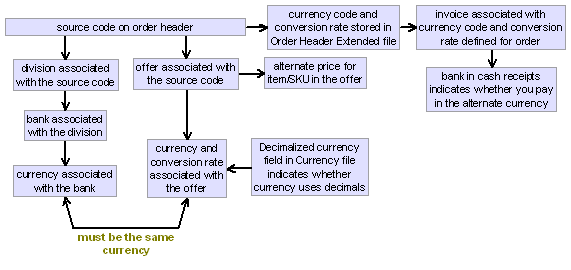
For each offer, you can define the currency of the offer and the conversion rate. If the offer is for the local currency, you do not need to define the currency code and conversion rate.
Note: When you use alternate currency pricing, the system always uses the conversion rate from the Offer table. The system never uses the conversion rate from the Currency table for alternate currency pricing.
Determining the local currency and the alternate currency: The local currency is from the Local Currency Code (A55) system control value. An offer is associated with an alternate currency only if you define a currency code different from the Local Currency Code system control value, along with a conversion rate, for the offer.
Currency calculations: The system multiplies the amount in the local currency by the conversion rate to determine the amount in the alternate currency. Likewise, the system divides the amount in the alternate currency by the conversion rate to determine the amount in the local currency.
Local currency to alternate currency: The system uses this calculation when converting the local currency to the alternate currency: local amount x conversion rate = alternate (foreign) amount.
Alternate currency to local currency: The system uses this calculation when converting the alternate currency to the local currency: alternate (foreign) amount / conversion rate = local amount.
What if you change the conversion rate defined for the offer? If you change the conversion rate for an offer, the system:
• updates any item/offer prices based on the new conversion rate.
• updates any SKU/offer prices based on the new conversion rate.
• updates any item price breaks based on the new conversion rate.
• updates any SKU price breaks based on the new conversion rate.
• does not update the alternate price for existing orders; new orders entered for the offer use the new conversion rate. Existing orders continue to use the conversion rate in effect for the offer when the order was placed. The conversion rate at the time of order entry is stored in the Conversion rate field in the Order Header Extended table. Additionally, the currency of the order is stored in the Currency field in the Order Header Extended table.
The Decimalized currency field in the Currency table indicates whether the currency allows decimals in alternate currency pricing.
• If Decimalized currency is selected, the currency uses decimals. When converting the amount, the amount includes decimals (or example, 49.99 instead of rounding to 50.00).
• If Decimalized currency is unselected, the currency does not use decimals. Instead, the amount is rounded to the nearest whole unit of currency (for example, 50.00 instead of 49.99).
Note: Decimalized currency does not apply to currency conversion in purchase order maintenance and receipts.
Example: The local currency is US dollars. The alternate currency is Japanese yen. The currency code for US dollars has Decimalized currency selected; the currency code for Japanese yen has Decimalized currency unselected. You enter an order associated with offer Y01. Offer Y01 uses Japanese yen as its currency, and the conversion rate for the offer is 133.66. The US price for an item in this offer is 49.99 dollars. When converted to yen, the price for the item in the offer is 6682 YEN. Using this example, the system calculates the alternate price: 49.99 x 133.66 = 6681.66 (without decimals = 6682.00). The system calculates the local price: 6682.00 / 133.66 = 49.99.
if the price is... |
and you are converting to... |
then the calculated price is... |
49.99 (local - US dollars) |
Japanese yen: conversion rate is 133.6601 decimalized currency is N |
6682.00 (Japanese yen) |
66812.00 (Japanese yen) |
US dollars: conversion rate is 133.6601 decimalized currency is Y |
49.99 (local - US dollars) |
49.99 (local - US dollars) |
Canadian dollars: conversion rate is 1.5745 decimalized currency is Y |
78.71 (Canadian dollars) |
78.71 (Canadian dollars) |
US dollars: conversion rate is 1.5745 decimalized currency is Y |
49.99 (local - US dollars) |
Currency Conversion Warning Window
If, during currency conversion, the alternate amount you enter needs to round to the nearest whole unit of currency (the Decimalized currency field defined for the currency is unselected), the Currency Conversion Warning Window opens, indicating the amount has changed. If the local amount also needs to round to the nearest whole unit of currency, the system rounds to the nearest whole unit of currency for both the alternate currency amount and the local amount.
Example 1: Alternate currency rounds to the nearest whole unit of currency.
Japanese currency has Decimalized currency unselected, indicating the currency rounds to the nearest whole unit of currency. If you enter 13000.50 for the Japanese yen amount, the system rounds the amount to the nearest whole unit of currency and then divides this amount by the conversion rate to determine the local currency. Because of the rounding, this window indicates that the Japanese yen amount has changed.
1. You enter alternate Japanese yen amount of 13000.50. Japanese currency has Decimalized currency unselected.
2. The system rounds the alternate amount you entered to the nearest whole unit of currency: 13000.50 rounds to 13001.00.
3. The conversion rate is 133.66. The system divides the alternate amount by the conversion rate to determine the local amount: 13001.00 / 133.66 = 97.27.
4. The Currency Conversion Warning window indicates that the currency conversion and the new alternate currency amount: Due to currency conversion, the amount has changed. JPY amount 13000.50 changed to 13001.00.
Example 2: Alternate currency and local currency round to the nearest whole unit of currency.
Japanese currency has Decimalized currency unselected, indicating the currency rounds to the nearest whole unit of currency. If you enter 13000.50 for the Japanese yen amount, the system rounds the amount to the nearest whole unit of currency and then divides this amount by the conversion rate to determine the local currency. If the local currency also has Decimalized currency unselected, the system rounds the converted local amount to the nearest whole unit of currency. Because of the rounding, this window indicates that the Japanese yen amount has changed.
1. You enter alternate Japanese yen amount of 13000.50. Japanese currency has Decimalized currency unselected.
2. The system rounds the alternate amount you entered to the nearest whole unit of currency: 13000.50 rounds to 13001.00.
3. The conversion rate is 133.66. The system divides the alternate amount by the conversion rate to determine the local amount: 13001.00 / 133.66 = 97.27.
4. The local currency has Decimalized currency unselected. The system rounds the converted amount to the nearest whole unit of currency: 97.27 rounds to 97.00.
5. Because of currency conversion, the new alternate currency amount is 12965.00. The system multiplies the new local amount by the conversion rate to determine the new alternate currency amount: 97.00 x 133.66 = 12965.00.
6. The Currency Conversion Warning window opens, indicating the currency conversion and the new alternate currency amount: Due to currency conversion, the amount has changed. JPY amount 13000.50 changed to 12965.00. This window opens when you enter an amount for an alternate currency that does not use decimals and the system must round the amount you entered to the nearest whole unit of currency.
Defining the Item Offer and SKU Offer Price for Alternate Currency
When you create an item/offer or a SKU/offer, the field Alternate currency price enables you to enter the price of the item or SKU in the alternate currency.
• If you enter the alternate price for the item/SKU offer, the system updates the Price field with the local price, using the conversion rate defined for the offer.
• If you enter the local price for the item/SKU offer, the system updates the Alternate currency price field with the alternate price, using the conversion rate defined for the offer.
• If you enter both an alternate price and local price for the item, the system uses the alternate price you define and updates the Price field (local price) using the conversion rate defined for the offer.
Additionally, when you enter price breaks for the item offer or SKU offer, the system allows you to enter the price break in the local currency or alternate currency. When you enter the price break amount, the system converts the amount to the other currency so you can see the price break in both the local and alternate currency.
The Price field on the Change Item Offer screen, Change SKU Offer screen, Change Item Price screen, and Change SKU Price screen is display-only if the Use Alternate Currency Pricing (H89) system control value is selected and a conversion rate is defined for the offer. If you wish to update the price of the item or SKU in the offer, you must update the alternate currency price. The system updates and displays the new local price using the conversion rate defined for the offer. Additionally, if the offer is not associated with an alternate currency, the Alternate currency price field is not on the Change Item Offer screen, Change SKU Offer screen, Change Item Price screen, and Change SKU Price screen.
Note: The alternate item/offer price or SKU/offer price is not stored in any table in Order Management System; the system displays the alternate price based on the local price from the Price field in the Item Price table and the conversion rate defined for the offer.
Can you enter an alternate currency amount for other item/offer and SKU/offer values? You can only define an alternate currency amount for the offer price. You must enter any other amounts for the item/offer or SKU/offer, such as a special handling charge, gift wrap charge, or freight, in the local currency.
You can create or update the alternate currency price for an item/offer or SKU/offer using these menu options:
• Assigning Items/SKUs to Offers (MITM)
• Work with Item Prices Screen (Quantity Price Breaks by Offer) (MITM)
• Creating Item/SKU Offers (MISO)
• Updating Item/SKU Offers (MUSO)
• Copying SKU Offer Information (MCSO)
Alternate Currency Pricing in Order Entry/Maintenance
When a customer places an order, the system defaults the offer associated with the source code you enter on the order header to the order detail lines. The currency code and conversion rate from the offer are stored in the Order Header Extended table in the Currency code and Conversion rate fields.
Note: You cannot change the source code for the order to another source code that is associated with an offer with a different currency or an error message indicates: Source code not associated with current currency code.
Searching for a price: The system searches for an item/SKU price only among offers in the same currency. If the item is not available in an offer in that currency, the system displays a message: Price (.00) cannot be zero for item.
Example: You enter an order using source code JPY2006, which points to offer JP1. Offer JP1 is associated with the Japanese yen currency. The customer orders items AB, BC, CD, and DE.
Item |
Item/Offer Prices |
Order Price |
AB |
JP1: currency is Japanese yen price is 1671.00 Japanese yen (12.50 US dollars) US1: currency is US dollars price is 14.00 US dollars CA1: currency is Canadian dollars price is 18.00 Canadian dollars (11.46 US dollars) |
1671.00 Japanese yen |
BC |
JP2: currency is Japanese yen price is 1820.00 Japanese yen (14.00 US dollars) US1: currency is US dollars price is 14.50 US dollars |
1820.00 Japanese yen |
CD |
US1: currency is US dollars price is 24.00 US dollars |
no price found |
DE |
US1: currency is US dollars price is 18.00 US dollars CA1: currency is Canadian dollars price is 16.50 Canadian dollars (10.51 US dollars) |
no price found |
Calculating the local price when searching for a price: If the system searches for an item/offer price or SKU/offer price and uses the alternate price defined for an offer with a different conversion rate, the system calculates the local price to default for the item on the order detail line using the conversion rate from the Order Header Extended table.
1. The system searches for a price and uses the alternate price defined for the item in an offer other than the offer associated with the source code on the order header. The conversion rate for this offer differs from the conversion rate from the Order Header Extended table.
2. The system divides the alternate price for the item by the conversion rate from the Order Header Extended table to determine the local price to display on the order.
3. The calculated local price for the order detail line will differ from the local price for the offer; the alternate price on the order detail line will match the alternate price for the offer. It is important that the alternate price from the customer’s catalog is what is charged on the order detail line. Since the calculated local price on the order detail line differs from the local price from the offer, the system defaults the Default Price Override Reason (B35) to the order detail line.
Example:
You enter an order associated with an alternate currency (the source code JPY2006 is associated with offer JP1 (currency code JPY and conversion rate 133.66). The currency code in the Order Header Extended table is JPY (Japanese currency) and the conversion rate in the Order Header Extended table is 133.66.
• You add item JP111 to the order. JP111 is available in offer JP1 for 95.55 (alternate price 12771.00). The local price indicated for the order detail line is 95.55. The alternate price for the order detail line is 12771.00.
• You add item JP222 to the order. JP222 is not available in offer JP1. The system searches for a price for JP222 and finds a price in offer JP2. JP222 is available in offer JP2 for 66.66 (alternate price 8665.00). The system calculates the local price for the order detail line, using the conversion rate from the Order Header Extended table. The calculated local price is 64.83. The alternate price is 8665.00. The Default Price Override Reason (B35) defaults to the order detail line.
Offer JP1: conversion rate is 133.66 Offer JP2: conversion rate is 129.99 Order Header Extended table: currency code is JPY, conversion rate is 133.66 |
|||
Item |
Price in offer JP1 |
Price in offer JP2 |
Order Pricing Results |
JP111 |
local: 95.55 alternate: 12771.00 |
none |
System does not search for a price and uses the price from offer JP1. The local price for the order detail line is 95.55; the alternate price for the order detail line is 12771.00 |
JP222 |
none |
local: 66.66 alternate: 8665.00 |
System searches for a price and uses the price from offer JP2. The system calculates the local price: alternate currency price (8665.00) / conversion rate in Order Header Extended table (133.66) = local price for item on this order (64.83). The local price for the order detail line is 64.83; the alternate price for the order detail line is 8665.00. The Default Price Override Reason (B35) defaults to the order detail line. |
Alternate Currency Override Window: This window displays the item price and totals on the order in the local currency. However, you can enter or review the alternate currency amounts by selecting AC override to advance to the Alternate Currency Override window on the following screens.
• Work with Order Line Screen (Changing/Adding an Item): display and enter the alternate currency for the item price, line level freight amount, and special handling amount.
• Enter Additional Charges Window and Change Additional Charges Screen: display and enter the alternate currency for the additional charge amount.
• Enter Cash Control For Window (Cash/Check Payment Type): display and enter the alternate currency for the cash/check pay type amount.
• Enter Credit Card For Window (Credit Card Payment Type): display and enter the alternate currency for the credit card pay type amount.
• Enter Payment Method Screen: display and enter the alternate currency for the pay type amount.
• Work with Order Ship to Properties Screen: display and enter the alternate currency for the freight override amount and estimated freight amount.
Alternate Currency View screen: Additionally, you can advance to the Alternate Currency View Screen from the Display More Options Screen. The Alternate Currency View screen allows you to review the order totals and the price for each order line in the alternate currency. This screen opens only if the Use Alternate Currency Pricing (H89) system control value is and the order is associated with an alternate currency.
Reviewing Invoice Totals in the Alternate Currency
The invoice totals are in the local currency. You can review the alternate currency totals for the invoice on the following screens:
• Display Invoices Screen: the Alternate invoice total field displays if the order is associated with an alternate currency.
• Display Invoice Header Screen: the Currency code field displays if the order is associated with an alternate currency. Under this field the merchandise, freight, tax, special handling, additional charges, additional freight, invoice total, discount amount, and hidden freight are in the alternate currency.
Authorizing Credit Cards and Submitting Deposits using Alternate Currency Pricing
Authorizations: When you send credit card authorization transactions to the service bureau for authorization, the system converts the local authorization amount into the alternate (foreign) amount if a currency code and conversion rate are defined in the Order Header Extended table. Note: Unless otherwise noted, the authorization amount is sent to the service bureau in the local currency.
The authorization amount in the CC Authorization Transaction table and On-Line Authorization table is in the local currency. The amount authorized in the Authorization History table is in the local currency.
Deposits: When you send credit card deposit transactions to the service bureau for settlement, the system converts the local deposit amount into the alternate (foreign) amount if a currency code and conversion rate are defined in the Order Header Extended table. Note: Unless otherwise noted, the deposit amount is sent to the deposit service in the local currency.
The deposit amount in the CC Deposit Transaction table is in the local currency. The amount deposited in the Authorization History table is in the local currency.
Authorization and deposit history: The Toggle AC option is available for authorization and deposit history, enabling you to toggle the amounts between the local currency and alternate currency. Additionally, when viewing the amount in the alternate currency, the Currency code field is in the upper right corner of the screen indicating the currency of the alternate amount. If the order is not associated with an alternate currency, an error message indicates when you select Toggle AC: No conversion rate for offer.
• Display Authorization History Screen: you can toggle the Authorization amount and Deposit amount between the local currency and alternate currency.
• Authorization History Details Window: you can toggle the Amount submitted, Amount available, and the Amount deposited between the local currency and alternate currency.
• Display Deposit History Screen: you can toggle the Deposit amount between the local currency and alternate currency.
• Display Deposit History Detail Screen: you can toggle the Deposit amount between the local currency and alternate currency.
The alternate currency amount and currency code are indicated on the following reports and forms if the Use Alternate Currency Pricing (H89) system control value is selected.
Forms:
• Credit Card Credit Acknowledgment: the system multiplies the local credit card credit amount by the conversion rate in the Order Header Extended table and displays the credit card credit amount in the alternate currency. If there is no conversion rate in the Order Header Extended table, the credit card credit amount is in the local currency.
Reports:
• Refund Check Register: the refund check amount is in the local currency and alternate currency. The currency code for the alternate refund amount is also indicated. If the refund check is for an order in the local currency, the alternate currency amount and currency code are blank. The final total is in the local currency.
• Refund Writeoff Register: the refund writeoff amount is in the local currency and alternate currency. The currency code for the alternate writeoff amount is also indicated. If the refund writeoff is for an order in the local currency, the alternate currency amount and currency code are blank. The final total is in the local currency.
• Check Reconciliation List by Bank: you can run this report for a specific bank; the amounts are in the currency associated with the bank.
• Credit Card Credit Register: the credit card credit amount is in the local currency and alternate currency. The currency code for the alternate credit card credit amount is also indicated. If the credit card credit is for an order in the local currency, the alternate currency amount and currency code are blank. The final total is in the local currency.
• Address Verification Response List: the authorization amount is in the local currency and alternate currency. The currency code for the alternate authorization amount is also indicated. If the credit card authorization is for an order in the local currency, the alternate currency amount and currency code are blank.
• Credit Card Authorization Listing: the authorization amount is in the local currency and alternate currency. The currency code for the alternate authorization amount is also indicated. If the credit card authorization is for an order in the local currency, the alternate currency amount and currency code are blank.
• Unconfirmed Deposits Listing Report: the transaction amount is in the local currency and alternate currency. The currency code for the alternate transaction amount is also indicated. If the deposit transaction is for an order in the local currency, the alternate currency amount and currency code are blank.
• Sales Journal by Currency Report: allows you to review sales for a selected invoice date range and optionally, selected currency. The report page breaks and groups invoices by currency code, invoice date, payment plan, and pay type. The invoice amounts on this report are in the alternate currency. The invoice totals are on the report in the local currency and alternate currency. The grand total on this report is in the local currency.
Alternate Currency Pricing Setup
Before you use alternate currency pricing, you must perform the necessary setup. Information requiring creation and setup includes:
System control values:
System Control Value |
Description |
Select this field to indicate you wish to use alternate currency pricing. |
|
Select this field to indicate you are not using multiple currency by offer functionality. You cannot use both alternate currency pricing and multiple currency by offer. See Comparing Alternate Currency Pricing with Multiple Currency by Offer for a comparison. |
|
Define the currency code that represents the local currency code. Any other currency code represents an alternate (foreign) currency. |
|
Define the print program used to print credit card credit acknowledgments. The base print program is CSR0559. |
|
Define the print program used to print refund checks. Only print program CSR0561 prints the alternate currency amount. |
|
Define the price override reason code the system uses when the calculated local price on the order detail line differs from the local price from the offer associated with the source code on the order header. |
Menu options:
Menu Option |
Description |
Define the currency and indicate whether the currency uses decimals. |
|
Create a bank for the currency. |
|
Create a division for the currency, specifying the bank. |
|
Create each foreign pay type. Define the authorization service and deposit service for the pay type. |
|
Create offers and indicate the currency code and conversion rate for each offer. If the offer is for the local currency, you can leave the currency code and conversion rate blank. |
|
Define the alternate price for each item/offer and SKU/offer. You can also enter an alternate price for item price breaks or SKU price breaks. You can also use these menu options to define the alternate price for each item/offer and SKU/offer: • Creating Item/SKU Offers (MISO) |
|
Create source codes for each offer. The offer and division must both point to the same currency. |
|
Define a pay type cross reference and currency cross reference for the authorization and settlement service. |
Comparing Alternate Currency Pricing with Multiple Currency by Offer
This table compares using alternate currency pricing against using multiple currency by offer. You can use this comparison to determine the type of foreign currency functionality you wish to use in Order Management System. You cannot use both alternate currency pricing and multiple currency by offer.
Alternate Currency Pricing |
Multiple Currency by Offer |
define the currency code for each bank. |
define the currency code for each bank. |
indicate whether the currency uses decimals. If the currency does not use decimals, the system rounds to the nearest whole unit of currency. |
define the shadow entity for the currency. All currencies use decimals. |
define a currency code and conversion rate for each offer. |
define a currency code for each offer; the conversion rate for the offer defaults from the Currency table. |
define the item/offer and SKU/offer price in the foreign currency. The local amount is also indicated. |
define the item/offer and SKU/offer price in the foreign currency. A local amount does not display. |
store order amounts and totals in the local currency; however you can enter or review the amounts in the foreign currency. |
store order amounts and totals in the foreign currency; the system converts the order values to your local currency when you enter the order and when the order is billed. The currency of the order is on the order header. |
store the currency code and conversion rate for the order in the Order Header Extended table. |
store the currency code and conversion rate for the order in the Order Header Extended table. |
display the amount on the pick slip in the local currency. |
display the amount on the pick slip in the foreign currency. |
display the amounts on customer related reports in the local currency and alternate currency. |
display the amounts on customer related reports in the foreign currency. |
store invoice amounts in the local currency. |
store invoice amounts in the foreign currency. |
process refunds in the local currency. On refund reports, the refund amount is in the local currency and alternate currency. |
process refunds in the foreign currency. On reports, the refund amount is in the foreign currency. |
