Chapter 97: Working with Reverse Shipping Charges (WRSC)

Purpose: Use this menu option to set up reverse shipping charges to default when you process a SmartLabel return through the Processing SmartLabel Returns (PSLR) menu option. These reverse shipping charges cover the cost of shipping the returned item(s) back to you. You can specify default reverse shipping charges by source code, offer, or entity; you can also specify a default company-wide reverse shipping charge.
About SmartLabel returns: SmartLabel returns processing enables the customer to use a return label, included in the pick slip, to return a package and mail it without the need to apply postage. See Using SmartLabel Returns Processing for an overview.
Applying reverse shipping charges: The charges you specify though this menu option default in the Enter Additional Charges Window when you process a SmartLabel return against an order. If you accept the reverse shipping charge, the amount is added as an additional charge against the order to cover the cost of the return shipping. You have the option of overriding or deleting the reverse shipping charge at the Enter Additional Charges Window provided you have the proper authority.
About additional charge authority: Two secured features control your authority to change a reverse charge code that defaults when you are processing a SmartLabel return:
• If you do not have authority under the Enter Amount for Order Additional Charge Code (A80) secured feature, you cannot change the defaulted additional charge amount at the Change Additional Charges Screen or delete the defaulted additional charge.
• If you do not have authority under the Additional Charges Access (A24) secured feature, you do not advance to the Enter Additional Charges Window when processing a SmartLabel return; instead, you advance to the Display Additional Charges Screen. You cannot change any information at this screen.
In this chapter:
• When Do Reverse Shipping Charges Default for a Return?
• Work with Reverse Shipping Charges Screen
• Create Reverse Shipping Charge Screen
• Change Reverse Shipping Charge Screen
• Display Reverse Shipping Charge Screen
When Do Reverse Shipping Charges Default for a Return?
Overview: Reverse shipping charges default for the first SmartLabel return processed against an order through Processing SmartLabel Returns (PSLR) based on the hierarchy described below, provided that the return reason or exchange reason does not exclude reverse shipping charges:
• If there is a reverse shipping charge specifically for the source code on the order header, default this charge in the Enter Additional Charges Window; otherwise,
• If there is a reverse shipping charge specifically for the offer associated with the source code on the order header, default this charge; otherwise,
• If there is a reverse shipping charge specifically for the entity associated with the division assigned to the source code on the order header, default this charge; otherwise,
• If there is a reverse shipping charge at the company level (meaning that no entity, offer, or source code is specified for the reverse shipping charge), default this charge; otherwise,
• Do not default a reverse shipping charge.
Once the reverse shipping charge defaults at the Enter Additional Charges Window, you can still override or delete it provided you have the proper authority.
When doesn’t a reverse shipping charge default? No reverse shipping charge defaults if:
• the return reason or exchange reason excludes a default reverse shipping charge; see Establishing Return Reason Codes (WRTR) or Establishing Exchange Reason Codes (WEXR) for more information
• the SmartLabel is flagged as a Complimentary label or if the customer has Prepaid shipping to return the package (see Return Notifications File Creation and Update Summary for related fields in the Return Notifications file)
• this is not the first SmartLabel return processed against the shipment: Once you have used the Processing SmartLabel Returns (PSLR) menu option to process a return against a shipment, the system sets the Evaluated additional charge flag for the Return Notifications record to Y. Once this flag is reset, the system does not default a reverse shipping charge for subsequent returns or exchanges you process against the shipment.
• the Charge amount for the reverse shipping charge selected using the hierarchy described above is zero.
A reverse shipping charge still defaults if:
• you enter a mis-ship return, unless you use a return reason code that excludes the charge.
• you have previously entered in a return against the shipment using a different method than the Processing SmartLabel Returns (PSLR) menu option. For example, if you create a return authorization through Work with Return Authorizations and subsequently enter a return through Processing SmartLabel Returns (PSLR), the reverse shipping charge will still default.
• you have previously entered a return against the order using the Processing SmartLabel Returns (PSLR) menu option, but using another SmartLabel barcode associated with the order. For example, if you make two shipments for an order, each might have its own SmartLabel barcode. If you scan one SmartLabel barcode to process the return, the system resets the Evaluated additional charge flag for that Return Notifications record, but not the flag for the additional Return Notifications record.
Note: It is not necessary to receive and credit a return authorization to prevent the additional reverse shipping charge from defaulting again if you use Processing SmartLabel Returns (PSLR) together with Work with Return Authorizations to process returns.
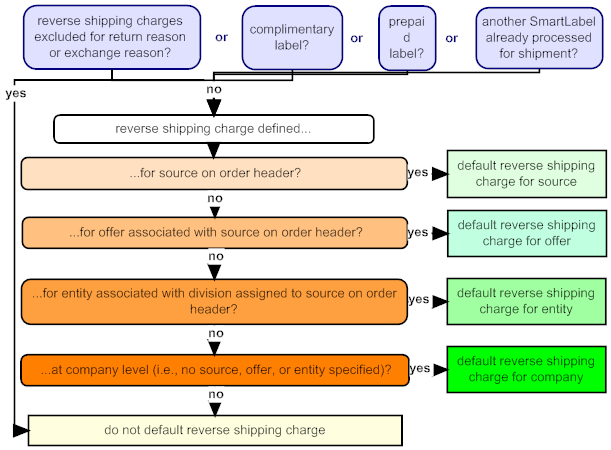
Work with Reverse Shipping Charges Screen
Purpose: Use this screen to work with reverse shipping charges to default when you process a SmartLabel return through Processing SmartLabel Returns (PSLR). See above under Working with Reverse Shipping Charges (WRSC) and When Do Reverse Shipping Charges Default for a Return? for more information.
How to display this screen: Enter WRSC in the Fast path field at any menu or select Work with Reverse Shipping Charges from a menu.
CSR1388 DISPLAY Work with Reverse Shipping Charges 2/23/04 14:10:55 EZK Mail Order
Add'l Opt Entity Offer Source Charge Code Charge Amount
Type options, press Enter. 2=Change 4=Delete 5=Display
0 RV 5.00 0 SOURCE RV 7.00 0 OFR RV 4.50 1 RV 3.00
F3=Exit F6=Create F12=Cancel F24=Select Company |
Field |
Description |
Entity |
An entity to trigger the default of the reverse shipping charge for a SmartLabel return. The entity is associated with an order through the division assigned to the source code on the order header; see Working with Source Codes (WSRC) for more information on setting up source codes. An entity of 0 indicates that the reverse shipping charge is not based on the entity association. Numeric, 3 positions; optional. |
Offer |
An offer to trigger the default of the reverse shipping charge for a SmartLabel return. The offer is associated with an order through the source code on the order header. A blank offer indicates that the reverse shipping charge is not based on the offer association. Alphanumeric, 3 positions; optional. |
Source |
A source to trigger the default of the reverse shipping charge for a SmartLabel return, if the source is specified on the order header. A blank source indicates that the reverse shipping charge is not based on the source code association. Alphanumeric, 9 positions; optional. |
Add’l charge code |
The additional charge code to use to default the reverse shipping charge. Alphanumeric, 2 positions; display-only. |
Charge amount |
The reverse shipping charge amount to default for a SmartLabel return. Numeric, 7 positions with a two-place decimal; display-only. |
Option |
Procedure |
Create a reverse shipping charge |
Press F6 to advance to the Create Reverse Shipping Charge Screen. |
Change a reverse shipping charge |
Enter 2 next to a reverse shipping charge to advance to the Change Reverse Shipping Charge Screen. You can change any of the fields at the Create Reverse Shipping Charge Screen. |
Display a reverse shipping charge |
Enter 5 next to a reverse shipping charge to advance to the Display Reverse Shipping Charge Screen. This screen displays a description of the additional charge code and the specified entity, offer, or source code. |
Delete a reverse shipping charge |
Enter 4 next to a reverse shipping charge to delete it. Deleting a reverse shipping charge does not have any effect on existing orders where this charge has been applied. |
Create Reverse Shipping Charge Screen
Purpose: Use this screen to create a reverse shipping charge to default for SmartLabel returns. See Working with Reverse Shipping Charges (WRSC) and When Do Reverse Shipping Charges Default for a Return? for more information.
You can create a reverse shipping charge for either an entity, offer, or source code, or leave all three fields blank to set the charge as the default for your company.
How to display this screen: Press F6 at the Work with Reverse Shipping Charges Screen.
CSR1389 ENTER Create Reverse Shipping Charge 2/23/04 14:13:41 EZK Mail Order
Additional charge code . . . .
Reverse shipping charge . . . .
Entity . . . . . . . . . . . .
Offer . . . . . . . . . . . . .
Source . . . . . . . . . . . .
F3=Exit F12=Cancel |
Field |
Description |
Additional charge code |
The additional charge code to use in order to default the reverse shipping charge. Additional charge codes are defined in and validated against the Additional Charge file; see Establishing Additional Charge Codes (WADC) for more information. Note: Even if the additional charge code you specify has a Default charge specified, the system applies the Reverse shipping charge you specify here when you process a SmartLabel return, not the Default charge amount. Alphanumeric, 2 positions; required. |
Reverse shipping charge |
The amount of the reverse shipping charge to apply to an order when you process a SmartLabel return. See When Do Reverse Shipping Charges Default for a Return? for more information on when the reverse shipping charge applies. Your entry should be a positive number. If you enter a negative number, no reverse shipping charge applies when you process a SmartLabel return. Note: If the Reverse shipping charge selected using the hierarchy described under When Do Reverse Shipping Charges Default for a Return? is zero, no charge applies automatically to the return. Numeric, 7 positions with a 2-place decimal; required. |
You can enter either the entity, offer, or source, or leave all three blank to create a company-wide default reverse shipping charge. See When Do Reverse Shipping Charges Default for a Return? for more information on how the system determines which reverse shipping charge to default for a SmartLabel return. |
|
Entity |
Enter an entity to trigger the default of the reverse shipping charge for a SmartLabel return if the entity is associated with the division assigned to the source code on the order header. Entities are defined in and validated against the Entity file; see Working with Entities (WENT) for more information. If the order is associated with a reverse shipping charge based on source or offer, the system uses this charge rather than the entity-based charge. The entity is associated with an order through the division assigned to the source code on the order header; see Working with Source Codes (WSRC) for more information on setting up source codes. Leave this field blank if the reverse shipping charge is not based on the entity association. Numeric, 3 positions; optional. |
Offer |
Enter an offer to trigger the default of the reverse shipping charge for a SmartLabel return if the offer is associated with the source code on the order header. Offers are defined in and validated against the Offer file; see Working with Offers (WOFR) for more information. If the order is associated with a reverse shipping charge based on source, the system uses this charge rather than the offer-based charge. Leave this field blank if the reverse shipping charge is not based on the offer association. Alphanumeric, 3 positions; optional. |
Source |
Enter a source code to trigger the default of the reverse shipping charge for a SmartLabel return if this is the source code on the order header. Source codes are defined in and validated against the Source Code file; see Working with Source Codes (WSRC) for more information. Leave this field blank if the reverse shipping charge is not based on the source code association. Alphanumeric, 9 positions; optional. |
Change Reverse Shipping Charge Screen
Purpose: Enter 2 next to a reverse shipping charge at the Work with Reverse Shipping Charges Screen to change it. At this screen, you can change any of the fields available at the Create Reverse Shipping Charge Screen; see that screen for field descriptions.
Display Reverse Shipping Charge Screen
Purpose: Enter 5 next to a reverse shipping charge to advance to this screen, which displays all of the fields available at the Create Reverse Shipping Charge Screen. This screen also displays the description of the additional charge code and the entity, offer, or source code. You cannot change any information at this screen.
| Chapter 96: Using SmartLabel Returns Processing | Contents | SCVs | Search | Glossary | Reports | XML | Index | Chapter 98: Generic Return API |

CS09_11 CWDirect 18.0 August 2015 OTN