Chapter 96: Using SmartLabel Returns Processing

Purpose: You can use SmartLabelTM returns processing from Newgistics to enable customers to use a return label that is included in the pick slip to return a package without the need to apply postage. The returned packages are automatically routed to the appropriate Newgistics facility, where they are palletized based on retailer and, optionally, entity, to streamline returns to your warehouse.
Advance visibility into returns: While the returned packages are en route to your warehouse, you can review pending returns for a customer in order inquiry.
Reverse shipping charges: You can specify an amount to charge the customer for the SmartLabel return. This reverse shipping charge defaults as an additional charge when you process the return. You can set this default at the company, entity, offer, or source code level. Also, you can exclude reverse shipping charges for a return or exchange reason, or for any individual return.
In this chapter:
• FTP Script to Upload Zip Code and Postage Due Unit Information
• FTP Script to Upload the SmartLabel ARN File
• Periodic Function and Process
• SmartLabel System Control Values
• Setting up the Mailer ID and the Client ID (DUNS Extension Number)
• Setting up Reverse Shipping Charges
• Troubleshooting the SmartLabel and USPS Barcodes
• Importing Return Notifications
• Return Notifications File Creation and Update Summary
• Information Included for Each Record Type
• SmartLabel ARN Record Type Summary
• Processing SmartLabel Returns (PSLR)
• Return Notification Processing
• OnDemand Labels and Drop Ship Purchase Orders
Overview: Generating the SmartLabel on the pick slip and then processing a SmartLabel return take place as follows:
Determining if the package is eligible: If any of the following are true, the pick slip is not eligible for a SmartLabel, and a blank label prints in its place on the pick slip:
• shipping weight: If any single item on the pick slip has a shipping weight that exceeds the SmartLabel Item Weight Limit (I48). See that system control value for complete information,
• SCF: If the SCF for the shipping address is not found in the Zip Code/Postage Due Unit file. (The system checks for the full zip code first, but if the full zip code is not in the Zip Code/Postage Due Unit file, it then checks for the SCF.)
• country: If the country code for the shipping address is not US or USA.
• gift order: If the order is flagged as a gift order, indicated by the setting of the Gift flag at the Display Order Properties Screen.
• Amazon order: If the order type matches the Amazon Order Type (I22) system control value.
Finding a routing address in the Postage Due Unit file: If the pick slip is eligible for a SmartLabel, the system determines the routing address to print by matching the key for the shipping address’s SCF with the Postage Due Unit file. The system looks for the full zip code first; if the full zip code is not found in the Zip Code/Postage Due Unit file, then the system looks for the SCF.
Example:
• The shipping address for a pick slip has a zip code of 01760 (SCF = 017).
• The system checks the Zip Code/Postage Due Unit file for the full zip code of 01760, but it is not found in the file.
• The system checks the Zip Code/Postage Due Unit file for the SCF of 017. The key for all SCF’s from 010 to 136 in the Zip Code/Postage Due Unit file is 09.
• The system checks the Postage Due Unit file and finds that key 09 is assigned to a routing address. This routing address prints on the SmartLabel.
Please contact Newgistics for additional information on how the routing address is composed, and how it is used by the post office to identify and forward returned packages from your customers.
Including the SmartLabel on the pick slip: The SmartLabel prints on the pick slip only if the Pick Printing Program (C37) is set to FLR1116. Typically, your pre-printed pick form would include information for the customer on how to use the SmartLabel to return the package, as well as how to handle returns if a SmartLabel did not print.
Receiving notification of returns: Newgistics provides information on the status of each returned package received at and processed by its facility so that you have advanced visibility into pending returns. This information is provided in the form of a file that you can upload and process daily by means of a periodic function. The returns status information you upload this way is then available for review in order inquiry. See Importing Return Notifications for more information.
Processing returns by scanning the SmartLabel: Once you receive the returned packages from the Newgistics facility, you can use the Processing SmartLabel Returns (PSLR) menu option to process the returns by scanning the SmartLabel on each package. When you scan the SmartLabel on a package, you advance directly to the related order, where you can process a simple return or enter an exchange. You can use either order maintenance or Work with Return Authorizations to process returns through this menu option.
Reverse shipping charges: You can specify a reverse shipping charge to default automatically when you process SmartLabel returns. Reverse shipping charges can be set at the company, entity, offer, or source code level. Also, you can flag return or exchange reason codes to prevent the reverse shipping charge from defaulting, such as when the item was defective or damaged in shipment. See Working with Reverse Shipping Charges (WRSC) for more information, including When Do Reverse Shipping Charges Default for a Return?
Reviewing SmartLabel return status: You can use the Display Return Notices Screen in order inquiry or order maintenance to review the status of an in-process or completed SmartLabel return.
Can you use SmartLabel returns for Amazon orders? The Amazon order feed is not compatible with the SmartLabel integration. When you print a pick slip for an Amazon order, the SmartLabel is suppressed from printing. See Amazon Order Feed for more information on processing Amazon orders.
Overview: The required setup in CWDirect for SmartLabel returns processing is described below.
FTP Script to Upload Zip Code and Postage Due Unit Information
Before you can begin using SmartLabel returns processing, you need to populate the following files:
• Zip Code/Postage Due Unit (NSLSCF): includes the SCF and the postage due unit key
• Postage Due Unit (NSLPDU): includes the postage due unit key and the name and address information that prints on the SmartLabel
To populate and maintain these files, use Working with FTP Application (WFTP) to set up an FTP script such as:
ftpcware testcware cd read cd facility get zip.txt cwmpdta/nslscf (replace get postage.due.unit.txt cwmpdta/nslpdu (replace quit |
The user name and password in the first line of the script should be provided by Newgistics. Also, the Internet address specified at the Create FTP Application screen should be the IP address provided to you by Newgistics.
Execute this script to initially populate the files, and whenever Newgistics instructs you to update the files.
Note: These files are not displayed on any screen.
FTP Script to Upload the SmartLabel ARN File
Create an FTP script to upload the SmartLabel ARN information from the Newgistics server on a daily basis, as described under Importing Return Notifications. A sample FTP script would be:
ftpcware testcware cd read cd AdvNotify get AN20040223_CWAR.txt cwmpdta/nslarn (replace quit |
Where:
• The characters CWAR in this sample script would be replaced by your merchant ID, as specified by Newgistics.
• The user name and password in the first line of the script should be provided by Newgistics.
• You can specify either the production library (cwmpdata) or a test library.
• The Internet address specified at the Create FTP Application screen should be the IP address provided to you by Newgistics.
When you run this script as part of a periodic process, the correct date is used as positions 7 through 14 of the line of the script. For example, when you run the script on April 2, 2004, a file name of AN20040402.txt is used.
Use the SmartLabel FTP Script for ARN Import (I62) system control value to specify the name of this script.
Create a periodic function calling program CSR1398, and assign it to a periodic process, in order to have the steps described under Importing Return Notifications take place automatically each day.
You can also run this program on demand at irregular intervals if, for example, you missed the updated records for a day.
For more information: See Working with Periodic Functions (WPER) and Working with Periodic Processes (WPPR).
SmartLabel System Control Values
Use the SmartLabel/SmartPost Values (I60) screen to set the following values:
• SmartLabel Scanned Return Input Mode (I61): Set to OEOM to advance to order maintenance when you use the Processing SmartLabel Returns (PSLR) menu option, or set to WRTA to advance to work with return authorizations.
• SmartLabel FTP Script for ARN Import (I62): Specify the FTP script described above to use as part of Importing Return Notifications.
• SmartLabel Merchant ID (I46): Enter the four-position Client ID, supplied by Newgistics, which is used as part of the SmartLabel barcode on the pick slip. See SmartLabel Contents for more information.
• SmartLabel D-U-N-S Number (I47): Enter your D-U-N-S number, which is used as part of the USPS barcode on the pick slip. See SmartLabel Contents for more information.
• SmartLabel Item Weight Limit (I48): Typically, you would set this limit to 70 pounds.
Pick slip print program system control value: The Pick Printing Program (C37) system control value must be set to FLR1116.
For more information: See each of these system control values for complete descriptions.
Setting up the Mailer ID and the Client ID (DUNS Extension Number)
Mailer ID: Use the Work with Warehouse/Entity Screen to set up any mailer ID’s to print on the SmartLabel. The second and third positions of the Mailer ID are also used as part of the SmartLabel barcode on the pick slip. The mailer ID, supplied by Newgistics, indicates how to palletize returns in the Newgistics facility based on the originating warehouse and entity for the order. It is important to enter only the three positions for each warehouse/entity in the Location field to prevent the SmartLabel from printing incorrectly.
You will need to set up a mailer ID in the Location field for each warehouse/entity associated with a source code. See the Work with Warehouse/Entity Screen for more information.
Setting up the Client ID (DUNS extension number) for the USPS barcode: Also through the Work with Warehouse/Entity Screen, set up any Client ID’s to include in the USPS barcode. The client ID is a two-position code supplied by Newgistics, and is sometimes referred to as the DUNS extension number.
You will need to set up a client ID for each entity associated with a source code.
Set up shipping weights for items to compare with the SmartLabel Item Weight Limit (I48) system control value, typically set to 70 pounds. If any single item on a pick slip has a shipping weight that is greater than this weight limit, the system does not print the SmartLabel on the pick.
When evaluating an item’s shipping weight, the system checks the Ship weight at the SKU level first; if there is no ship weight at the SKU level, the system uses the Ship wgt. (Shipping weight) at the item level. If the item/SKU does not have a shipping weight identified, either at the SKU or the item level, the system does not suppress printing the SmartLabel based on item weight.
Note: Printing the SmartLabel requires PSF/400 software. Contact your MICROS representative for more information.
Setting up Reverse Shipping Charges
Use the Working with Reverse Shipping Charges (WRSC) menu option to set up charges to default when you process returns through the Processing SmartLabel Returns (PSLR) menu option. You can specify these charges at the company, entity, offer, or source code level. Also, you can use the Establishing Return Reason Codes (WRTR) or the Establishing Exchange Reason Codes (WEXR) menu options to prevent the reverse shipping charges to default for specific return or exchange reasons.
Purpose: The SmartLabel includes information that is derived from your data, as described below.
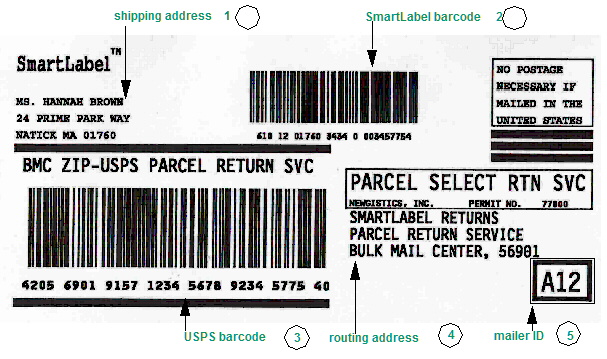
1. Shipping address: The shipping address for the order.
2. SmartLabel barcode: includes the following elements that are derived from your data:
• Mailer ID: the second and third positions of the Mailer ID, as set up in the Location field at the Work with Warehouse/Entity Screen, are used (12 in the sample barcode); the system determines the entity based on the source code used on the order header.
• Customer’s zip code: from the shipping address (01760 in the sample barcode).
• Client ID: from the SmartLabel Merchant ID (I46) (3434 in the sample barcode).
• Package ID: the pick control number (3457754 in the sample barcode).
3. USPS barcode:
• BMC Postal Routing code: The routing code for the Newgistics facility, from the Postage Due Unit file (5 6901 in the sample barcode).
• Service Type Code: From the Postage Due Unit file (15 in the sample; the third and fourth positions of 9157).
• DUNS number: from the SmartLabel D-U-N-S Number (I47) (1234 5678 9 in the sample barcode)
• Package ID: Composed of the:
• two-position Client ID (DUNS extension number) defined through the Work with Warehouse/Entity Screen (23 in the sample)
• pick control number (4 5775 4 in the sample barcode)
Note: The pick control number can be up to seven positions; however, the total length of the package ID cannot exceed eight positions, so the first position of the pick control number is truncated if necessary. For example, if the Client ID from the warehouse/entity record is 99 and the pick control number is 1234567, the total package ID is 99234567.
4. Routing address: From the record in the Postage Due Unit file that matches the zip code or SCF of the shipping address, as indicated in the Zip Code/Postage Due Unit file. If a record matches the complete zip code, this address is used; otherwise, the match is based on the SCF, or first three positions of the zip code. For additional information on how the addresses in the Zip Code/Postage Due Unit file are used by the post office to route returned packages to the Newgistics facility, contact Newgistics.
5. Mailer ID: The complete, three-position Mailer ID, as set up in the Location field at the Work with Warehouse/Entity Screen, is used (A12 in the sample barcode); the system determines the entity based on the source code used on the order header.
Note: All spaces are inserted by the system as part of assembling the barcode, and should not be included when you set up your data. For example, do not include any spaces in the SmartLabel D-U-N-S Number (I47).
Troubleshooting the SmartLabel and USPS Barcodes
Some potential problems with the SmartLabel or USPS barcodes, and possible solutions, are as follows:
• The complete pick control number is not included in the SmartLabel barcode, or the check digit at the end is missing:
• Check to see whether the warehouse/entity location code, set up through the Work with Warehouse/Entity Screen, exceeds three positions; if so, the barcode will print incorrectly and the pick control number will be truncated.
• Check to see whether the SmartLabel Merchant ID (I46) exceeds four positions; if so, the barcode will print incorrectly and the pick control number will be truncated.
• The complete DUNS number is not included in USPS barcode: Check to see whether the SmartLabel D-U-N-S Number (I47) includes any hyphens or spaces. These characters should not be included in the system control value.
Importing Return Notifications
About advanced return notification (ARN) records: Newgistics tracks advanced return notifications in a file on its server. The information on this file is available for daily upload to your system, so that you have visibility into the current status of any returns that are in process. The types of advanced return notification records are:
• SCAN: Indicates that the customer has used a SmartLabel to return a package and the package was received at the Newgistics facility, where the package is sorted and palletized for subsequent shipment to your warehouse. The SCAN record includes information such as the SmartLabel barcode, the scan date and time, and the condition of the package.
• SHIP: Indicates that the Newgistics facility has shipped the package to your warehouse. This record is linked to the SCAN record by the SmartLabel barcode, and also includes information such as a bill of lading ID (BOL ID) and ship date and time. Packages are shipped to your warehouse in groups, and the same BOL ID is assigned to the entire group of packages shipped together.
• DELV: Indicates that delivery of the package at your warehouse has been confirmed. Newgistics creates a single DELV record for each BOL ID used to group packages in a single shipment.
Newgistics creates a new file daily for each day’s activity, identified by a date and time stamp. For example, the file created on March 12, 2004 is named AN20040312_CWAR.txt (where CWAR represents your merchant indicator). Different activities for the same SmartLabel are typically written to the file on different days; for example, a SCAN record might be created on March 12, while a SHIP record might be created on March 13 and a DELV for the related BOL ID on March 15.
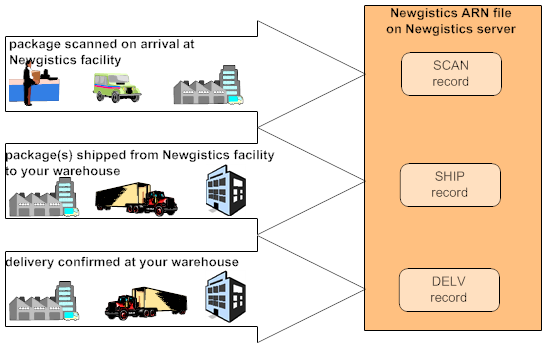
Periodic function: The Return Notifications file provides visibility into SmartLabel returns through order inquiry, and the ability to process these returns. To populate this file, you need to run a periodic process that includes a periodic function such as NSLARN, which executes the program CSR1398. This function:
1. Uploads the Newgistics ARN file: Executes the FTP script specified in the SmartLabel FTP Script for ARN Import (I62) system control value (see SmartLabel Setup for more information). This script uploads the current return notification information from the specified file on the Newgistics server to the Newgistics ARN file (NSLARN) on the iSeries. The current date, or the date you specify through Working with Periodic Processes (WPPR), is always used as part of the file name.
2. Updates the Return Notifications file: Reads each record in the Newgistics ARN file and:
• SCAN records: creates records in the Return Notifications file (OERNCP) as described under Return Notifications File Creation and Update Summary. The Evaluated additional charge flag is set to N.
• Updates existing records in the Return Notifications file:
• SHIP records: The function matches SHIP records in the Newgistics ARN file to existing Return Notifications records based on the SmartLabel barcode, updates the ship date and time, and assigns the BOL ID. The same BOL ID is assigned to all packages shipped together at the same time to your warehouse. See Return Notifications File Creation and Update Summary for more information.
• DELV records: For deliveries, the function matches DELV records in the Newgistics ARN file to existing Return Notifications based on the BOL ID, and updates the delivery date and time. A single DELV record is included in the Newgistics ARN file for all return packages shipped together at the same time from the Newgistics facility. See Return Notifications File Creation and Update Summary for more information.
3. Clears the processed records from the Newgistics ARN file: Deletes each record in the Newgistics ARN file after creating or updating the record in the Return Notifications file.
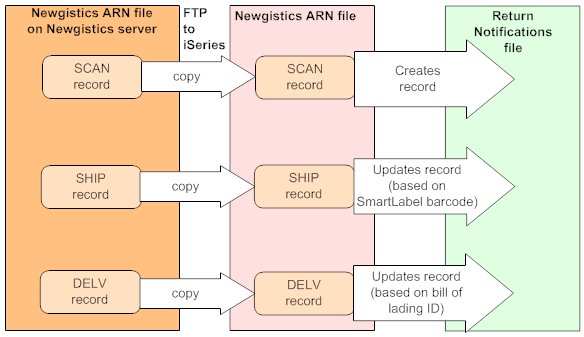
Reviewing Return Notifications records: You can use the Display Return Notices Screen in order inquiry to review the Return Notifications created against an order.
Any other way to create Return Notifications records? You can also create a record in the Return Notifications file by using the Processing SmartLabel Returns (PSLR) menu option to enter a return against an order that does not already have a record in the file. See OnDemand Labels and Drop Ship Purchase Orders for more information.
Return Notifications File Creation and Update Summary
The information included in the Newgistics ARN file, and the way this file is used to update the Return Notifications file, is described below. See Importing Return Notifications for an overview.
Information Included for Each Record Type
The following table indicates the type of information included in the SmartLabel ARN file for a SCAN, SHIP, or DELV record. See the Fields listing for more information on field lengths and attributes.
Only the information indicated in the table is used to update the Return Notifications file.
Field in SmartLabel ARN file |
Comments |
Update to Return Notifications File |
SCAN record |
||
Notification Type |
Set to SCAN; indicates to create a new Return Notifications record in the company that runs the periodic function. |
N/A |
Barcode |
Will be used to match to SHIP record when it is received. Also used to populate: Merchant ID: from 11th through 14th positions of barcode (normally set to the value in the SmartLabel Merchant ID (I46) system control value) Order # and Ship to #: used to find an order number and ship-to number by matching the pick control number in the Invoice Detail file (each Invoice Detail record can point to only one order and ship-to) Pick control #: last 7 positions of barcode See SmartLabel Contents for a description of how your data is used to make up the SmartLabel barcode. |
Barcode |
Merchant ID |
||
Order # |
||
Ship to # |
||
Pick control # |
||
Order ID |
Not used. The pick control number included in the SmartLabel barcode is used to determine the order number. |
N/A |
Client ID |
|
N/A |
Scan ID |
|
N/A |
Scan date |
The date and time when the return package was received and scanned at the Newgistics facility. Time is Central Standard Time (CST). |
Scan date (reformatted to CYY/MM/DD) |
Scan time |
Scan time (reformatted to HH:MM:SS) |
|
Weight |
|
N/A |
Consumer zip |
|
N/A |
Condition |
Any notes on the condition of the return package when it arrived at the Newgistics facility. |
Package condition |
Customer PrePaid |
If set to Y, indicates that the customer paid to return the package and should not be charged for reverse shipping. No additional charge defaults when you process the return. |
Prepaid |
Complimentary label |
If set to Y, indicates that this is a complimentary SmartLabel and the customer should not be charged for reverse shipping. No additional charge defaults when you process the return. |
Complimentary label |
Ship to name |
|
N/A |
Ship to address |
|
N/A |
Ship to city |
|
N/A |
Ship to state |
|
N/A |
Ship to zip |
|
N/A |
SHIP record |
||
Notification type |
Set to SHIP; indicates that the package has been shipped from the Newgistics facility, and to update an existing Return Notifications record in the company that runs the periodic function. |
N/A |
Barcode |
Used to match the existing Return Notifications record created from the SCAN SmartLabel ARN record. |
N/A |
Disposition loc ID |
|
N/A |
BOL ID |
Will be used to match to a DELV record when delivery is confirmed. |
Bill of lading ID |
Ship date |
The date and time when the return package was shipped from the Newgistics facility to your warehouse. |
Ship date (reformatted to CYY/MM/DD) |
Ship time |
(reformatted to HH:MM:SS) |
|
ETA date |
|
N/A |
ETA time |
Central Standard Time (CST). |
N/A |
NumberOfPackages |
|
N/A |
NumberOfPallets |
|
N/A |
Ship to name |
|
N/A |
Ship to address |
|
N/A |
Ship to city |
|
N/A |
Ship to state |
|
N/A |
Ship to zip |
|
N/A |
Ship from name |
|
N/A |
Ship from address |
|
N/A |
Ship from city |
|
N/A |
Ship from state |
|
N/A |
Ship from zip |
|
N/A |
DELV record |
||
Notification type |
Set to DELV; indicates that the shipment has been received at your warehouse, and to update existing Return Notifications records in the company that runs the periodic function. |
N/A |
BOL ID |
Used to match the existing Return Notification record. |
N/A |
Carrier ID |
|
N/A |
Delivered date |
The date and time when the return package was delivered to your warehouse. Time is Central Standard Time (CST). |
Warehouse delivery date (reformatted to CYY/MM/DD) |
Delivered time |
Warehouse delivery time (reformatted to HH:MM:SS) |
|
Ship to name |
|
N/A |
Ship to address |
|
N/A |
Ship to city |
|
N/A |
Ship to state |
|
N/A |
Ship to zip |
|
N/A |
Ship from name |
|
N/A |
Ship from address |
|
N/A |
Ship from city |
|
N/A |
Ship from state |
|
N/A |
Ship from zip |
|
N/A |
SmartLabel ARN Record Type Summary
This table lists all fields in the SmartLabel ARN file and indicates whether they are included in each record type. See above for more information on how each record type updates the Return Notifications file.
Field in SmartLabel ARN File |
Included in record type: |
||
SCAN |
SHIP |
DELV |
|
Notification type |
x |
x |
x |
Barcode |
x |
x |
|
Order ID |
x |
|
|
Client ID |
x |
|
|
Disposition loc ID |
|
x |
|
BOL ID |
|
x |
x |
Carrier ID |
|
|
x |
Scan ID |
x |
|
|
Scan date |
x |
|
|
Scan time |
x |
|
|
Ship date |
|
x |
|
Ship time |
|
x |
|
ETA date |
|
x |
|
ETA time |
|
x |
|
Delivered date |
|
|
x |
DeliveredTime |
|
|
x |
NumberOfPackages |
|
x |
|
NumberOfPallets |
|
x |
|
Weight |
x |
|
|
Consumer zip |
x |
|
|
Condition |
x |
|
|
Customer PrePaid |
x |
|
|
Complimentary label |
x |
|
|
Ship to name |
x |
x |
x |
Ship to address |
x |
x |
x |
Ship to city |
x |
x |
x |
Ship to state |
x |
x |
x |
Ship to zip |
x |
x |
x |
Ship from name |
|
x |
x |
Ship from address |
|
x |
x |
Ship from city |
|
x |
x |
Ship from state |
|
x |
x |
Ship from zip |
|
x |
x |
Processing SmartLabel Returns (PSLR)
Purpose: Use this menu option to process returns and exchanges by scanning or entering the SmartLabel barcode on the returned package. This menu option is available if you use SmartLabel returns processing; see Using SmartLabel Returns Processing for more information. Also, see SmartLabel Overview for the types of orders and shipments that are not compatible with SmartLabel returns.
How to display this screen: Enter PSLR in the Fast path field at the top of any menu or select process SmartLabel Returns from a menu.
Note: If the SmartLabel Scanned Return Input Mode (I61) system control value is blank, you cannot display this screen. See the SmartLabel/SmartPost Values (I60) for more information.
CSR1395 ENTER SmartLabel Returns 2/25/04 16:06:11 EZK Mail Order
Scan Barcode . . . . .
F3=Exit F12=Cancel |
Entering the barcode: Scan or enter the SmartLabel barcode from the returned package. See SmartLabel Contents for a description of the SmartLabel barcode. The pick control number included in the SmartLabel barcode you enter or scan at the SmartLabel Returns Screen is matched against the Invoice Detail file, which indicates the order number to which you should apply the return.
Possible screen advancement is summarized in the following table:
Entry matches a billed pick control number? |
Advance to: |
|
OEOM |
yes |
Work with Order Screen. See Returning and Exchanging Items for more information on processing a return or exchange through order maintenance. |
OEOM |
no |
Order Maintenance Selection Screen, where you can select an order for return. Once you use this screen to select an order, you advance to the Work with Order Screen, where you can create and process the return or exchange. See OnDemand Labels and Drop Ship Purchase Orders for more information. |
WRTA |
yes |
If the Use Streamlined Return Authorizations (F44) system control value is set to Y: Work with Returns for Order Screen. If the Use Streamlined Return Authorizations (F44) system control value is set to N and: • this is the first return against the order:Work with Return Authorization Detail Screen • there are already one or more returns created against the order: Work with Return Authorizations Screen |
WRTA |
no |
Select Orders For Return Authorization Screen, where you can select an order for return. Once you use this screen to select an order, you advance to one of the screens listed above, depending on the Use Streamlined Return Authorizations (F44) system control value setting and whether there are already one or more returns created against the order. When you select an order for return from the Select Orders For Return Authorization Screen. See OnDemand Labels and Drop Ship Purchase Orders. |
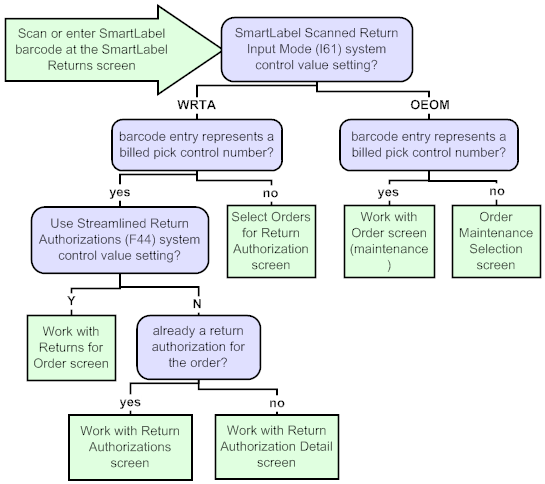
Return Notification Processing
Processing a return or exchange through the Processing SmartLabel Returns (PSLR) menu option differs from regular returns processing in the following respects:
• Reverse shipping charges: When processing the return or exchange, you advance automatically Enter Additional Charges Window if a reverse shipping charge applies. The reverse shipping charge adds a specified charge to the order to bill the customer for the cost of the return shipment. See When Do Reverse Shipping Charges Default for a Return? for more information.
• Return Notifications file updates: When you complete entry of the return or exchange, the system updates the Return Notifications file in addition to other files related to returns processing. Specifically, the system updates the following fields:
• Evaluated additional charge: The system resets this flag from N to Y when you create a return, regardless of whether you have actually applied the reverse shipping charge to the order. If you process another return or exchange against the order, the reverse shipping charge will not default automatically.
• Return create date and Return create time: The system updates both of these fields.
Note: The updates to the Return Notifications file differ if you process a return or exchange against a drop ship purchase order or OnDemand label. See OnDemand Labels and Drop Ship Purchase Orders.
Open charges warning window: The system might display a warning window related to open charges on the order after you accept your entries while processing the SmartLabel return. Simply press Enter at this window.
Open Charges Exist
Order # . : 9764 - 1
Open charges remain on an order whose merchandise total decreased. Press F16 if you wish to review the charges, otherwise press enter to continue.
F16=Work with charges
|
Reviewing SmartLabel returns: See the Display Return Notices Screen for information on reviewing SmartLabel return notices for an order.
What if the Return Notifications record does not have a ship date or delivery date? The system does not prevent you from processing a SmartLabel return even if there is not a Ship date or Warehouse delivery date in the Return Notifications file. This situation is possible if, for example, you have not uploaded the most current information from the Newgistics server, as described under Importing Return Notifications.
Processing SmartLabel Returns for mis-ships: When you process a mis-ship return by scanning the SmartLabel barcode at the SmartLabel Returns Screen, the system updates the Return Notifications record as it does for any other type of return. It does not create a new Return Notifications record.
Note: The reverse shipping charge defaults even when you enter a mis-ship return unless you have set the return reason or exchange reason otherwise (see When Do Reverse Shipping ). You can delete the reverse shipping charge at the Enter Additional Charges Window if you have the required authority.
OnDemand Labels and Drop Ship Purchase Orders
An OnDemand label is an extra SmartLabel provided to a customer on an as-needed basis. For example, a customer service representative can generate OnDemand labels, or a customer can generate one through the online OnDemand service provided by Newgistics. This type of label would not include the information required for the Processing SmartLabel Returns (PSLR) menu option to automatically link the label with the originating order, so you will need to select the correct order at the Order Maintenance Selection Screen or the Select Orders For Return Authorization Screen. However, once you identify the correct order and process the return or exchange, the system processes the return or exchange like any other SmartLabel return or exchange. The reverse shipping charge defaults following the standard logic described under When Do Reverse Shipping Charges Default for a Return? Also, the Return Notifications record is updated with the selected order and ship-to numbers as well as the return date and time.
Processing SmartLabel returns against drop shipments: If you print drop ship purchase orders for a vendor, drop shipments resemble OnDemand labels in that the system cannot identify the correct order automatically. Even though the system may have printed a SmartLabel which the customer used for the return, the system cannot identify the order based on the SmartLabel barcode because the pick control number is not saved in the Invoice Detail file for drop ship purchase orders. However, once you select the order, the return is processed in the same way as for OnDemand labels.
Note: If you print drop ship pick slips for the vendor, the system is able to identify the originating order, and the Processing SmartLabel Returns (PSLR) menu option does not need to update the Return Notifications record with order and ship-to number. These SmartLabel returns are processed like any other.
What if there is no Return Notifications record? You can still use the Processing SmartLabel Returns (PSLR) menu option to process a return or exchange even if your entry at the SmartLabel Returns Screen does not exist in the Return Notifications file. You will need to select the order through the Order Maintenance Selection Screen or the Select Orders For Return Authorization Screen. Once you complete the return or exchange, the system creates a Return Notifications record as follows:
• the Barcode = your entry at the SmartLabel Returns Screen
• the Order # and Ship-to # = the order and ship-to you selected through the Order Maintenance Selection Screen or the Select Orders For Return Authorization Screen
• the Merchant ID = the 11th through 14th positions of the barcode
• the Evaluated additional charge flag = Y
• the Return create date and Return create time = the date and time when you processed the return or exchange
• The remaining fields in the Return Notifications file are blank.
| Chapter 95: Work with Return Interface Errors (WRIE) | Contents | SCVs | Search | Glossary | Reports | XML | Index | Chapter 97: Working with Reverse Shipping Charges (WRSC) |

CS09_10 CWDirect 18.0 August 2015 OTN