Creating an Application Project
-
Open the New Project wizard by choosing File > New Project (Ctrl+Shift+N).
-
In the wizard, select the C/C++/Fortran category.
-
The wizard gives you a choice of several types of new projects. Select C/C++/Fortran Application and click Next.
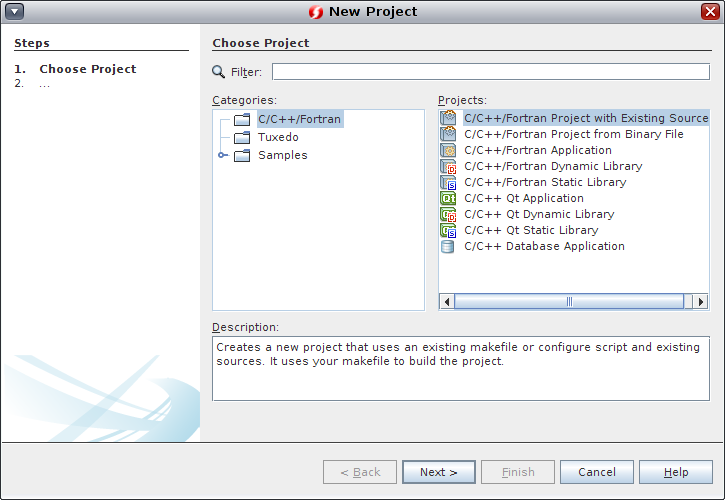
-
Create a new C/C++/Fortran Application project from the wizard using the defaults. You can choose the name of the project and the location of the project.
-
Click Finish to exit the wizard.
A project is created with several logical folders, which are displayed in the Projects window:
-
Header Files
-
Resource Files
-
Source Files
-
Important Files
A C, C++, or Fortran Project with Existing Sources is created with one logical folder, Important Files.
A logical folder is not a directory. It is a way for you to organize your files and does not reflect where the files are physically stored on disk. Files added to the Source Files Folder, Header Files folder, and other logical folders become part of the project and are compiled when you build the project.
Note - Header files added to the Header Files folder must be referenced in your source files through #include statements in the usual way if you want them to be compiled into the program.
Files added to the Important Files folder are not part of the project and are not compiled when you build the project. These files are just for reference and are convenient when you have a project with an existing makefile.