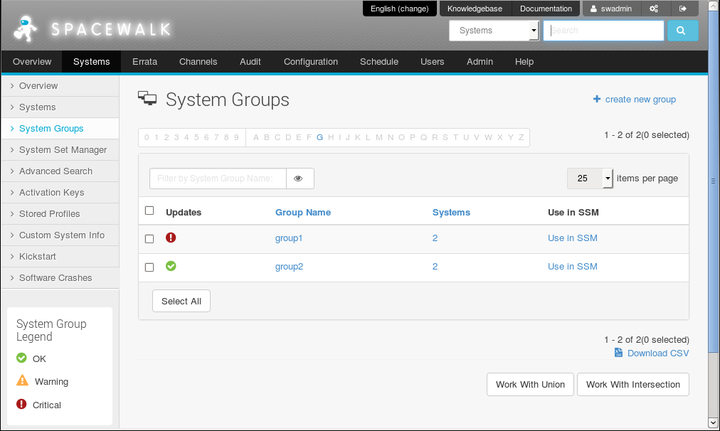The software described in this documentation is either no longer supported or is in extended support.
Oracle recommends that you upgrade to a current supported release.
Select Systems and then System Groups:
To create a system group:
Click + create new group.
On the Create System Group page, enter a name and description for the system group.
Click Create Group.
To add client systems to a system group:
Click the system group name.
Select the Target Systems tab.
On the Target Systems page, select the check boxes for the systems that you want to add to the group and click Add Systems.
To work with a system group:
Click the system group name.
On the Details page, click work with group.
Spacewalk loads the group into the System Set Manager.
The Selected Systems List page under System Set Manager displays the member systems of the system group. Any actions that you take on the tabs under System Set Manager apply only to these systems.
To work with the union or intersection of two or more system groups:
Select the check boxes next to the system groups.
Click either Work With Union or Work With Intersection.
Work With Union creates a union group that includes all member systems of the selected groups.
Work With Intersection creates an intersection group that includes only systems that are members of all of the selected groups. If no systems are members of all of the groups, the intersection group does not have any members.
The Selected Systems List page under System Set Manager displays the member systems of the union or intersection group. Any actions that you take on the tabs under System Set Manager apply only to these systems.
To save a union or intersection group as a new system group, select the Groups tab, click + create new group, enter a name and description for the system group, and click Create Group.
To remove client systems from a system group:
Click the system group name.
Select the Systems tab.
On the Systems page, select the check boxes of the systems that you want to remove from the group and click Remove Systems.
To delete a system group:
Click the system group name.
Click delete group and then click Confirm Deletion.