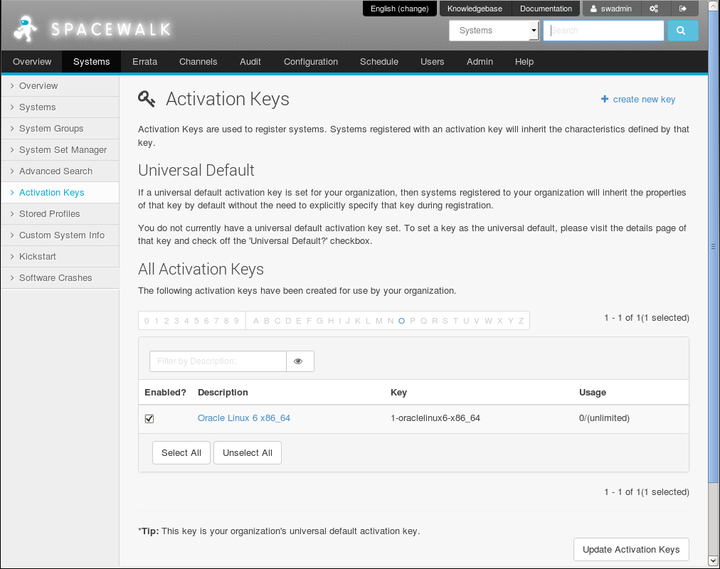The software described in this documentation is either no longer supported or is in extended support.
Oracle recommends that you upgrade to a current supported release.
Go to Systems and select Activation Keys:
To create an activation key:
Click + create new key.
On the Create Activation Key page, enter the key settings in the following fields:
- Description
Enter a description for the key. For example:
Oracle Linux 6 (x86_64).- Key
Enter a meaningful label for the activation key. For example:
oraclelinux6-x86_64.- Usage
Leave blank to allow unlimited use by clients.
- Base Channels
Select the base channel with which the key is associated. For example:
Oracle Linux 6 (x86_64) Base.- Add-on Entitlements
Select additional entitlements that the key grants, such as Monitoring, Provisioning, Virtualization, or Virtualization Host.
NoteMonitoring is deprecated in Spacewalk 2.2 and will be removed in a future release.
To allow Spacewalk to update packages, apply errata, or deploy configuration files on a client system that registers using this activation key, enable the Provisioning entitlement.
The Virtualization and Virtualization Host entitlements are mutually exclusive. Virtualization allows up to four KVM guests, whereas Virtualization Host allows unlimited KVM guests.
If you want to enable the configuration file deployment feature, this option is available if you modify the activation key after creating it.
- Universal Default
Select if the key should be used as the default activation key for all newly-registered systems.
Click Create Activation Key to create the activation key.
To view an activation key, select its entry to display its details.
To modify an activation key:
Select the activation key whose settings you want to edit.
On the Activation Key Details page, modify the key settings.
NoteYou cannot select Configuration File Deployment unless the Provisioning add-on entitlement is enabled. If you want to enable this feature and Provisioning is not enabled, select Provisioning and click Update Activation Key before selecting Configuration File Deployment.
Click Update Activation Key to save your changes.
To delete an activation key:
Select the activation key that you want to delete.
On the Activation Key Details page, click delete key and then click Delete Activation Key to confirm.