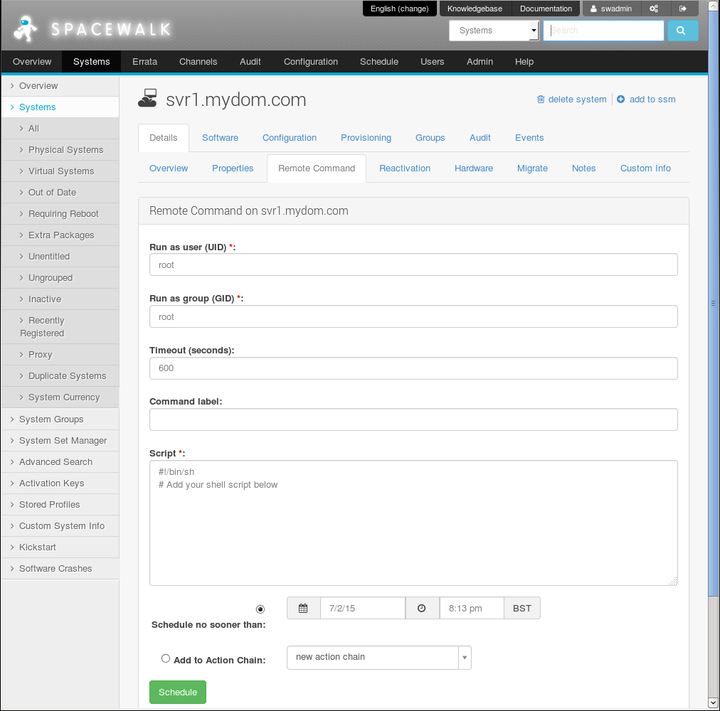The software described in this documentation is either no longer supported or is in extended support.
Oracle recommends that you upgrade to a current supported release.
The client system must permit the Spacewalk server to run remote commands. See Section 6.4, “Enabling Remote Configuration in a Kickstart Profile Using the Spacewalk Web Interface” and Section 6.6, “Enabling Remote Configuration Manually”.
To run a command on a remote client:
Go to Systems and select the client system from the list.
Select Details and then select the Remote Command tab.
If required, change the user and group ID of the user that should run the command, the command timeout, and a command label of up to 10 characters.
In the Script text box, enter the command script that you want to run. The following example runs the yum update command:
#!/bin/sh yum update
If required, change the schedule for the command.
Click Schedule to commit the command script to run according to the schedule that you specify.
If you have not edited the schedule and you have enabled the OSA daemon on the client, the OSA daemon usually runs the command immediately.
Select Events and then select the Pending or History tab to view scheduled or completed actions. Click the summary name to display the details of the script and any output if it has already run on the client.