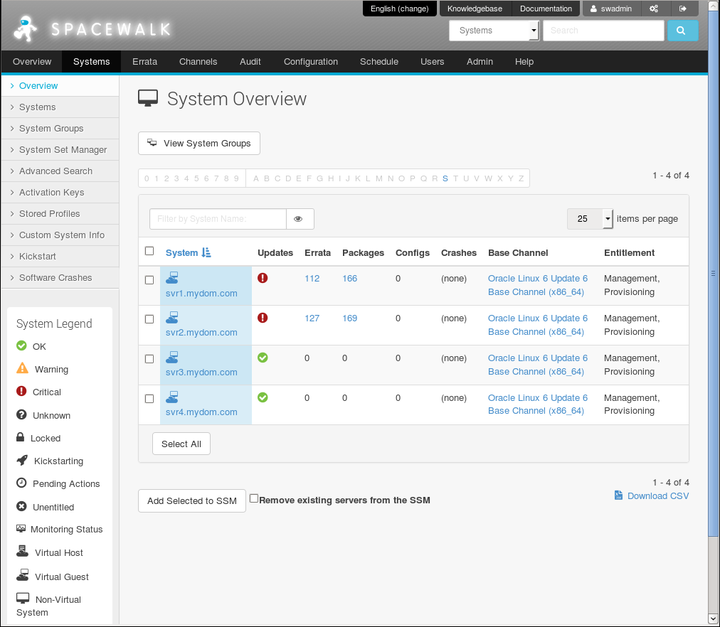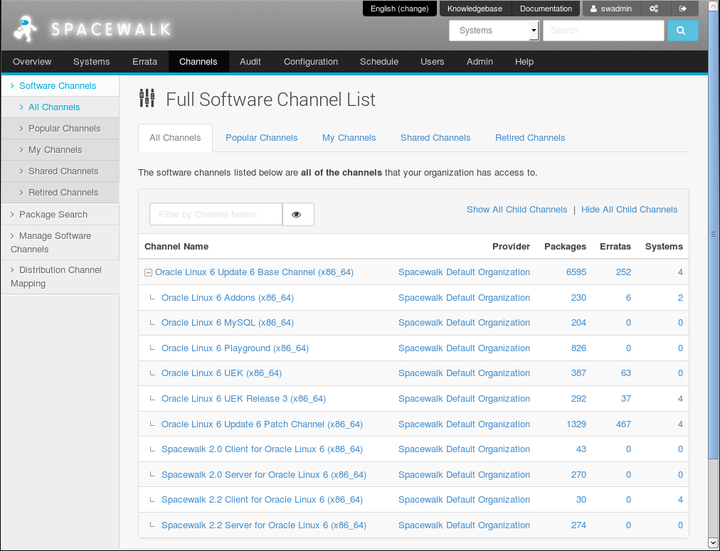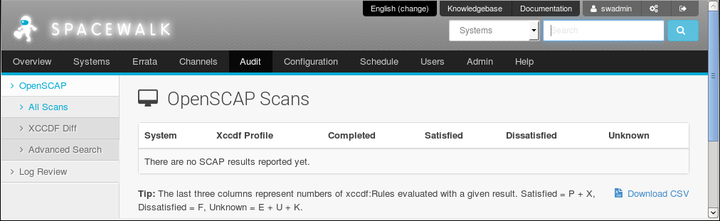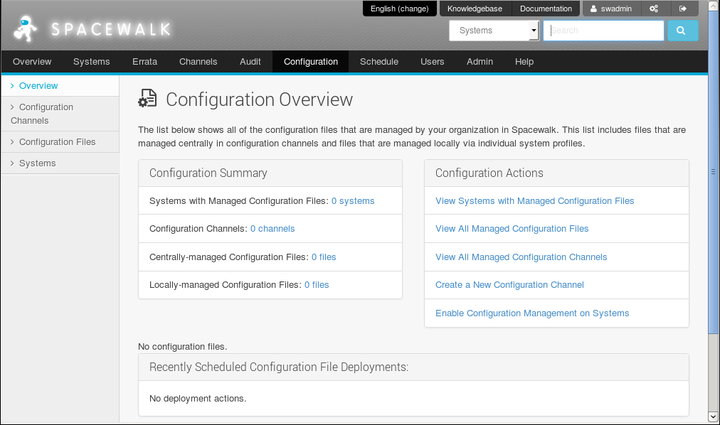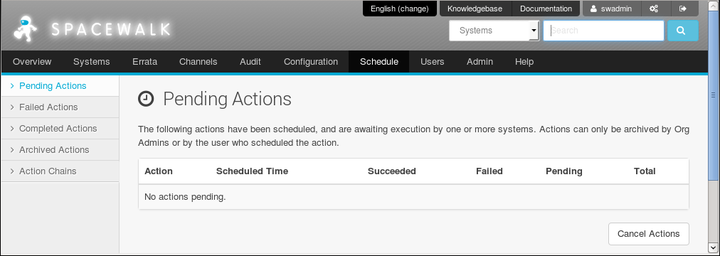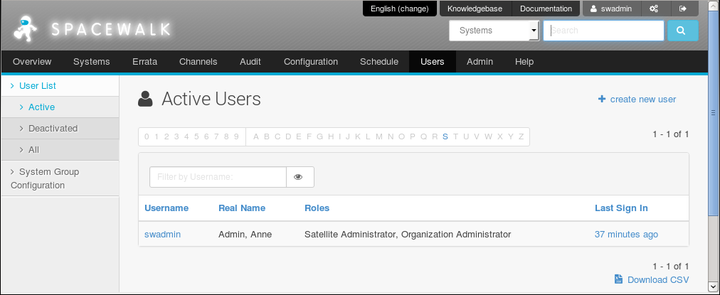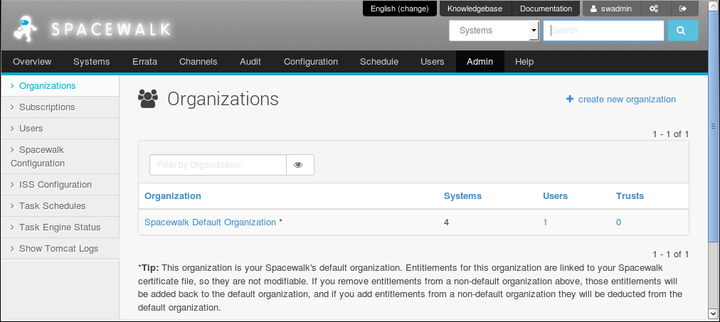The software described in this documentation is either no longer supported or is in extended support.
Oracle recommends that you upgrade to a current supported release.
When you install a Spacewalk server, you are prompted to set up the main Spacewalk administrator account.
Installation complete. Visit https://swksvr.mydom.com to create the Spacewalk administrator account.
Point your browser at the specified URL, create the account, and log in to Spacewalk.
If you are using the self-signed SSL certificate generated during the installation, create an exemption for the Spacewalk server.
The Spacewalk web interface menu header provides the following administrative areas that you can select. The default page for each menu item displays summary information. You can obtain more detailed information or perform actions on the items by selecting items from the left-hand menu or tab views on a page.
The default Overview page presents a dashboard view of the state of the Spacewalk server. The page displays important information about systems that are inactive or in a critical state, recently scheduled actions, relevant security errata that you can apply to your systems, and lists of system groups and recently registered systems. The page also provides links to administrative tasks.
Refer to the Overview Legend pane for the meaning of any icons that the page displays for a system.
To customize the layout of the Overview page:
Select Your Preferences.
On the Your Preferences page in the "Overview" Start Page section, select or deselect the check boxes against the information that you want or do not want the page to display.
You can configure other preferences on this page, such as whether to receive email notifications, the number of entries per page in lists, and the separator character for CSV files.
To save your changes, click Save Preferences.
The System Overview page displays a summary of the numbers of available updates, errata, packages, configuration files, and crashes, the name of the base channel, and the entitlements for each managed client system.
Refer to the System Legend pane for the meaning of any icons that the page displays for a system.
The Errata Relevant to Your Systems page displays information about the errata that are available for your registered systems.
Refer to the Errata Legend pane for the meaning of any icons that the page displays for a system.
The Full Software Channel List page displays the channels to which you can subscribe your registered systems. By default, only the base channels are shown. To display the child channels, click + next to the name of the base channel.
The OpenSCAP Scans page displays a summary of any scans that you have performed on your systems.
The Configuration Overview page displays a summary of the configuration files known to Spacewalk, links to actions you can perform with configuration files, and scheduled deployments of configuration files.
The Pending Actions page displays a list of actions that are scheduled to be performed.
The Active Users page displays a list of administrators or other users and their allocated roles.
The Spacewalk Administrator role permits a user to perform all actions in Spacewalk.
The Organization Administrator role can be configured to grant one or more of the following roles to a user who has administrative access to one or more organizations:
System Group Administrator
Channel Administrator
Activation Key Administrator
Configuration Administrator
Monitoring Administrator
A read-only API user has limited access to the XML/RPC API but cannot access the web interface.
The Organizations page displays the organizations that you have configured the Spacewalk server to administer and the number of systems, Spacewalk administrator users, and trusts that are configured for the system. If trust is enabled, you can share content and move systems between organizations.