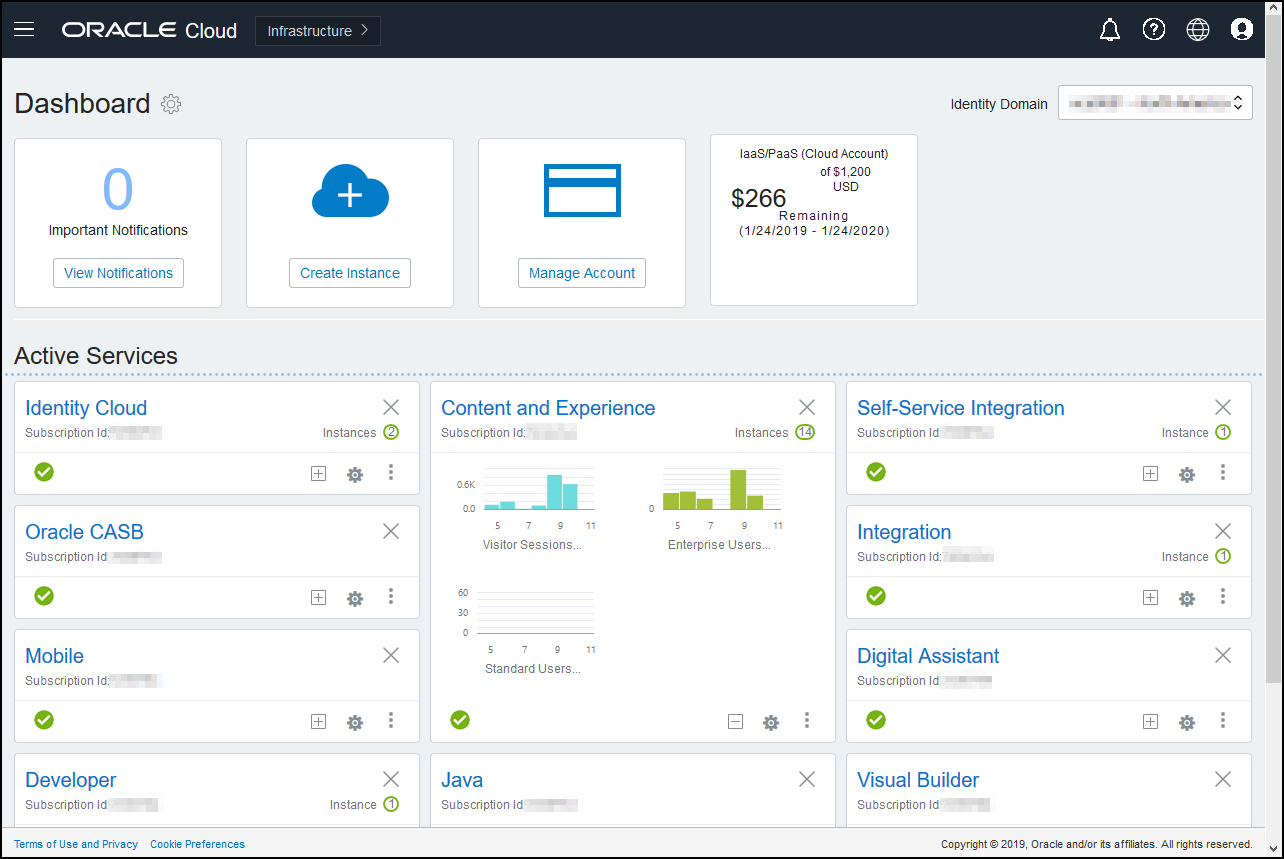Administrative Interfaces
There are several different interfaces used to manage your services. Depending on the type and date of your subscription, you'll use different interfaces to perform tasks.
- Oracle Cloud Console—Used to create, manage, and view your Oracle Cloud resources. If your region uses Identity and Access Management (IAM) identity domains, this is also where you manage users and groups.
- Identity Cloud Service (IDCS) Console—If your region does not use IAM identity domains, you manage users and groups in IDCS.
- Oracle Cloud Classic Console—Depending on the type and date of your subscription, you might instead use Oracle Cloud Classic Console to manage your Oracle Cloud services as well as to manage users and groups.
- Administration: System Interface—Used to enable notifications, manage defaults such as user quotas and time zone settings, add custom branding, and manage custom applications.
- Administration: Integration Interface—Used to enable integration with other applications, such as third-party content repositories, third-party language service providers (LSP), Oracle Process Cloud Service, or Oracle Visual Builder.
- Administration: Content Interface—Used to manage asset repositories and all the pieces of the content management structure.
- Administration: Capture Interface—Used to manage Content Capture to define workflows to scan physical documents and import electronic documents in large batches, process and index them, and upload them to Oracle Content Management for storage and/or further processing.
- Administration: Applications Interface—Used to manage content apps to develop and deploy web applications that run in the context of Oracle Content Management (using it as the content management system).
Oracle Cloud Console
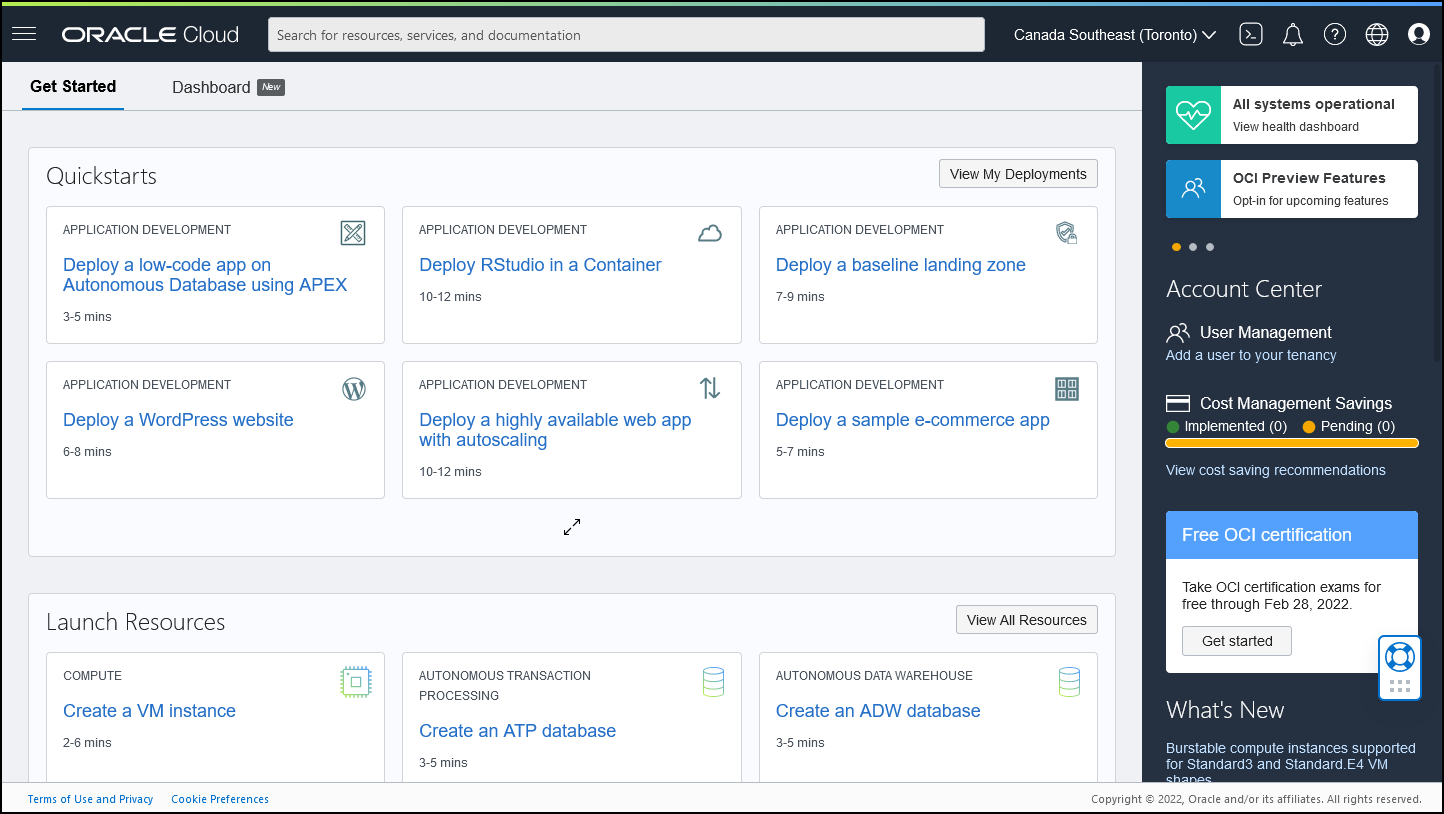
If you have an Oracle Content Management instance running on Oracle Cloud Infrastructure (OCI), you can use the Oracle Cloud Console to create, manage, and view your Oracle Cloud resources, including users and groups.
Note:
If your account hasn't been migrated to IAM yet, you use IDCS to manage users and groups (described below).To access the Oracle Cloud Console, sign in to Oracle Cloud as the cloud account administrator. You can find your account name and login information in your welcome email.
Identity Cloud Service (IDCS) Console
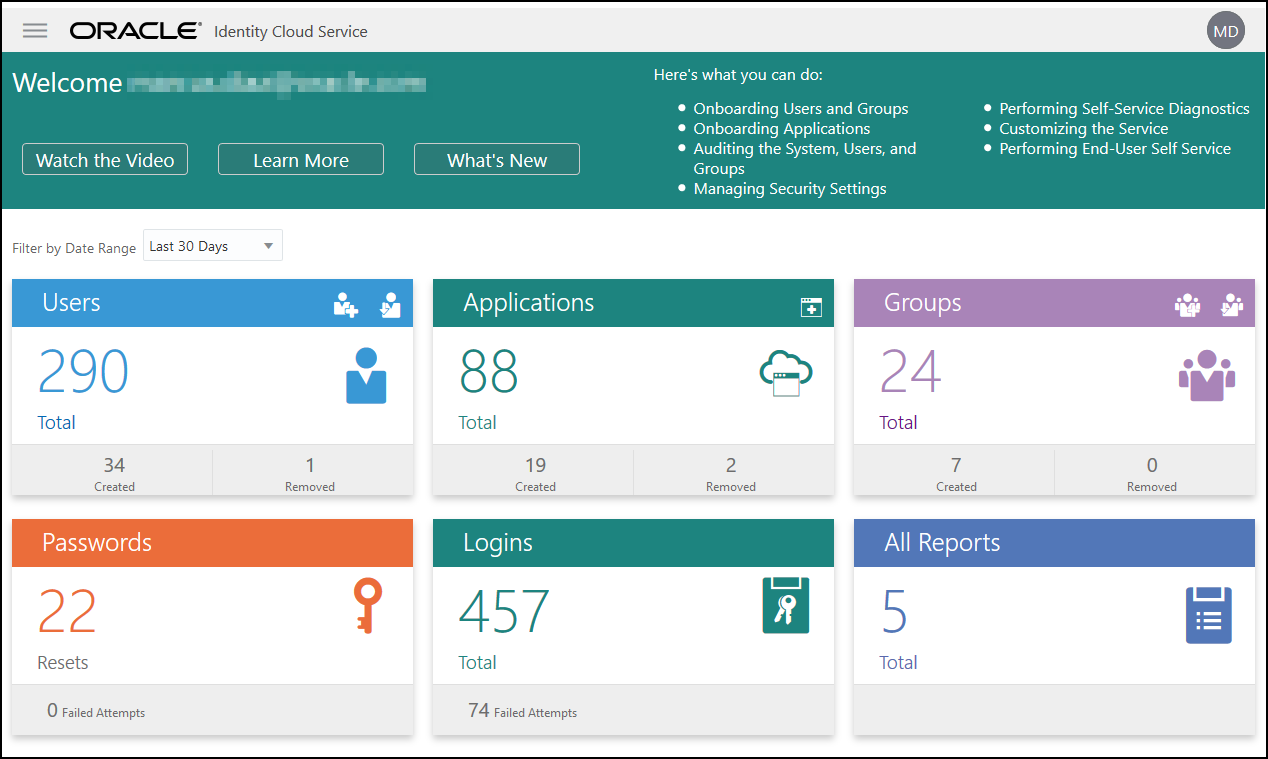
If your account hasn't been migrated to Oracle Cloud Infrastructure Identity and Access Management (IAM) yet, you use Identity Cloud Service (IDCS) to manage users and groups.
To access Identity Cloud Service (IDCS):
- Sign in to Oracle Cloud as the cloud account administrator. You can find your account name and login information in your welcome email.
- In the Oracle Cloud Console, click
 on the top left to open the navigation menu, click Identity & Security, then, under Identity, click Federation.
on the top left to open the navigation menu, click Identity & Security, then, under Identity, click Federation.
- On the Federation page, click OracleIdentityCloudService, then, on the identity provider details page, click the link to the Oracle Identity Cloud Service Console. The IDCS Console opens in a new window.
Oracle Cloud Classic Console
Depending on the type and date of your subscription, you might use Oracle Cloud Classic Console to manage your Oracle Cloud services as well as to manage users and groups. You're automatically brought to the appropriate console for your subscription when you sign in to Oracle Cloud.
The dashboard shows you your existing services and their statuses, enables you create new service instances, and displays your billing and service usage.
To access the Oracle Cloud Classic Console:
- Sign in to Oracle Cloud as the cloud account administrator. You can find your account name and login information in your welcome email.
- Click your user avatar on the top right, then click Service User Console.
- Click Infrastructure Classic Console.
Oracle Content Management Administration System Interface
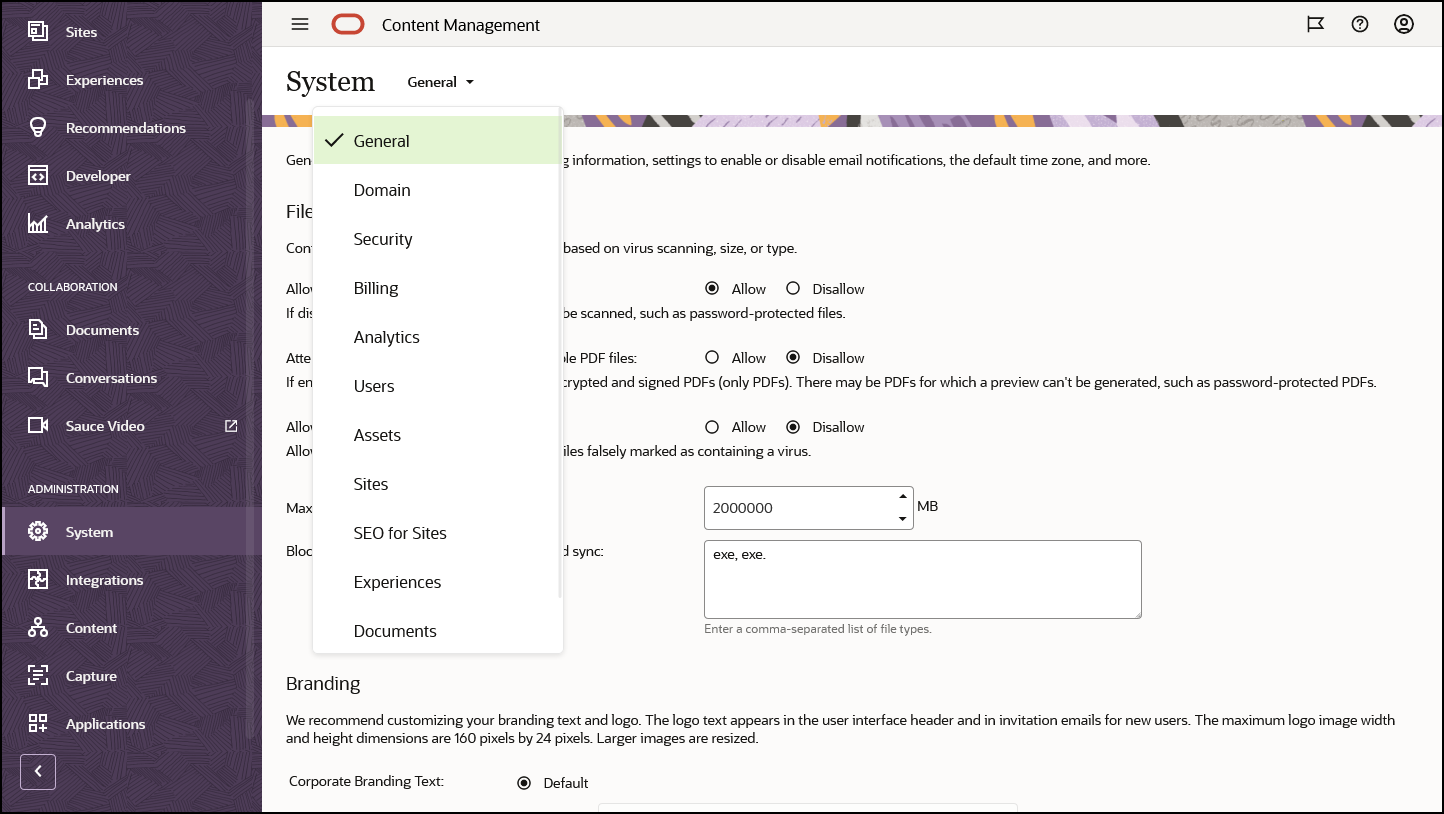
Description of the illustration admin_system.png
The Oracle Content Management Administration System interface is where you enable notifications, manage defaults such as user quotas and time zone settings, add custom branding, and manage custom applications.
To access the Oracle Content Management Administration System interface:
-
After you sign in to the Oracle Content Management web application as a service administrator, click System in the Administration area of the navigation menu.
- In the System menu, select a page:
- General: Restrict file types and sizes; customize branding; enable or disable notifications; and set default time zone, language, and date/time format.
- Domain: Specify a friendly management domain to make it easier for your users to access your Oracle Content Management web client, the desktop app, the mobile apps, and any sites created with Oracle Content Management.
- Security: Set CORS origins, and enable the display of embedded content from Oracle Content Management within other domains.
- Billing: Specify the limits at which you want to be notified for billing metrics. These settings apply only to Oracle Content Management running on Oracle Cloud Infrastructure (OCI).
- Analytics: Control whether Oracle Content Management collects asset consumption information and anonymous product usage information.
- Users: Manage users; set the default role for new folder members; synchronize user data; set whether to show conversation membership messages by default for a user; override user storage quotas; and transfer ownership of files from deprovisioned users.
- Assets: Manage how many renditions can be saved for each asset and maximum video file size.
- Sites: Enable sites access control options, and install the default site templates.
- SEO for Sites: Enable prerendering for sites and configure additional user agents.
- Experiences: Enable experiences so that you can automatically update experiences managed outside of Oracle Content Management based on content changes or published status.
- Documents: Set default user storage quota and manage storage space and set default link behavior.
- Metadata: Manage metadata (custom properties) so that users can quickly categorize files and folders with additional descriptions.
Oracle Content Management Administration Integrations Interface
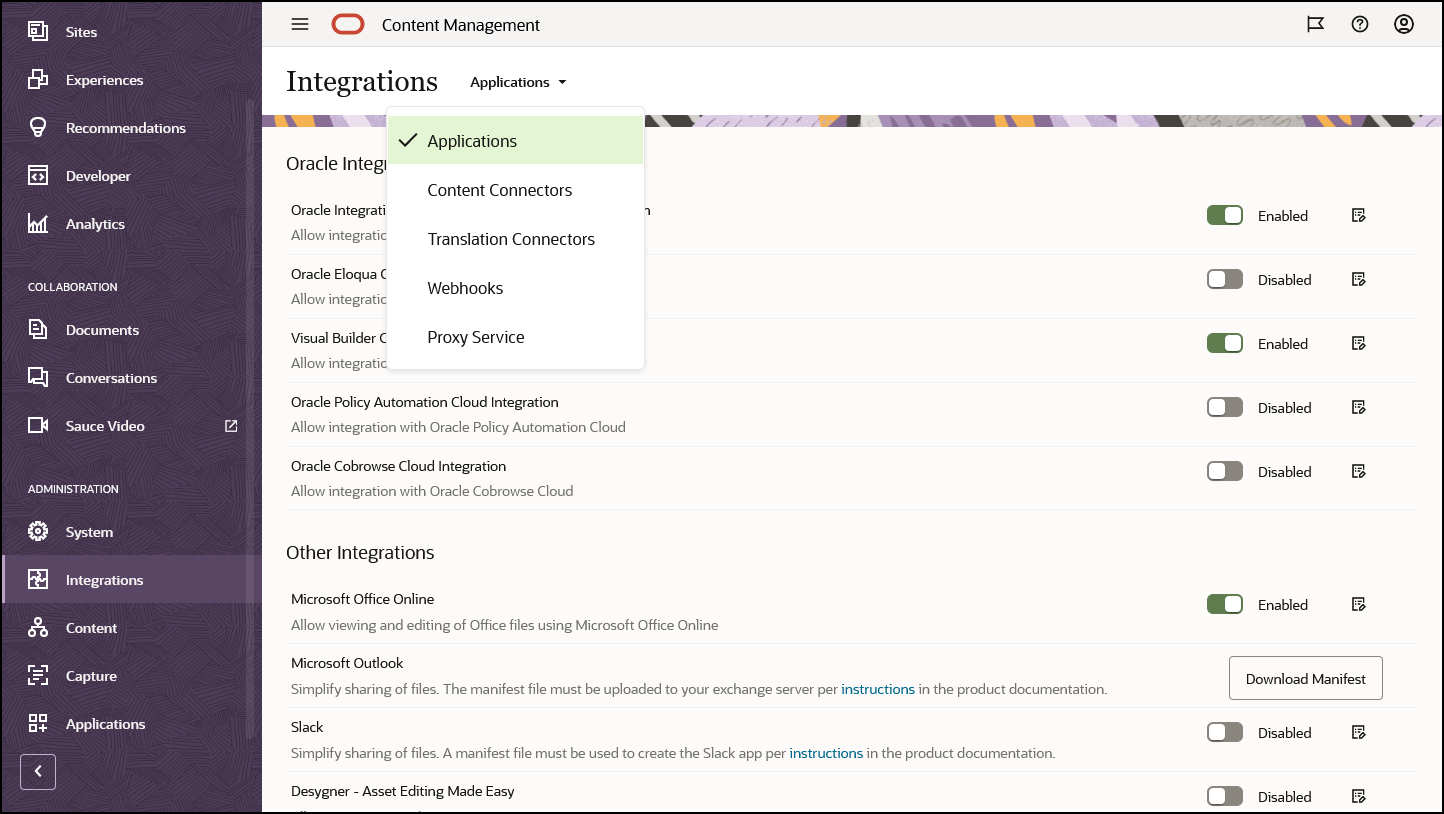
You can enable integration with other applications through the Administration Integrations interface.
To access the Oracle Content Management Administration Integrations interface:
- After you sign in to the Oracle Content Management web application as an administrator, click Integrations in the Administration area of the navigation menu.
- In the Integrations menu, you can select Applications, Content Connectors, Translation Connectors, Webhooks, or Proxy Service.
Depending on your environment, you may be able to integrate with Oracle Process Cloud Service, Oracle Eloqua Cloud Service, Oracle Visual Builder, Oracle Intelligent Advisor, or Oracle Cobrowse Cloud Service. These tasks are described in Integrating and Extending Oracle Content Management.
Oracle Content Management Administration Content Interface
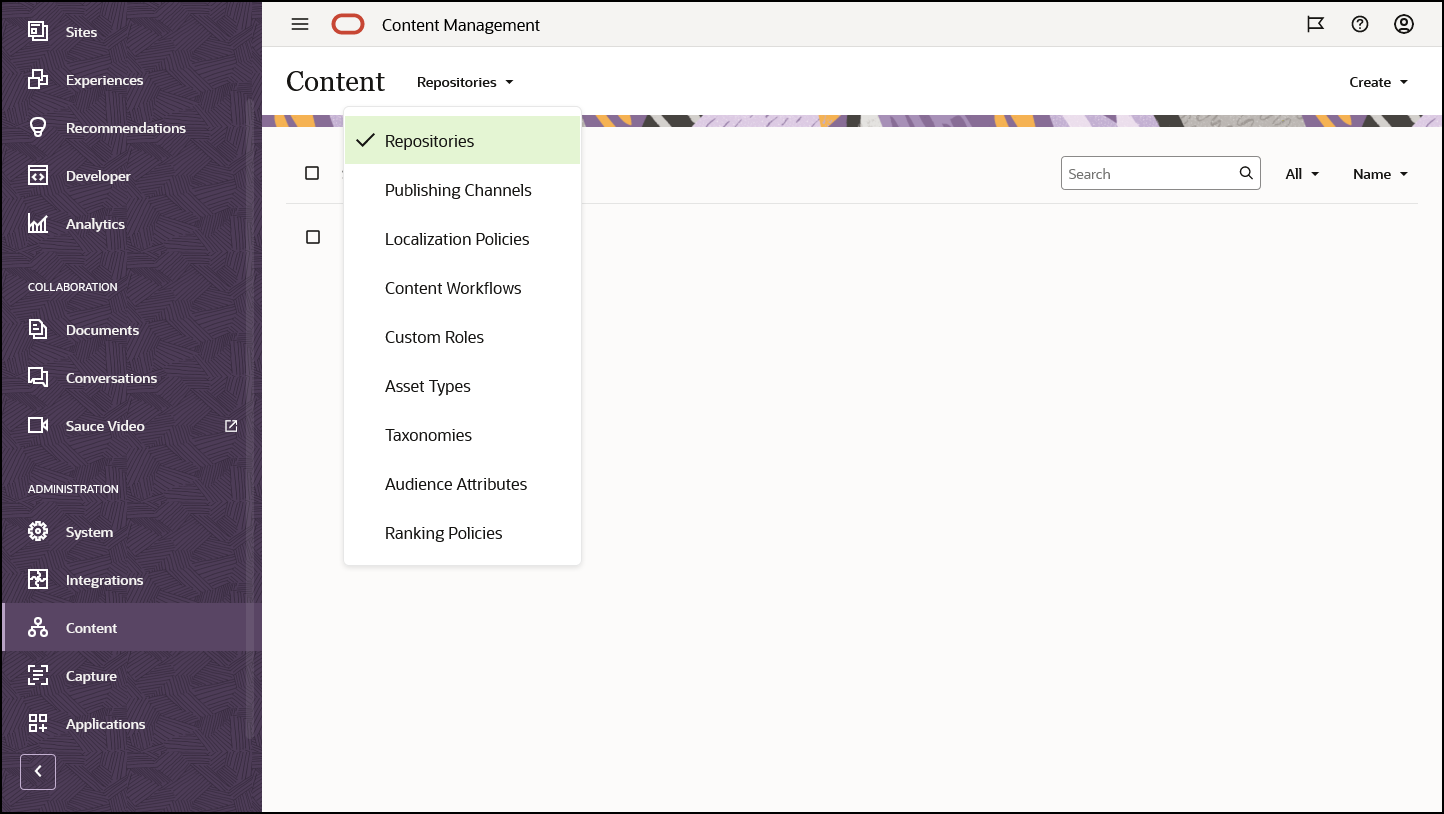
Repository and content administrators can manage asset repositories and all the pieces of the content management structure through the Administration Content interface. These tasks are described in Managing Assets with Oracle Content Management.
To access the Oracle Content Management Administration Content interface:
- After you sign in to the Oracle Content Management web application as an administrator, click Content in the Administration area of the navigation menu.
- In the Content menu, you can select Repositories, Publishing Channels, Localization Policies, Content Workflows, Custom Roles, Asset Types, Taxonomies, Audience Attributes, or Ranking Policies.
Oracle Content Management Administration Capture Interface
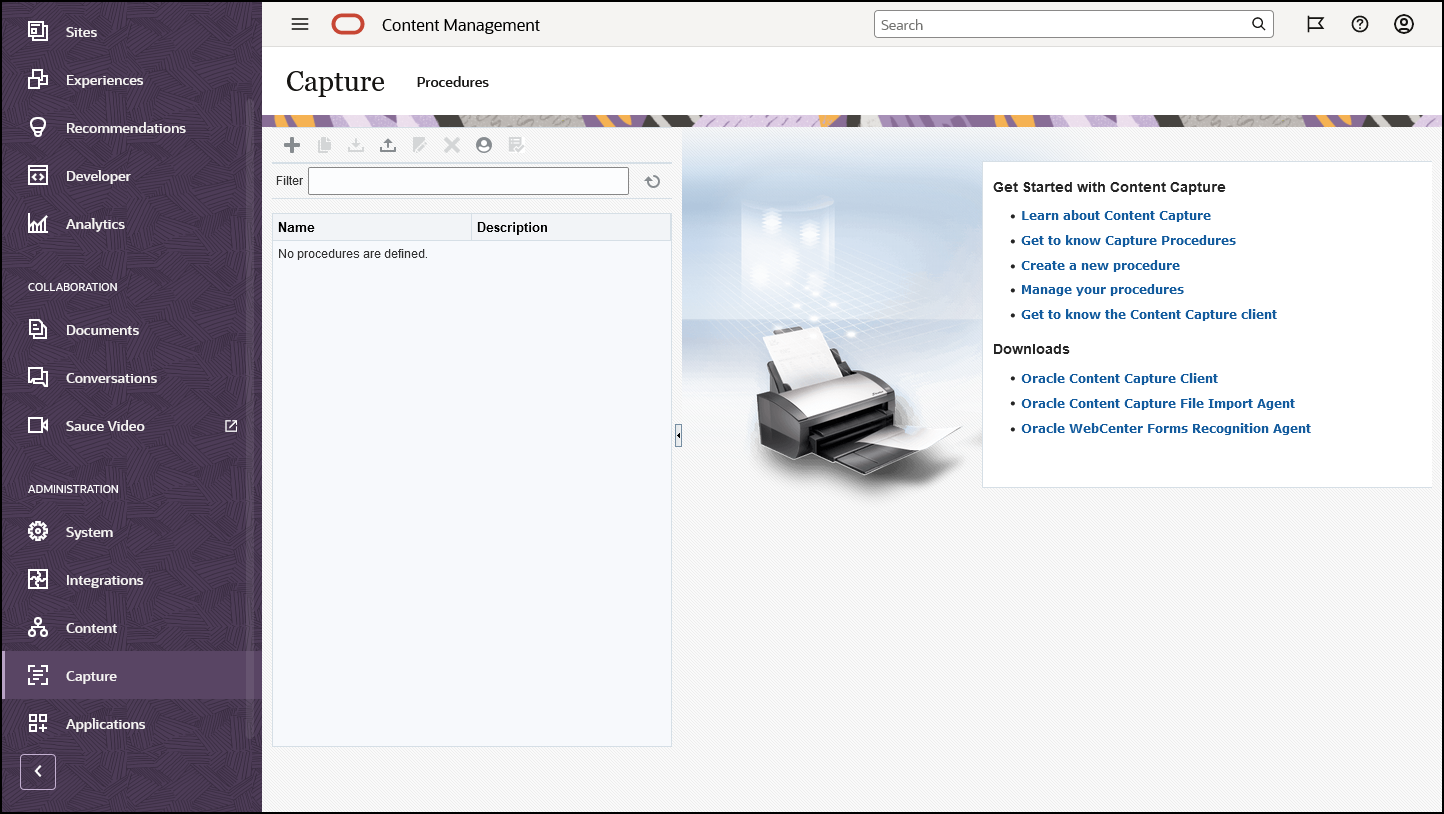
Content Capture administrators can manage procedures to define workflows to scan physical documents and import electronic documents in large batches, process and index them, and upload them to Oracle Content Management for storage and/or further processing. You manage them through the Administration Capture interface. These tasks are described in Capturing Content with Oracle Content Management.
To access the Oracle Content Management Administration Capture interface:
- After you sign in to the Oracle Content Management web application as an administrator, click Capture in the Administration area of the navigation menu.
- Use the left side of the page for procedures management, to create, edit, delete, import, and export procedures. Use the right side of the page for procedures configuration, to customize each procedure for specific content capture environments.
Oracle Content Management Administration Applications Interface
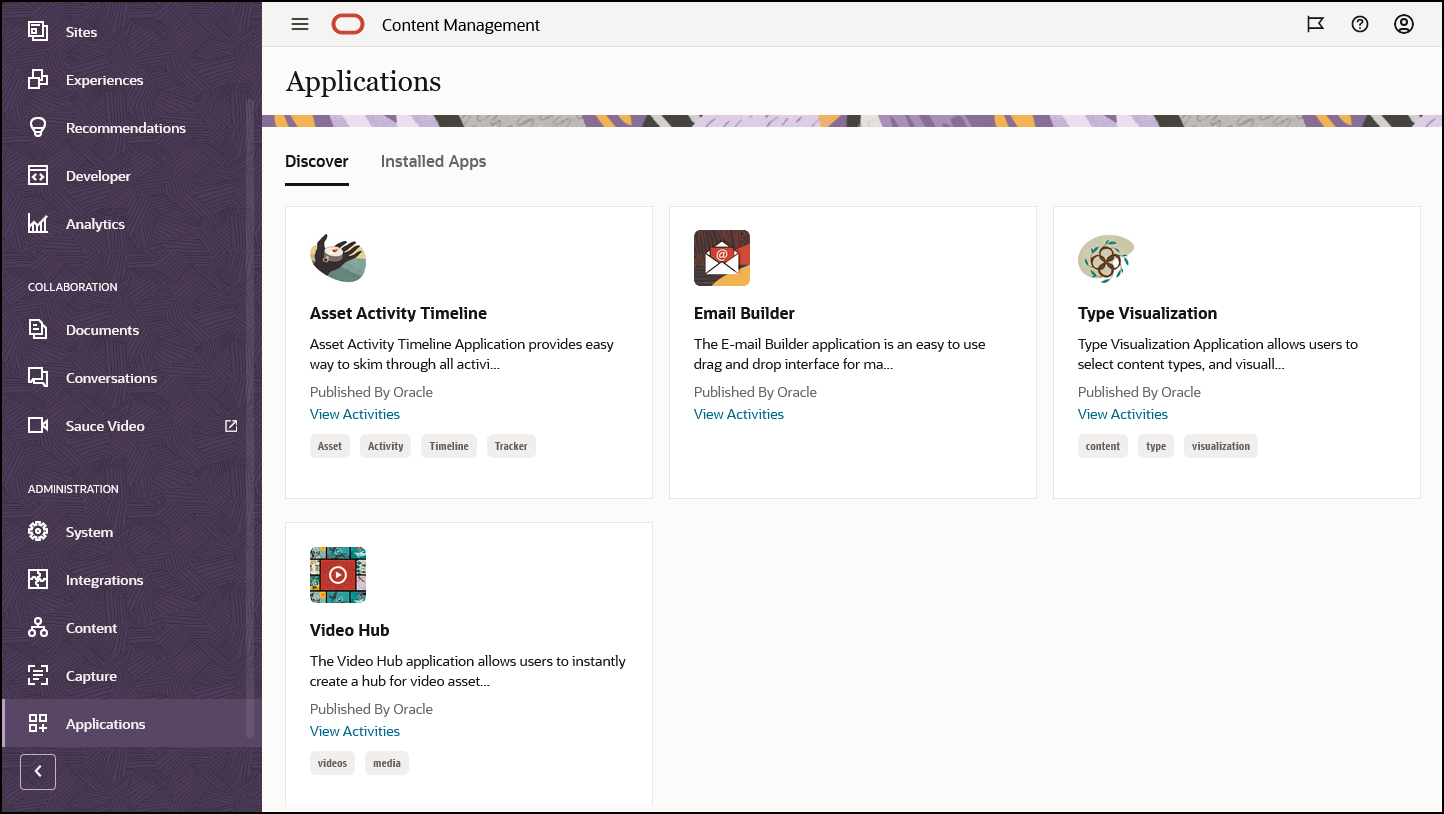
Service administrators with the enterprise user role can manage content apps to discover and deploy web applications that run in the context of Oracle Content Management (using it as the content management system). You manage them through the Administration Applications interface. These tasks are described in Use Oracle Content Management Applications.
To access the Oracle Content Management Administration Applications interface:
- After you sign in to the Oracle Content Management web application as an administrator, click Applications in the Administration area of the navigation menu.
- On the Applications page, you can select from the following tabs:
- Discover—This section shows all available apps, both pre-built apps and custom apps. Open any of the app tiles to see app details, install the app, and view app activity.
- Installed Apps—This section shows all apps that are currently installed on your Oracle Content Management instance. Go to this section to run and configure app instances and view app activity.