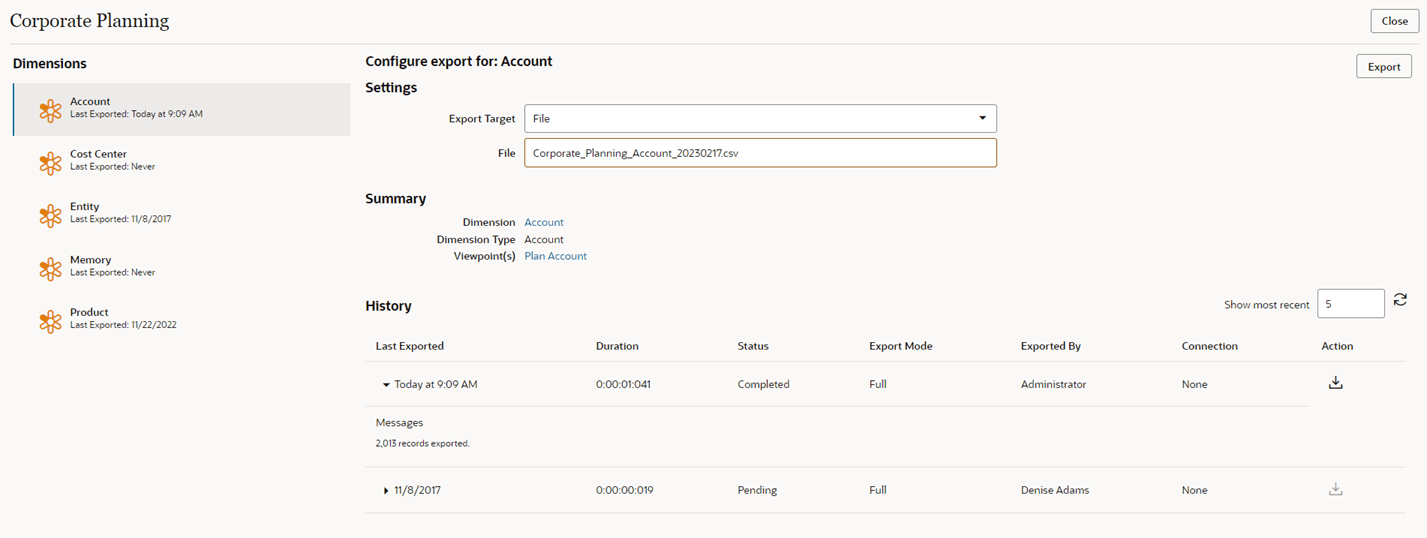Exporting Dimensions
You can export from a viewpoint that is bound to a dimension back to an external application. Nodes are exported starting with the top node of the node set. For example, a dimension can contain United States, and all states. If the node set's top node is Texas, only Texas and the nodes under it are exported.
Best Practice
It's a best practice to validate the viewpoint bound to the dimension prior to export to ensure data integrity. Use the Validate Before Export option to validate the viewpoint automatically when you export a dimension. See Managing Export Options.
Note:
All system, application-level, and custom validations as well as all constraints are run when you use the Validate Before Export option. See Understanding Validations and Constraints.
From the Applications list, export dimensions:
- Exporting Planning and FreeForm Dimensions
- Exporting Oracle Financials Cloud General Ledger Dimensions
- Exporting Enterprise Profitability and Cost Management Dimensions
- Exporting Tax Reporting Dimensions
- Exporting E-Business Suite General Ledger Dimensions
- Exporting Financial Consolidation and Close Dimensions
- Exporting a User Defined Dimension.
Videos
| Your Goal | Watch This Video |
|---|---|
|
Learn about importing and exporting dimensions. |
Considerations
-
All application types support importing and exporting from comma-delimited files.
-
For Planning applications, if you enter valid connection information to an external application during registration, you can import and export from the external application inbox by using a connection. You can then import that file into your Planning application.
-
For Oracle Financials Cloud General Ledger applications, if you enter valid connection information to an external application during registration, you can export to the external application server by using a connection. You can then import that file into your Oracle Financials Cloud General Ledger application.
-
Export options are available in Oracle Fusion Cloud Enterprise Data Management to include additional post-export tasks that initiate the import and publishing processes in the external Financials Cloud environment and complete the synchronization of segment values and trees. See Managing Export Options.
Before you begin:
- To export, you need at least the Data Manager permission on the application or dimension that you are exporting from.
- You can export from dimensions with an Active status only.
- You cannot export from unbound or lookup dimensions.
- For Planning, Planning Modules, and Financial Consolidation and Close applications, you can also export attribute dimensions. See Understanding Attributes.
-
The sort order for nodes and hierarchical relationships in exports is based on the grouping and sorting options on the hierarchy set. See Creating Hierarchy Sets.
- Export files are encoded in UTF-8.
Tip:
For all application types except Oracle Financials Cloud General Ledger applications, you can change the order of the columns in your export file and control which columns are exported by editing the binding keys for the dimension that you are exporting. See Editing Binding Keys.Reviewing Export History and Downloading Export Files
On the export screen, review the History section to see the dates and times of the
most recent exports that were run for this dimension. By default, the last five are
displayed. You can adjust the number of exports to display (up to 50) in the Show
most recent field. Click ![]() to update the table.
to update the table.
The table displays how long it took to run each export, the status and mode of the export, the user who ran it, and the name of the connection that was used. Exports to a file will display "None" for the connection. Click the expand arrow on a row to view details about the export, such as the number of records that were exported, the status of any post-export tasks, or any validation errors.
In the Action column, click Download to File
![]() to download the export file from the server. This can be useful if your browser
times out during long exports or to compare export results to previous export files. You can
download export files that were run to file only. If the export was run to a connection, it
is not available to download from the Export screen.
to download the export file from the server. This can be useful if your browser
times out during long exports or to compare export results to previous export files. You can
download export files that were run to file only. If the export was run to a connection, it
is not available to download from the Export screen.
If the file is no longer available on the server, a message is displayed.
Note:
Exports that were run from a REST API are not available to be downloaded from the export screen. Use EPMAutomate or a REST API to download those export files from the staging area. See Download a File from the Staging Area in REST API for Cloud EDM.For Oracle Financials Cloud General Ledger exports to a connection, if you have enabled any post-export tasks in the Financials Cloud environment (such as processing account hierarchies), the status of those tasks is also displayed. See Managing Export Options.