Configuring the Email Channel
Using the Email channel, you can define the attachment (file) name, the bursting email, and optionally choose to send all the output files to selected users, groups, and email addresses.
To set the Email options, perform these steps:
-
Create a new Bursting Definition or select an existing Bursting Definition in edit mode.
-
Select the Email channel checkbox.
-
You can optionally select Send all generated reports to all recipients in a single email to forego using the Targeted Distribution File and send all the output files to selected users, groups, and email addresses.
-
In Distribution List, click
 to launch the Manage Users dialog box.
to launch the Manage Users dialog box.
See the Managing Users topic for more information on defining system users, groups, and external email addresses.
-
To define the Attachment Name, you can use a combination of hard coded text and text functions.
-
To insert a text function. Click
 . The following text functions are supported:
. The following text functions are supported:
-
DateTime -
MemberName -
MemberAlias -
ArtifactName -
ArtifactDescription
In between text functions, you can enter special characters such as Underscore or Hyphen as a separator.
For example, you can consider the following:
ArtifactDescription()_MemberAlias("Fiscal Calendar"). -
-
Click Select to close the Text Functions dialog box.
-
-
In Bursting Email, select Edit… .
-
In the Bursting Email dialog, enter the Subject and the Message body in the respective fields, and then click OK.
(Optional) You can select the text functions for the Subject and the Message body.
The following text functions are supported:
DateTime,ArtifactName, andArtifactDescription.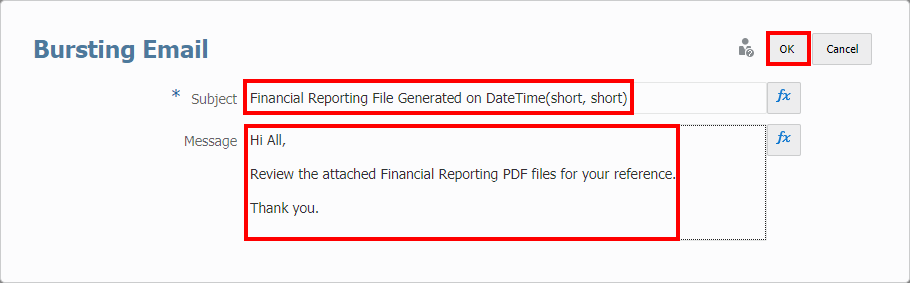
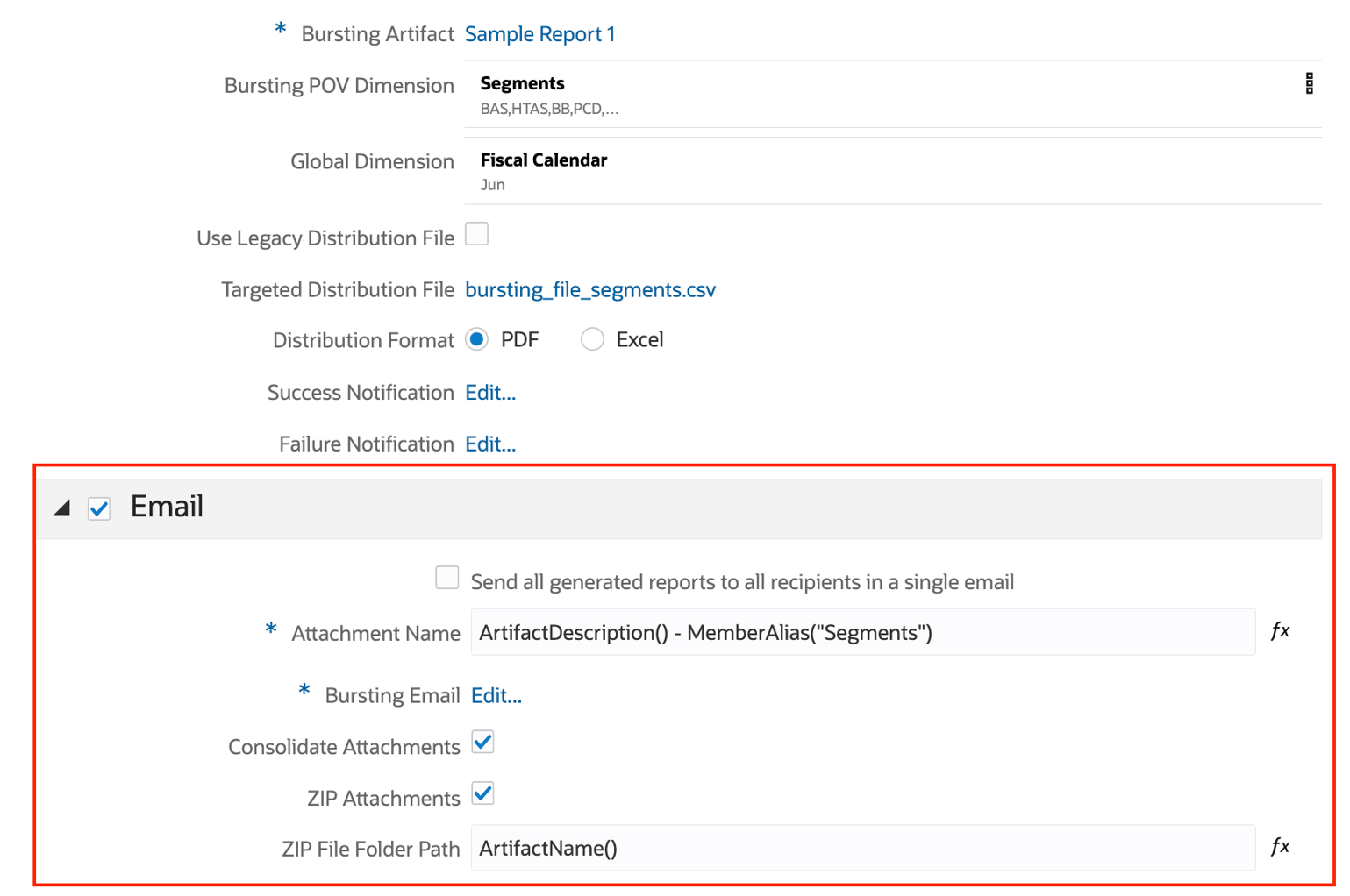
-
Optionally, you can select Consolidate Attachments, which will consolidate all bursting output email attachments for a single user into one email. For newly created bursting definitions, Consolidate Attachments are enabled by default and will not be visible.
In addition, you can optionally select ZIP Attachments to consolidate bursting output email attachments into a ZIP file. You can also specify a ZIP File Folder Path to create folders within the ZIP file.
You can refer to step 5 above for information on specifying text and text functions for the ZIP File Folder Path.
Note:
Any bursting output of duplicate file names is exported to a ZIP file for emailing, the file names will be appended with a numbered suffix, for example, (1), (2), (3),... and so on. This differs from the Library channel behavior, where duplicate member names are overwritten when the Overwrite option is enabled.
Related Topics: