Setting the Bursting Point of View
You can select a POV dimension and the required members to run the bursting operation in the Bursting POV Dimension.
The Global Point of View (POV) displays all the members for dimensions that are defined within a report or Book.
To change the Bursting POV Dimension:
-
In the POV bar, click Actions -
 and then select Change Bursting Dimension.
and then select Change Bursting Dimension.

-
In the Change Bursting Dimension dialog box, select a dimension from the drop-down list.
Note:
Optionally, you can set the Bursting POV Dimension to None. The Bursting Definition will generate a single output file.
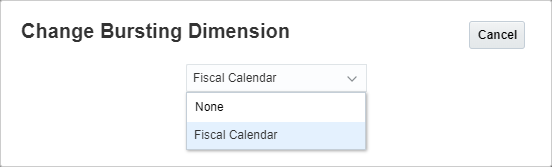
For example, you set the Bursting POV Dimension to None if you want to automate the output file for a report or book, then you can perform scheduling tasks via Narrative Reporting Commands in Working with EPM Automate.
To select members for the Bursting POV Dimension:
-
Create a new Bursting Definition or select an existing Bursting Definition in edit mode.
-
In the Bursting POV Dimension, click on a dimension label to open the member selector for that dimension.
-
In the Select Members dialog box, in the drop-down list, either select Members, Recent, or Functions to assign to the selected report or Book.
Use the following conventions to select members.
-
Click Expand
 to drill into a parent member.
to drill into a parent member.
-
Click Select
 to select and deselect a member.
to select and deselect a member.
Note:
A blue check mark indicates that a member is currently selected. A gray check mark when hovering over a member indicates that the member is not currently selected.
-
Click Function
 next to a member to select the member using a function. See Assigning Members Using Functions.
next to a member to select the member using a function. See Assigning Members Using Functions.
-
Click Actions
 in the Selector Pane to sort the members.
in the Selector Pane to sort the members.
Note:
The following member selection functions are available for the Bursting POV dimension’s member selections:
-
Ancestors
-
Bottom
-
Children
-
Descendants
-
Except
-
Intersect
-
Match
-
Parent
-
Range
-
RelativeMembers
-
SameGeneration
-
SameLevel
-
Siblings
-
Substitution Variables
Note:
The following member selection functions are not available for the Bursting POV dimension’s member selections:
-
Lists
-
Generation
-
Level
-
To select members for each Global Dimension:
-
Create a new Bursting Definition or select an existing Bursting Definition in edit mode.
-
In the Global Dimension, click on a dimension label to open the Member Selector for that dimension.
-
In the Select Members dialog box, in the drop-down list, either select Members or Recent to assign to the selected report or Book.
Use the following conventions to select members.
-
Click Expand
 to drill into a parent member.
to drill into a parent member.
-
Click Select
 to select and deselect a member.
to select and deselect a member.
Note:
A blue check mark indicates that a member is currently selected. A gray check mark when hovering over a member indicates that the member is not currently selected.
-
- Click OK.
Note:
Repeat steps above for any additional Global Dimensions.
Note:
-
When using substitution and user variables as selections for the Bursting Point of View, Variable values are retrieved when the system first connects to the data source. The member selector and/or POV will display the Variable’s value. When executing a Bursting Definition, the latest Variable value will be retrieved for the Reports in the Bursting Definition. If a Variable is used in the Bursting or Global POV and if the Variable value changes during a user’s session, the change will not be reflected in the Variable value displayed in the member selector or POV, until the user reconnects to a new session by logging out and logging in again.
-
For more information about using Variables in the member selector and POV, see Working with Substitution Variables and User Variables.
About Bursting Point of View Settings
The Default Setting is the dimension's default state when no member selections or options have been set for a POV dimension.
Selecting Multiple Members: You can select multiple members for a Bursting POV Dimension. You can use functions to define a list of members for the Bursting POV Dimension. For example, Children of Segments.
Related Topics: