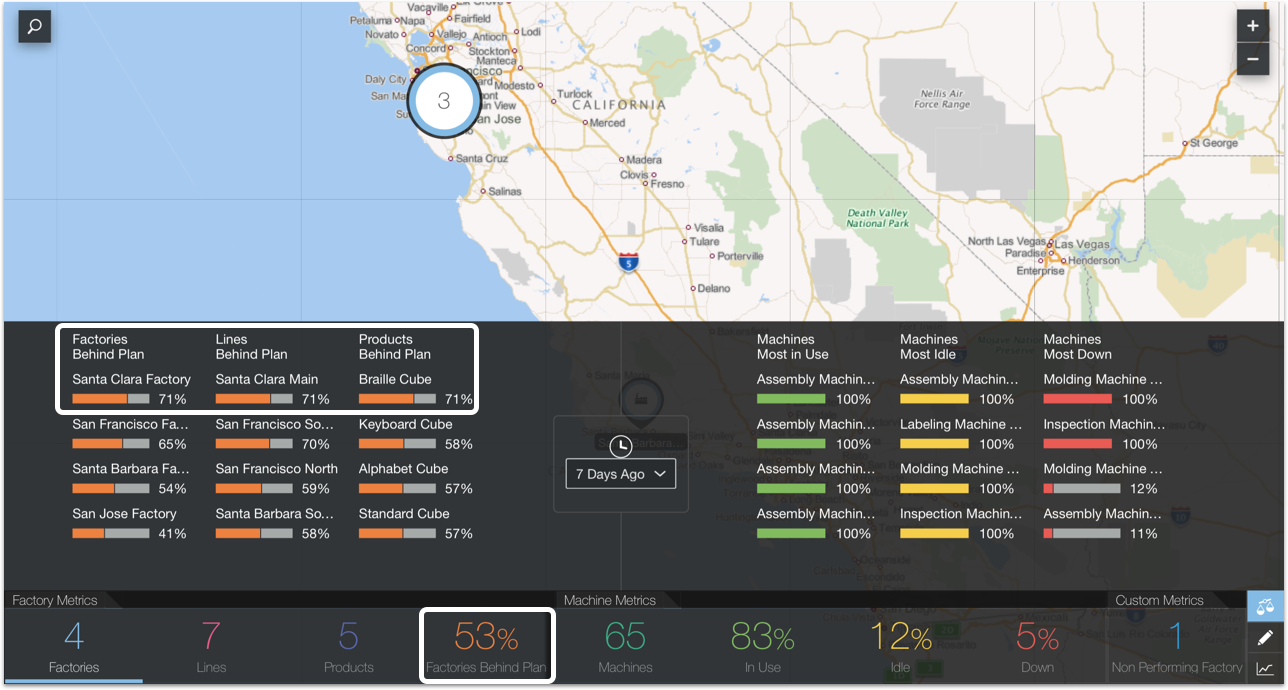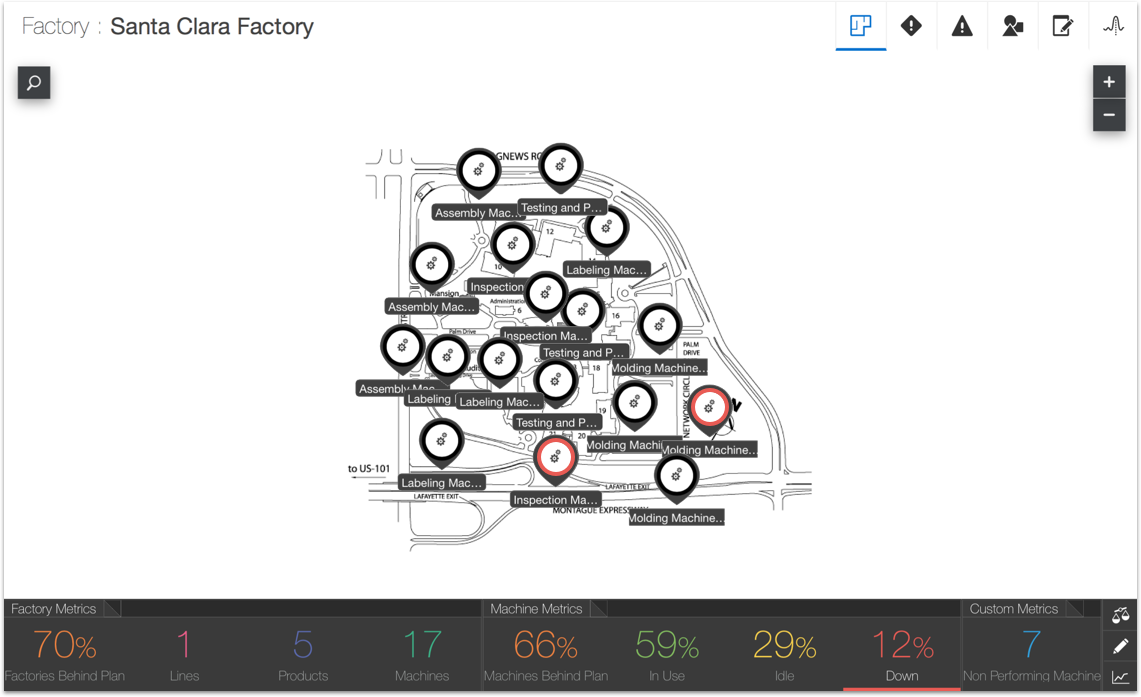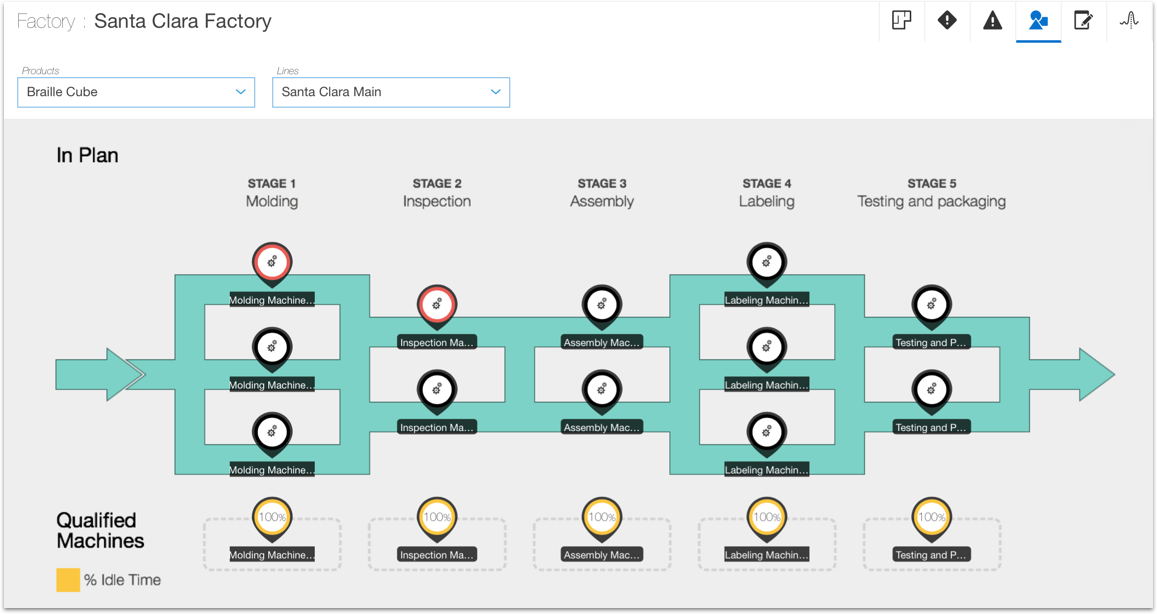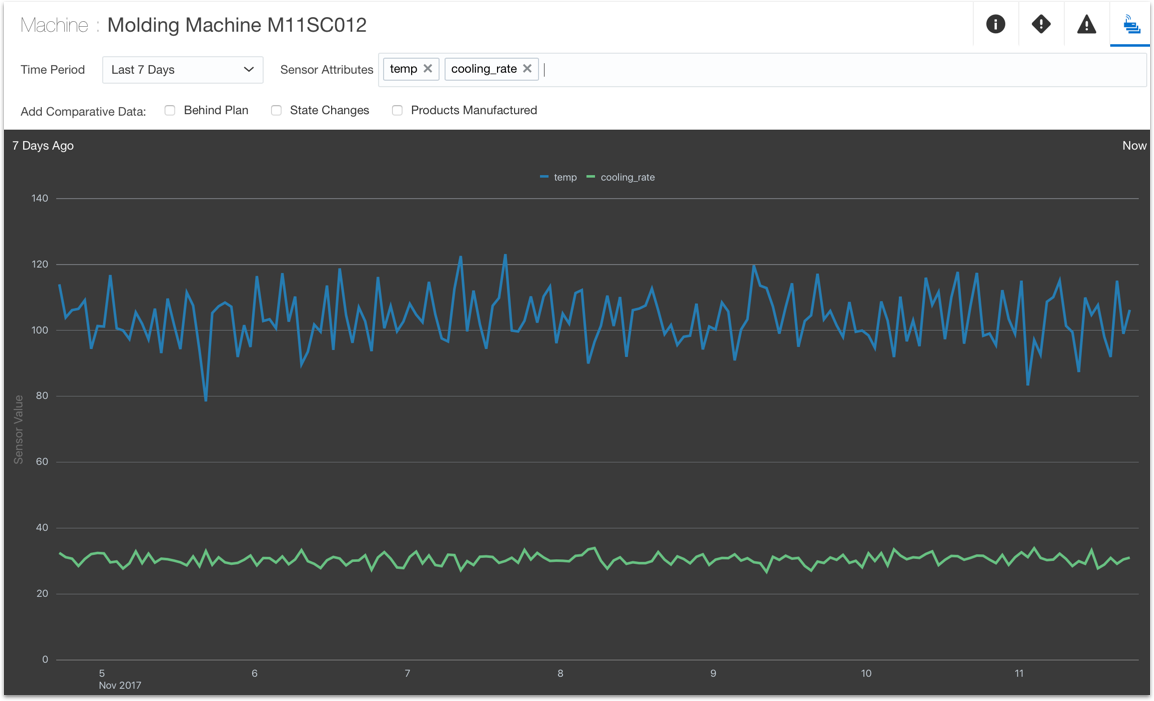How to Diagnose Production Issues
Identify the factories and machines that are slowing down your production. Start in the map view and drill down to more specific views to isolate the causes of a production incident.
After you identify the production issue, you can use the information you gathered to define rules that trigger incidents and warnings before the production issue appears. The rules monitor certain metrics and when the conditions associated with a production issue appear again they trigger a warning or an incident. For information on incidents and warnings, see What are Incidents, Warnings, and Alerts?.