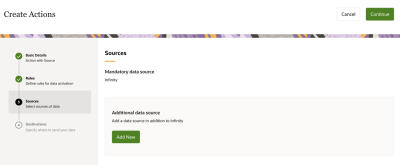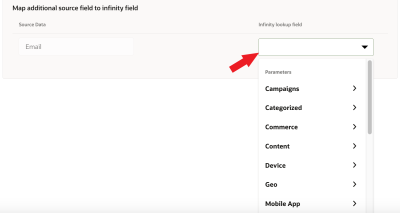Creating an action: Oracle Unity as a source
Actions are configured in four steps:
- Basic Details: You’ll provide a name and description for your action so that it is easily recognized. Learn more about the Basic Details step.
- Rules: You’ll define the behaviors and filters that make up the rules you want to listen for in real-time. Learn more about the Rules step.
- Sources: Optionally, you can choose an Oracle Unity source. This means that after the action’s rule set are met, you can send additional profile data to a destination. The destination action system can use this additional profile data to personalize the content shown to customers.
- Destinations: You’ll select the specific data you want to send and to which action system you want to send it. Learn more about the Destinations step for the following products:
Note: You will be able to send the additional source related profile details only to new Oracle Responsys, Oracle Unity and Webhook connections.
Prerequisites:
- You must have configured the first two screens on the Create Actions page.
- Before you can create an action, you must be assigned a role that includes the Manage Actions user right.
- A Oracle Unity connection must be configured with source and enabled. When creating an action, you will be required to select an enabled connection source before you can save.
To configure an Oracle Unity as a source for an action:
- Follow the Basic Details and Rules screens.
- On the Source screen, you will see an option to select an additional source. Oracle Infinity is the mandatory source.
- To select an additional source, click Add New button.
-
Select a connection from Oracle Unity.
Note: If you haven’t yet created a Oracle Unityconnection, or if your connection is not enabled, you will not be able to continue.
- Select the Source for the connection you selected in the previous step.
- Under Map additional source field to Infinity Field, select the Oracle Infinity lookup field you want to map to the Oracle Unity source lookup field. This is the field you want to use for the additional profile details sourced from Oracle Unity.
Under the Oracle Infinity lookup field column, select the Parameters you want to map to your Oracle Unity source field.
Tip: If you don't see a parameter, navigate to Settings and check the Analytics and Actions option to include the parameter in Actions.
-
Click Continue to Destinations step.
Note: You will be able to send the additional source related profile details only to new Oracle Responsys, Oracle Unity and Webhook connections.