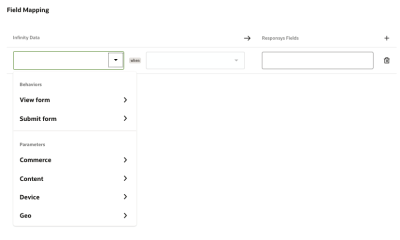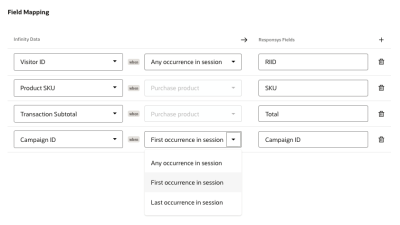Creating an action: Oracle Responsys destination
Actions are configured in four steps:
- Basic Details: You’ll provide a name and description for your action so that it is easily recognized. Learn more about the Basic Details step.
- Rules: You’ll define the behaviors and filters that make up the rules you want to listen for in real-time. Learn more about the Rules step.
- Sources: Optionally, you can choose an Oracle Unity source. This means that after the action’s rule set are met, you can send additional profile data to a destination. The destination action system can use this additional profile data to personalize the content shown to customers. Learn more about the Sources step for Oracle Unity as a source.
Note: You can only send the additional source related profile details to new Oracle Responsys, Oracle Unity and Webhook connections.
- Destinations: You’ll select the specific data you want to send and to which action system you want to send it.
Prerequisites:
- You must have configured the first two screens on the Create Actions page.
- Before you can create an action, you must be assigned a role that includes the Manage Actions user right.
- A connection must be configured and enabled. When creating an action, you will be required to select an enabled connection and destination before you can save.
To configure a Responsys destination for an action:
- Follow the the Basic Details and Rules screens and the optional Sources screen.
- On the Destination screen, select a connection to Oracle Responsys.
Note: If you haven’t yet created a connection, or if your connection is not enabled, you will not be able to continue.
- Select the Destination Type for the connection you selected in the previous step. The following destination types are available for Oracle Responsys connections.
- Trigger Custom Event: Connects to Trigger Custom Events. See the Destination Types table to learn more about custom events.
- Supplemental Table: Data is sent to a supplemental table in Responsys. See the Destination Types table below to learn more about supplemental tables.
- Trigger REI Event: Connects to Trigger REI Events. See the Destination Types table to learn more about REI events.
- Select a Destination. Select the specific name of the Oracle Responsys supplemental table, custom event, or REI event, depending on the Destination Type selected in the previous step.
- Under Field Mapping, select and map the Infinity data you want to send to the fields in your selected destination. Refer to the Field mapping requirements for the specific destination types for the connection.
- Under the Infinity Data column, select the Behavior Attributes or Parameters you want to map to your destination fields.
- When choosing a behavior attribute or a parameter from the
drop-down menu, the corresponding source will be dynamically
displayed below the selected options.Tips:
- If you don't see a parameter, navigate to Settings and check the Analytics and Actions option to include the parameter in Actions.
- You can choose behavior attributes for the behaviors you included in the Rules screen. For example, if you choose to include the View Form and Submit Form behaviors, you will see them here, and you can choose from a set of behavior attributes, such as Form Name.
- You can choose from your set of parameters. You may want to send the Visitor ID and map it to the Responsys ID, or RIID, to trigger a Responsys Custom Event.
- (Optional) If you're selecting a Parameter, you can select the occurrence of the parameter in the session: any occurrence in session, first occurrence in session, or last occurrence in session.
Tip: If you don't see a parameter, navigate to Settings and check the Analytics and Actions option to include the parameter in Actions.
In the above example image in which a product is purchased, any occurrence of the Visitor ID in the session is mapped to the Responsys ID (RIID), the Product SKU that occurs on the Purchase product event is mapped to the SKU field in Responsys, the Transaction Subtotal occurring on the Purchase product event is mapped to the Responsys Total, and lastly, the first occurrence of the Campaign ID in the session is mapped to the Responsys Campaign ID. Any time the Infinity platform identifies the conditions you configured on the Rules screen, the fields you map here will be delivered to your selected destination.
- Click Save.
When an action is saved, by default it is disabled. The action will not begin to run until it is enabled. Learn how to enable an action.
Field mapping requirements
Based on the destination type for the connection, refer to the requirements for parameters. The parameters entered are case sensitive.
Trigger Custom Event
At least one of the fields below must be mapped.
- recipientId
- emailAddress
- customerId
- mobileNumber
- emailMD5Hash
- emailSHA256Hash
Trigger REI Event
-
Profile List recipients need to be identified by the following parameters.
-
recipientId
-
emailAddress
-
customerId
-
mobileNumber
-
emailMD5Hash
-
emailSHA256Hash
-
-
When including App Channel List recipients, the following parameters are required.
- deviceId
- apiKey
-
When including Web push App recipient, the following parameters are required.
-
visitorId
-
apiKey
-
Error retries
If any error is returned from the destination when sending data, the action will try to resend the data after one second and then retry in intervals that double the time for subsequent retries. Retries will continue until the interval of two hours is reached. After retrying at the interval of two hours, the event will stop retrying and the action will continue to send all events that occurred following that event.
If errors persist for an action, you can access the History tab to review errors that may require your attention. For example, a password change may require an update to the authentication fields for the action. Once an event has been sent successfully after a retry, the error status will clear from the action.