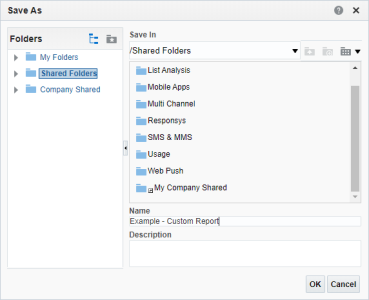Saving Custom Reports
Note: Custom reports are supported for the Email, SMS, Mobile App (for Push notifications, In-app messages, and messages sent to Message Center), and Web Push channels. Learn more about the prerequisites to creating custom reports. Additionally, when creating custom reports, keep in mind these important considerations for Mobile App custom reports and for Message Center dimensions.
Dashboards provide the ability to create custom reports (also called analysis). The Catalog is the central repository for all reports created by you, other users, and Oracle Responsys.
To save a custom report:
- Select Save (
 ) or Save As (
) or Save As ( ).
).If this is the first time you are saving the report, or if you are using Save As, the Catalog opens.
- Do one of the following:
- Click OK.
- Navigate to Interactive Dashboards.
- Click Catalog and navigate to the folder that stores the report you want.
The list of saved reports opens in the right panel.
- Click Open.