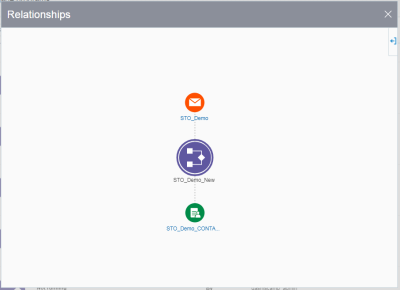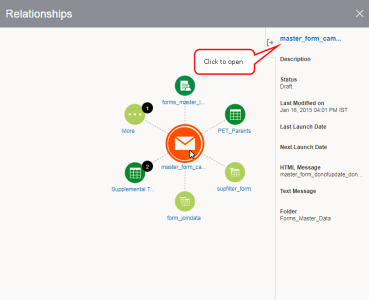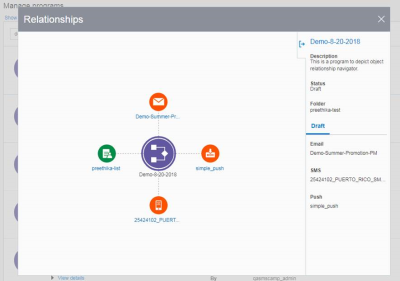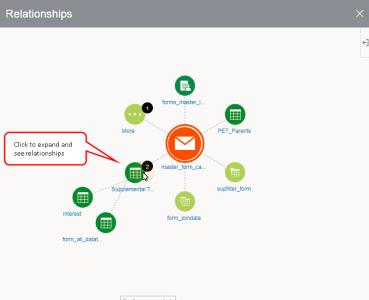Object Relationship Navigator
Important: The new Object Relationship Navigator is currently under measured deployment and will be rolled out over time.
The Object Relationship Navigator is an interactive feature that enables you to visualize how different objects (such as campaigns, programs, filters, profile lists, etc.) in your account are related to each other. You are able to understand the impact a specific object may have on other objects when updated. Some of the relationships you can view include:
-
A campaign's relationship with other objects
-
A program's relationship with campaigns and other objects
-
A data object and its relationships with other objects
Example use case: A marketer wants to send an email campaign about a new promotional deal for early birds and wants to update her existing target Audience to include people from California. Before making the update, the marketer needs to understand which other campaigns will be impacted by this change.
Using the Object Relationship Navigator, the marketer can view the relationships between that Audience and other campaigns.
Accessing the Object Relationship Navigator
To access the Object Relationship Navigator:
- Navigate to:
- The Manage Campaigns page or campaign workbook (or the Campaign Designer, if it has been rolled out to your account with the 19C release) to view a specific campaign's relationships.
- The Programs page or Program Designer to view a specific program's relationships.
- If it is enabled for your account, the Audiences page to view a specific audience's relationships.
- Alternatively, you can use the search results to view the Object Relationship Navigator for specific data objects (for example, a profile list, filter, form, campaign, program, audience, etc.).
- Click View relationships
 .
. Note: In the Campaign Designer, you will instead click View > Campaign relationship. In the Manage campaigns page, you will instead click ... > View relationships.
Tip: In the Program Designer, View relationships
 is at the top of the page.
is at the top of the page. 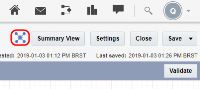
In a campaign workbook, View relationships is in the Information panel.
is in the Information panel. 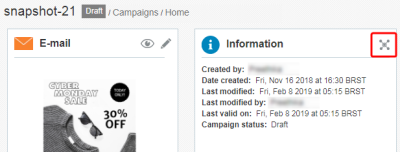
In the Campaign Designer, access the Object Relationship Navigator by clicking View > Campaign relationship.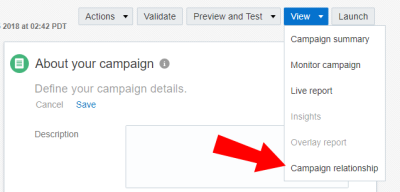
In the Manage Programs page, Manage Campaigns page, Audiences page, and search results, View relationships is beside the program, campaign, or data object in a row.
Viewing object relationships
Using an email campaign as an example, the Object Relationship Navigator enables you to view the objects such as profile lists, filters, link table, proof list/seed groups etc. that are referenced in the campaign.
To view additional information about the object in the center of the relationship map, click the side panel  . This panel provides information such as: Name, Description, Status, Folder etc. Click on the object name to open and edit it.
. This panel provides information such as: Name, Description, Status, Folder etc. Click on the object name to open and edit it.
Clicking the side panel  for programs displays the same information such as Name, Description, Status, and also the Campaigns and Filters/Views referenced in draft programs and published programs.
for programs displays the same information such as Name, Description, Status, and also the Campaigns and Filters/Views referenced in draft programs and published programs.
You can navigate through the relationship map and see what campaigns are related to a specific profile list or what data objects such as proof list/seed groups, filters, or profile extension tables are related to a specific profile list.
In the below example, count of two  within the supplemental table object indicates that there are two supplemental tables related to the email campaign. Click to expand the object.
within the supplemental table object indicates that there are two supplemental tables related to the email campaign. Click to expand the object.
More indicates there are additional objects related to the campaign. Click More to display the list of additional objects.
Viewing Object Relationships Without Permissions
Organization Access Control prevents users from accessing objects in the Object Relationship Navigator if those objects are outside of the user's organization, or the user does not have permissions to edit the object. Users can view all object relationships, however selecting an object without the required permissions will prompt a message stating that the user does not have sufficient permissions to view the relationship for that object.
Example: In the example below, the program's relationships with all of the campaigns referenced within that program are displayed.

Clicking on the campaign ‘OPL_Email_Campaign1’ which doesn’t belong to the user’s Organization will display the permission prompt.

Note: If the Object Relationship Navigator does not display the most up-to-date information for an already created or modified object, open the object and save, then reopen the Object Relationship Navigator.
Object Relationships List
Relationship of Campaign with other objects
| Campaigns | Other Objects |
|---|---|
| Email campaign |
Programs, Profile List, Proof List/Seed Groups, Filters, Supplemental Filters, Audiences, Profile Extension Tables, Supplemental Tables, Link Tables, SQL Views, Join Views, Forms |
| SMS campaign |
Programs, Profile List, Proof List/Seed Groups, Filters, Supplemental Filters, Audiences, Profile Extension Tables, Supplemental Tables, Link Tables, SQL Views, Join Views |
| MMS campaign |
Programs, Profile List, Supplemental Filters, Supplemental Tables, Profile Extension Tables, SQL Views, Join Views |
| In-App campaign |
Programs, Profile List, App Channel Lists, Filters, Supplemental Filter, Audiences, App Channel Profile Extension Tables, Supplemental Tables, Profile Extension Tables, Link Tables, SQL Views, Join Views |
| Push campaign |
Programs, Profile List, App Channel Lists, Filters, Supplemental Filters, Audiences, Profile Extension Tables, App Channel Profile Extension Tables, Link Tables, Supplemental Tables, SQL Views, Join Views |
| Web push campaign |
Web Push Channel List, Web Push PET, Web Push Filters |
Relationship of Programs with other objects
| Programs | Other Objects |
|---|---|
| Programs |
Campaigns (Email, SMS, MMS, In-App, Push), Profile List, App Channel List, Filter, SQL View, Proof List/Seed Group, Audience, PET, App Channel PET |
Relationship of Data objects with other objects
| Data Objects | Other Objects |
|---|---|
| Proof List/Seed Groups | Campaigns, Programs, Profile List |
| Filters |
Profile List, App Channel Lists, Web Push Channel Lists, Profile Extension Tables, App Channel Profile Extension Tables, Web Push Channel Profile Extension Tables |
| SQL views |
Profile List, Profile Extension Tables, App Channel Profile Extension Tables, List Filters, App Channel List Filters, List Filters, App Channel List Filters, Supplemental Tables |
| Join views |
Profile List, List Profile Extension Tables, App Channel Profile Extension Tables, Supplemental Tables |
| Profile extension tables | Profile List |
| App channel profile extension tables |
Profile List, App Channel Lists |
| Web push channel profile extension tables | Profile List, Web Push Channel Lists |
| Supplemental filters | Supplemental tables |
| Audiences | Program, Campaigns, Simple Filters, Profile List, App Channel List |
Relationship of Forms with other objects
| Object | Other Objects |
|---|---|
| Forms | Profile List, PET, Supplemental Table, SQL View, Join View, Supplemental Table, Email Campaigns |