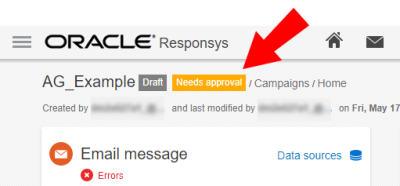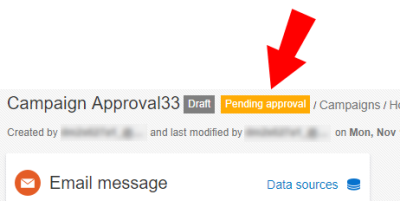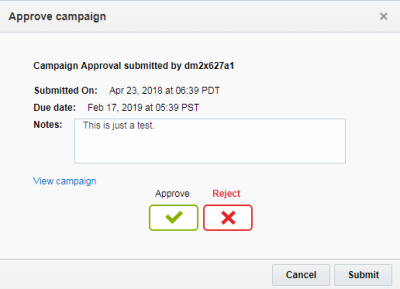Requesting and Granting Email Campaign Approval
Important: This feature is only available if it is enabled for your account.
If this feature is enabled, email campaigns cannot be launched without being approved. Programs using an unapproved email campaign can be published, but the sending email campaign stage will be blocked until the email campaign is approved. Learn more about resolving blocked Send Campaign stages.
Note: The campaign approval feature is enforced only on email campaigns that are launched in Bulk. Campaign approval is not enforced on campaigns that are Triggered to be launched.
You can find a campaign's Approval status in the Campaign Designer. New or modified campaigns have a Needs approval status. (Not seeing this choice? Refer to the Email Campaign Designer changes, mobile Campaign Designer changes (In-app, Push, or Message Center), or SMS Campaign Designer changes.)
Requesting approval for a campaign
To request approval:
- Click Actions > Request approval at the top of the Campaign Designer. (Not seeing this choice? Refer to the Email Campaign Designer changes, mobile Campaign Designer changes (In-app, Push, or Message Center), or SMS Campaign Designer changes.)
- In the dialog that opens, enter the required information.
- Click Submit.
The Approval status is now Pending approval.
Users with the Express Email Campaign Approver role are alerted by email that you requested approval.
Setting up notifications for skipped launches
You can set up a campaign so that Oracle Responsys will send a notification to an email address if the campaign isn't approved.
To get notified if a campaign is not approved:
Note: Your changes for launch notifications will not be saved unless you schedule a launch.
- At the top of the Campaign Designer, click Launch. (Not seeing this choice? Refer to the Email Campaign Designer changes, mobile Campaign Designer changes (In-app, Push, or Message Center), or SMS Campaign Designer changes.)
The Launch campaign dialog opens.
- In the Notifications section, enter an email for Skipped launch notifications to.
- Schedule the launch.
Approving a campaign
Once a marketer has requested approval, someone with the Express Email Campaign Approver role needs to approve the campaign before it can be launched.
To approve a campaign if you have the Express Email Campaign Approver role:
- Navigate to
 My Tasks.
My Tasks. - Under Active Tasks, click the Campaign Approval task.
The Approve campaign dialog opens.
- Approve or Reject the campaign. If you click Reject, provide details.
- Click Submit.
After you finish, you can use the Completed Tasks tab to review tasks that you've completed over the last 30 days. You can also see who submitted the campaign for approval and when.