Configuring Integration Preferences and Terminology Preferences in NetSuite
This help topic gives reference information for integration preferences and additional features and settings relevant to the NetSuite <> OpenAir integration.
You can control some of the NetSuite <> OpenAir integration settings from your NetSuite account.
To review or change the integration preferences, sign in to NetSuite as an account administrator and do one of the following:
-
Go to Setup > Company > General Preferences (Custom Preferences tab), if you are using the SuiteScript 1 versions of bundle scripts in NetSuite OpenAir SRP Integration (Bundle ID 369637), NetSuite OpenAir SRP Single Sign-On (Bundle ID 369619), or NetSuite OpenAir SRP Real-time Add-On (Bundle ID 369630) version 2.03 or later, or SuiteScript 2 versions of bundle scripts in NetSuite OpenAir SRP Real-time Add-On (Bundle ID 369630) version 2.02 or earlier. A new section becomes available on the Custom Preferences subtab after you install each OpenAir integration bundle.
-
Go to Customization > Lists, Records and Fields > Record Types > [List
OpenAir: SRP Integration Settings] > [EditOpenAir SRP Integration Settings Record], if you are using the SuiteScript 2 versions of bundle scripts in NetSuite OpenAir SRP Integration (Bundle ID 369637), NetSuite OpenAir SRP Single Sign-On (Bundle ID 369619), or NetSuite OpenAir SRP Real-time Add-On (Bundle ID 369630) version 2.03 or later. A new subtab becomes available on the record after you install each OpenAir integration bundle.
Depending on the bundles installed on your NetSuite account, the following sections or subtabs are available:
You can also make sure that both your NetSuite and OpenAir account use the same terminology. See Terminology
NetSuite OpenAir SRP Integration
You can use the preferences in this section to control some of the NetSuite <> OpenAir integration functionality.
For example, the NetSuite OpenAir SRP Integration (Bundle ID 369637) bundle adds a custom field (check box) to the record form for NetSuite record types that can be exported to OpenAir. You can configure NetSuite to check or clear the Export to OpenAir box by default when users add a new record.
|
Preference |
Setting |
|---|---|
|
Enable Canadian Expense Tax Override |
Check this box to export Canadian tax amounts entered manually on OpenAir receipts to NetSuite when exporting expense reports and expense report tax information from OpenAir to NetSuite. See Allow manual override of Canadian taxes on Expense report export. |
|
Exchange Rate Integration — OneWorld |
Check this box to enable support for multiple base currencies for cross rates when using NetSuite OneWorld. |
|
OpenAir Forex Time Zone Adjust |
— |
|
Enable OpenAir Invoice Tax Export |
Check this box if you want to import the tax calculated in NetSuite back into OpenAir when exporting invoices from OpenAir to NetSuite. Additional setup is required. See Import taxes applied to exported invoices. |
|
Enable SFA Integration |
Deprecated — Check this box to enable the 3–way Salesforce, OpenAir and NetSuite integration for customers and projects. Additional setup is required.
Important:
The 3-way Salesforce, OpenAir and NetSuite integration for customers and projects is deprecated and will be removed at a future date to be announced. You should use the Projects (Projects) and Customers (Customers) export workflows instead. See Replacing the Deprecated 3-Way Salesforce, OpenAir and NetSuite Integration With the Customers (Customers) or Projects (Projects) Export Workflows. |
|
Export <Record Type> by Default |
Check this box to mark new records for export to OpenAir by default. After you enable this preference, the Export to OpenAir box is checked by default when a user creates a new record. Users with the relevant permissions can clear the box on individual records if required. Record types include Customers, Projects, Employees, Vendors, and Service items. |
|
Export SO Line Default |
Check this box if you want to import sales order from NetSuite into OpenAir as Customer POs. Additional setup is required. See Customer POs (Sales Orders) Import Workflow. |
|
Enable Billing Rules for SO Discounts |
Check this box to create fixed fee billing rules automatically on a per project basis for discount and markup line items on the NetSuite sales order. See Customer POs (Sales Orders) Import Workflow. |
|
Create Rev Rec Rules on Sales Orders |
Check this box to create revenue recognition rules automatically associated with the project billing rule selected on the NetSuite sales order item line. See Customer POs (Sales Orders) Import Workflow. |
|
Enable OpenAir Task Integration |
Check this box if you want to import project tasks from NetSuite into OpenAir. Additional setup is required. See Tasks (Project Tasks) Import Workflow. |
|
Export Support Cases to OpenAir |
Check this box if you want to import support cases from NetSuite into OpenAir as project tasks. Additional setup is required. See Tasks (Support Cases) Import Workflow |
|
Expense Report — Vendor Bill Integration |
Check this box if you want to export expense reports from OpenAir to NetSuite as vendor bills. Additional setup is required. See Expense Reports (Expense Reports) Export Workflow. |
|
Exp Rep to Vendor Bill Taxes |
Check this box to include taxes breakout when exporting of expense report from OpenAir to NetSuite as vendor bills. Additional setup is required. See Enable tax export on expense reports. |
|
Enable OpenAir Purchase Integration |
Check this box if you want to import purchase orders from NetSuite into OpenAir. Additional setup is required. See POs (Purchase Orders) Import Workflow. |
|
Vendor Bill to OpenAir PO Integration |
Check this box if you want to import vendor bills from NetSuite into OpenAir as purchase orders. Additional setup is required. See POs (Vendor Bills) Import Workflow. |
|
Vendor Credit to OpenAir PO Integration |
Check this box if you want to import vendor credits from NetSuite into OpenAir as purchase orders. Additional setup is required. See POs (Vendor Credits) Import Workflow. |
|
OpenAir URL |
Enter the URL for your OpenAir account. The URL must include the account-specific domain name for your OpenAir account. For more information about your account-specific domain name, see Your Account URLs.
Important:
This setting is available only if NetSuite OpenAir SRP Integration (Bundle ID: 369637) 4.0 or later version is installed in your NetSuite account. The OpenAir Within NetSuite (NetSuite Single Sign-On Integration) and Real-Time Record Import use NetSuite as OIDC Provider and certificate-based authentication instead of SuiteSignOn if an OpenAir URL and an OpenAir Database ID are specified on the |
|
OpenAir Database ID |
Enter your unique OpenAir account number. See Finding the Database ID for Your Account.
Important:
This setting is available only if NetSuite OpenAir SRP Integration (Bundle ID: 369637) 4.0 or later version is installed in your NetSuite account. The OpenAir Within NetSuite (NetSuite Single Sign-On Integration) and Real-Time Record Import use NetSuite as OIDC Provider and certificate-based authentication instead of SuiteSignOn if an OpenAir URL and an OpenAir Database ID are specified on the |
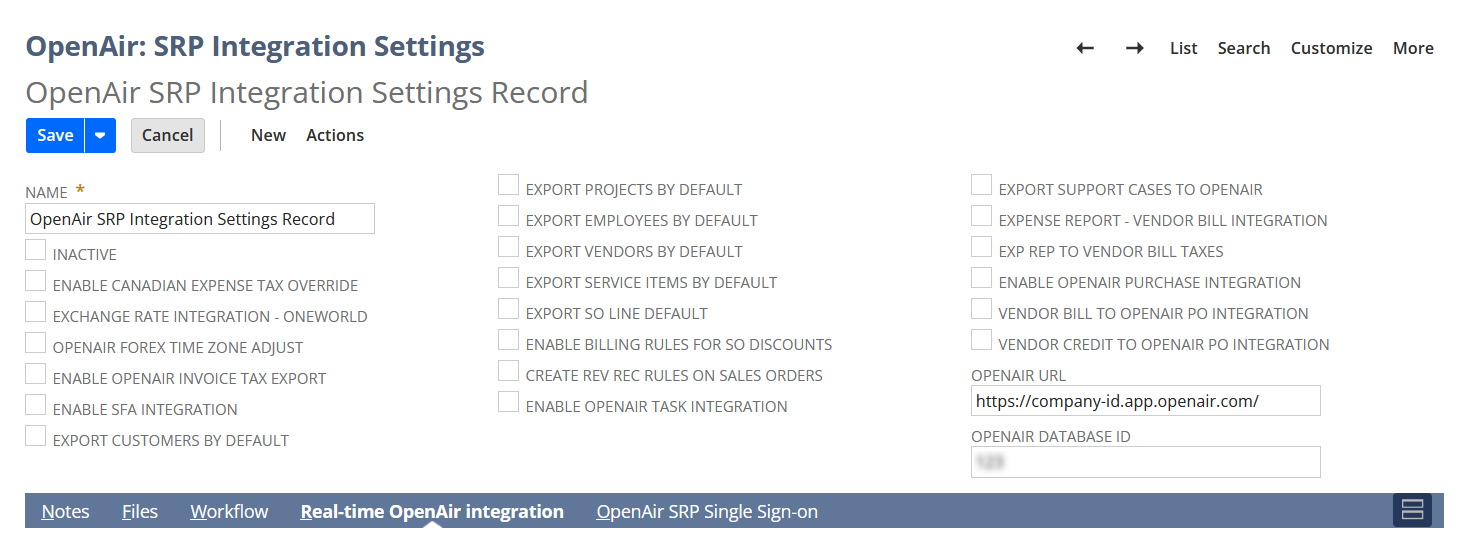
NetSuite OpenAir SRP Single Sign-On
You can use the preferences in this section to control some of the OpenAir Within NetSuite (NetSuite Single Sign-On Integration) feature settings, if NetSuite OpenAir SRP Single Sign-on (Bundle ID 369619) bundle is installed in your account. For more information about setting up the OpenAir Within NetSuite (NetSuite Single Sign-On Integration) feature, see Enabling Access to OpenAir From Within NetSuite.
|
Preference |
Setting |
|---|---|
|
OpenAir SuiteSignOn Record ID |
Enter the SuiteSignOn record ID for OpenAir. This setting is required to enable the previous version of the OpenAir Within NetSuite (NetSuite Single Sign-On Integration) feature that relies on the NetSuite Outbound Single Sign-On (SuiteSignOn) feature. |
|
Suitelet Content Width (px) |
Enter a value to set the width of the Suitelet iFrame for the pages available from the PSA center tab menu.
Tip:
To utilize the whole of the available page space, set Suitelet content width (px) in function of the browser window width. For example, |
|
Suitelet Content Height (px) |
Enter a value to set the height of the Suitelet iFrame for the pages available from the PSA center tab menu.
Tip:
To utilize the whole of the available page space, set Suitelet content height (px) in function of the browser window height. For example, |
|
<OpenAir Module> Terminology Override |
Enter a different name for each OpenAir module if you want a different name to be used for this module in NetSuite. |
|
Display OpenAir in <NetSuite Record Type> subtab |
Check the box to show the matching OpenAir record as a subtab on NetSuite records of this type. These setting are used to set up the upgraded version of the OpenAir Within NetSuite (NetSuite Single Sign-On Integration) feature that uses the NetSuite as OIDC Provider feature instead of NetSuite Outbound Single Sign-On (SuiteSignOn) feature.
Important:
These settings are available only if NetSuite OpenAir SRP Single Sign-on (Bundle ID: 369619) 7.0 or later version is installed in your NetSuite account. |
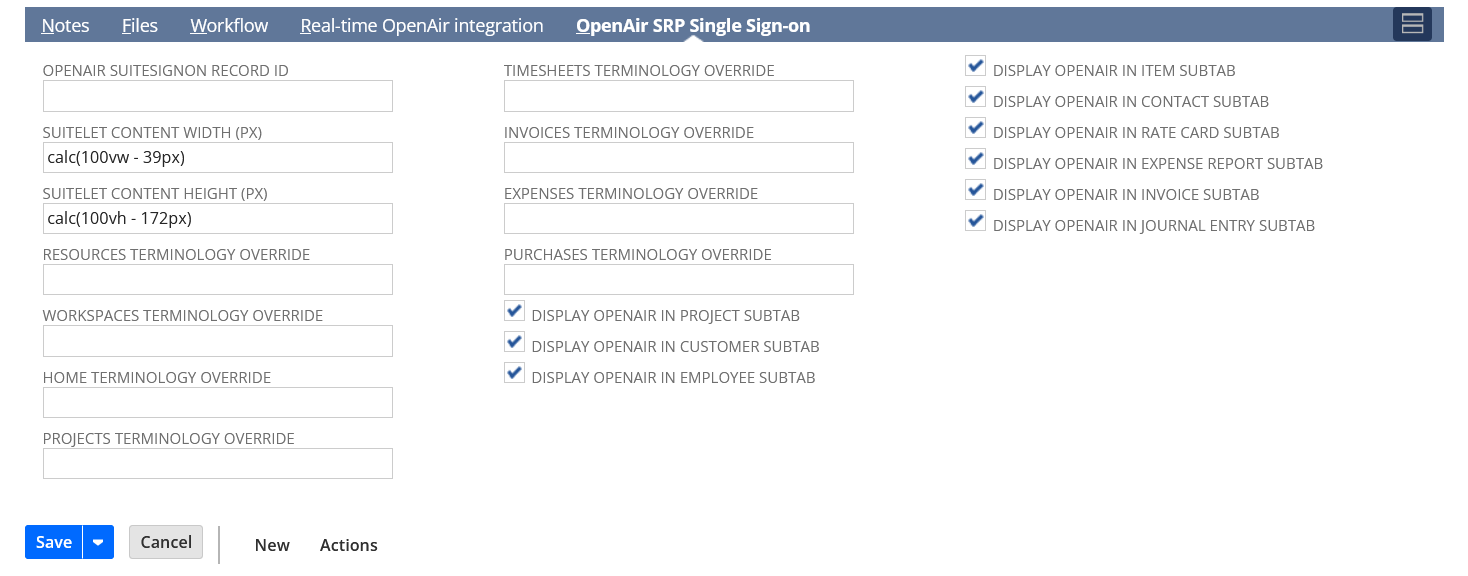
NetSuite OpenAir SRP Real-Time Add-On
You can use the preferences in this section to control some of the OpenAir real-time integration settings, if NetSuite OpenAir SRP Real-time Add-on (Bundle ID 369630) bundle is installed in your account. For more information about setting up the Real-Time Record Import feature, see Configuring Real-Time Record Import from NetSuite into OpenAir.
|
Preference |
Setting |
|---|---|
|
Real-Time Integration with OpenAir |
Check this box to enable the real-time import of records from NetSuite in to OpenAir. |
|
Email Address to Send Errors |
Enter the email address integration error notifications should be sent to. |
|
SuiteSignOn Record |
Enter the SuiteSignOn record ID for OpenAir. This setting is required to enable the previous version of the Real-Time Record Import feature that relies on the NetSuite Outbound Single Sign-On (SuiteSignOn) feature. |
|
Leads with Customer Integration |
Check this box to enable additional customer integration features for use with leads.
Note:
Make sure the following settings are enabled on the OpenAir NetSuite Connector administration form, before you check this box in NetSuite:
Make sure that the real-time integration script is deployed for Leads ( |
|
Prospects with Customer Integration |
Check this box to enable additional customer integration features for use with prospects.
Note:
Make sure the following settings are enabled on the OpenAir NetSuite Connector administration form, before you check this box in NetSuite:
Make sure that the real-time integration script is deployed for Prospects ( |
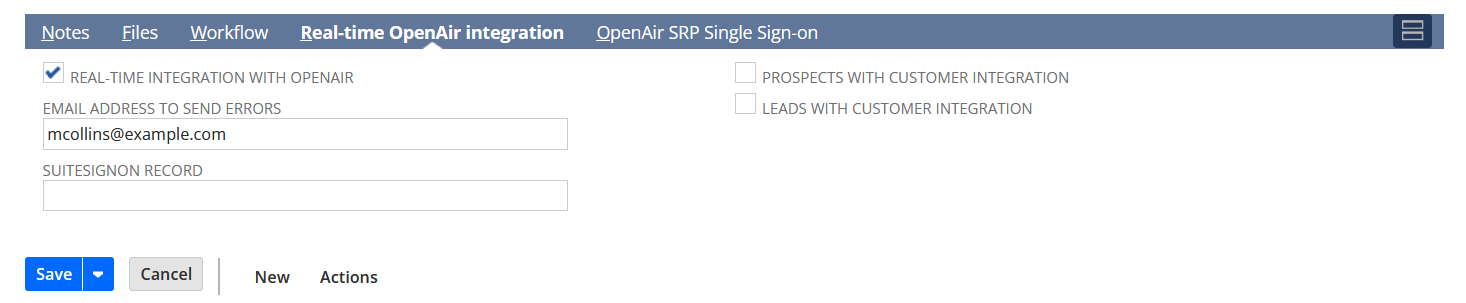
Terminology
The default or account-specific terminology in OpenAir and NetSuite may be different. To change some of the terminology used in NetSuite, sign in to NetSuite as an account administrator, and go to Setup > Company > Rename Records/Transactions.