Approving or Rejecting Timesheets
If you manage other employees or approve their timesheets, you can use SuiteProjects Pro Mobile to approve or reject the timesheets awaiting your approval.
Your company's SuiteProjects Pro account administrator must give you the relevant privileges to enable you to approve or reject timesheets using SuiteProjects Pro Mobile.
To view the list of timesheets awaiting your approval, tap To Approve under Timesheets in the navigation drawer. See Navigating SuiteProjects Pro Mobile.
-
You can approve or reject timesheets one at a time. See Approving or Rejecting a Timesheet.
-
You can approve or reject multiple timesheets for approval a the same time using the bulk-action mode. See Approving or Rejecting Multiple Timesheets at the Same Time.
-
You can reject selected time entries in a timesheet and then approve the rest of the timesheet. See Rejecting Selected Time Entries on a Timesheet
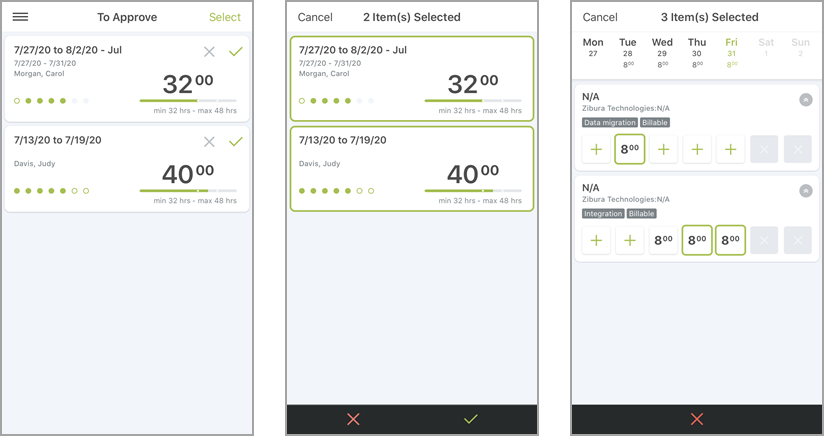
Approving or Rejecting a Timesheet
You can use SuiteProjects Pro Mobile to approve or reject a timesheet.
To approve or reject a timesheet:
-
On the Timesheets To Approve list, do one of the following:
-
Tap the check mark icon
 or the cross mark icon
or the cross mark icon  in the timesheet summary. See Timesheets Lists in SuiteProjects Pro Mobile.
in the timesheet summary. See Timesheets Lists in SuiteProjects Pro Mobile. -
Tap the timesheet summary to view the timesheet screen, then tap the check mark icon
 or the reject icon
or the reject icon  in the timesheet toolbar. See Timesheets in SuiteProjects Pro Mobile.
in the timesheet toolbar. See Timesheets in SuiteProjects Pro Mobile.
The Approve screen or Reject screen appears.
-
-
(Optional) To send a copy of the approved or rejected timesheet notification to additional recipients, tap Additional recipients and enter additional email addresses.
-
To add notes for the attention of the employee who submitted the timesheet, tap Notes and enter some notes. Notes (reason) are required when rejecting a timesheet, optional when approving a timesheet.
-
Tap Done (iPhone), or Approve or Reject (Android) to approve or reject the timesheet and return to the list.
Approving or Rejecting Multiple Timesheets at the Same Time
You can approve or reject multiple timesheets at the same time using the bulk-action mode.
To approve or reject multiple timesheets at the same time:
-
On the Timesheets To Approve list, tap Select (iPhone) or the select icon
 (Android) in the top right corner. See Timesheets Lists in SuiteProjects Pro Mobile.
(Android) in the top right corner. See Timesheets Lists in SuiteProjects Pro Mobile. -
To select the timesheets you want to approve or reject, tap each timesheet summary one after the other. You can tap any selected timesheets again to unselect them.
-
Tap the check mark icon
 or the reject icon
or the reject icon  in the list toolbar. The Approve screen or Reject screen appears.
in the list toolbar. The Approve screen or Reject screen appears. -
(Optional) To send a copy of the approved or rejected timesheet notification to additional recipients, tap Additional recipients and enter additional email addresses.
-
To add notes for the attention of the employee who submitted the timesheets, tap Notes and enter some notes. Notes are required when rejecting a timesheet, optional when approving a timesheet.
-
Tap Done to approve or reject the selected timesheets and return to the list.
Rejecting Selected Time Entries on a Timesheet
You can reject selected time entries in a timesheet.
To reject selected time entries on a timesheet:
-
On the Timesheets To Approve list, tap the timesheet summary to view the timesheet screen. See Timesheets Lists in SuiteProjects Pro Mobile.
-
On the timesheet screen, tap Select (iPhone) or the select icon
 (Android) in the top right corner. See Timesheets in SuiteProjects Pro Mobile.
(Android) in the top right corner. See Timesheets in SuiteProjects Pro Mobile. -
To select the time entries you want to reject, tap each time entry cell one after the other. You can tap any selected time entry cells again to unselect them.
Note:Remember you can select time entry cells across multiple time card rows, multiple time cards, and if your timesheet period covers more than one week, multiple weeks. Swipe the calendar right or left to view the previous or next week
-
Tap the reject icon
 in the timesheet toolbar. The Reject screen appears.
in the timesheet toolbar. The Reject screen appears.-
To reject the time entry, tap Select and reject time entries and reject one or multiple time entries.
-
To reject the timesheet, tap Reject entire timesheet.
-
-
To add notes for the attention of the employee who submitted the timesheet, tap Reason and enter some notes. Notes are required when rejecting a time entry.
-
Tap Done (iPhone) or Reject (Android) to reject the time entries and return to the list.
Related Topics
- Timesheets Lists in SuiteProjects Pro Mobile
- Timesheets in SuiteProjects Pro Mobile
- Creating a Timesheet
- Editing Timesheet Properties
- Deleting a Timesheet
- Adding a Time Card to a Timesheet
- Editing Time Card Properties
- Deleting a Time Card
- Adding or Editing Time Entries
- Deleting Time Entries
- Submitting Timesheets
- SuiteProjects Pro Mobile Icons