Adding the Import Format
For the target application you created in Creating a Target Application, you need to provide the import format details.
To add an import format:
-
In your Planning and Budgeting environment, click the Navigator icon
 . Then, under Integration, click Data Management.
. Then, under Integration, click Data Management. -
On the Setup tab, under Integration Setup, click Import Format.
-
In Import Format Summary, click the Add icon
 .
. -
In Details, do the following:
-
In the Name field, enter a unique name for this import format.
-
In the Source field, enter NetSuite.
-
In the Target field, enter the name of the target application you created in Creating a Target Application.
-
-
Click Save.
-
In Mappings, from the Source Column list for every target dimension, select the corresponding source column.
The following screenshot shows an example of the mapping for the source file you uploaded in Creating a Target Application:
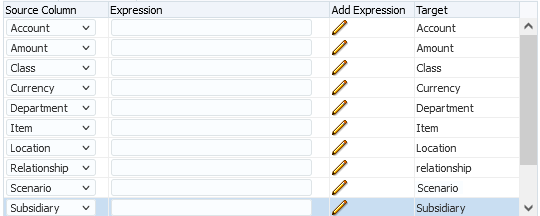
-
Click Save.
For general information and additional setup, see the Oracle Help Center topic Adding Import Formats for Oracle NetSuite Data Sources.