Staging 2.0
Staging an NSPOS register involves loading the most recent application and database components, as well as the data required to bring a register in sync with your store setup. In the past, staging one or more registers in a location was not quick. And we know that speed to uptime is vital for a retail business.
NetSuite Point of Sale (NSPOS) 2020.1.X includes a refactored staging process that we call Staging 2.0. The new process offers advanced options for time-sensitive situations and it significantly reduces the amount of hands-on activities required.
Watch the following help video for a guide to staging a register in NSPOS 2020.1.X:
Nightly Staging Packages
To save time normally spent waiting for the provisioning process to build a staging package, NetSuite now builds a new package for each register every night at midnight in your time zone. Packages include information current as of the time they are created. When the following night arrives, NetSuite removes yesterday’s packages and builds new packages.
After the package is installed, synchronization starts automatically to check for and replicate any changes that may have occurred since midnight.
Advanced Staging Options
NSPOS staging includes two staging options you can use in specific scenarios to optimize the staging process.
You should not use these options for all workstations (registers) because it could impact overall performance. Use them only if you understand the benefits and limitations.
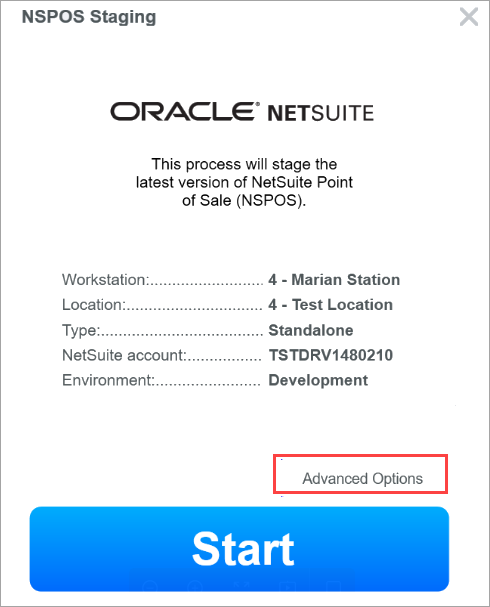
|
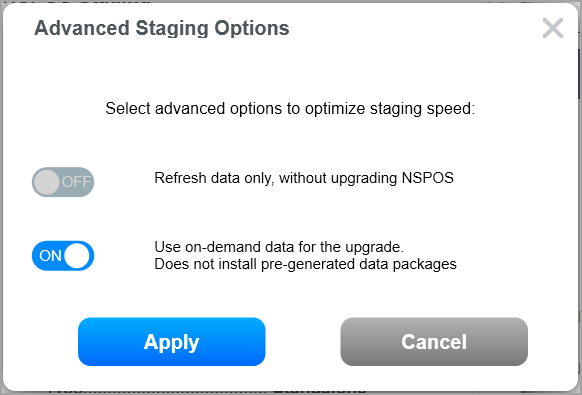
|
Advanced Options – Refresh data only
-
What it does: Reviews and refreshes only the data that is replicated to the workstation, ensuring information saved locally is up-to-date. No staging components are installed and the process does not recreate data that is already current.
-
Limitations: Workstation needs to be on the latest NSPOS release and successfully communicating with application server. The workstation cannot be inactivated or in a terminated status.
-
When to use: Often used for workstations only turned on sporadically (like weekends), when many updates for similar records have occurred since the workstation was last online. These updates commonly involve large volumes of item and price changes.
Advanced Options – Use on-demand data
-
What it does: Prompts the server to generate new data packages now so that the workstation is immediately staged with the most recent data. Most staging uses the package data generated the night before, and then waiting for the staging synchronization phase to bring the data current.
-
Limitations: This option is available to most staging scenarios. However, due to system performance impacts from generating data packages on demand, staging services default to a maximum of five parallel on-demand staging events at any one time.
-
When to use: Use when the staging synchronization phase seems to not be working or is running slow. Another use is when massive updates occurred in NetSuite ERP after the packages were generated last night at midnight.
Extension Synchronization Selection
The NSPOS 2020.1.X Manage Extensions in NetSuite ERP feature provides a method to load and manage extensions using the RA-Workstation record in NetSuite ERP. After installing the NSPOS bundle, the NetSuite extension list on the record is “empty,” having no extensions selected.
However, a business can choose to set up the list in NetSuite. If a register being staged:
-
Is being upgraded from an earlier NSPOS release
-
Has its NetSuite extension list populated, and
-
The NetSuite extension list does not match what is on the NSPOS register now
Then a prompt displays during staging asking how to synchronize the extension list. So that you can compare lists, the prompt provides the NSPOS extensions on the register now and the extensions set up on the register’s NetSuite workstation record.
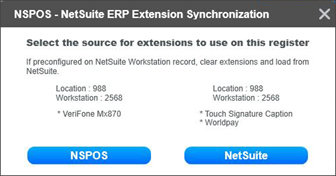
Using the NetSuite RA-Workstation record to load extensions can assist you with ensuring extensions are consistent across all registers.
The prompt only displays if the lists in NSPOS and NetSuite ERP are different.
Most staging events will not use the extension source prompt.
Default Staging Procedure
These steps provide the default process for staging a register using Staging 2.0. Also see:
To stage a register using Staging 2.0:
-
Provision the register’s workstation record.
-
Use the register you want to stage to log into NetSuite as an administrator.
-
Go to Customization > Lists, Records, & Fields > Record Types.
-
Find the RA-Workstation row and click List.
-
Find the workstation record associated with the register to stage and click Edit.
-
Scroll to the Provisioning section and check the Provision box.
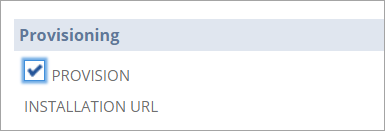
-
Click Save.
When you save the record with the Provision box checked, NSPOS creates a staging link to download a staging package created specifically for the register and location.
-
Scroll to the workstation record again and click View.
-
In the Provisioning section, click the link below the Installation URL field. This action starts the package download.
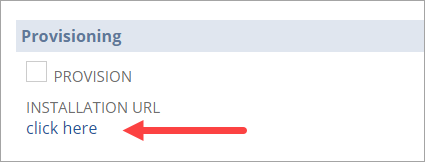 Tip:
Tip:If you are prompted that the package has not finished downloading to the server, wait a few minutes and then click the link again.
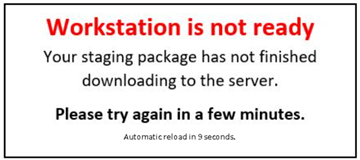
-
Wait for the download to complete.
-
-
Open the staging package .EXE file from your browser or download folder.
If a Windows protection warning appears, click More Info and then Run Anyway.
Note:If you are updating an existing register from NSPOS 2018.2.X or 2019.1.X, you might be prompted to select the source for applying extensions. See Extension Synchronization Selection for NSPOS 2020.1.X and Manage Extensions in NetSuite ERP.
-
The verification process begins. Wait for it to complete.
Verification ensures the register meets all specifications needed for the update. The checks include ensuring the correct operating system is installed and that enough free space exists for the setup and for day-to-day operations.
-
If NSPOS finds a verification issue, you are shown the issue and possible solutions.
-
For smaller issues, you are given a choice to continue.
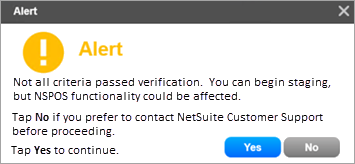
-
Larger issues, such as an incorrect operating system, require you to tap Cancel and try again after the issue is fixed.
-
-
The NSPOS Staging application opens. Note that the app lists the Workstation ID and name, the register’s Location, workstation Type, and NetSuite Account.
You can tap the information panel at any time to expand it. Note also the Advanced Staging Options. See Advanced Staging Options for details.
-
Tap Start to begin.
The components for NSPOS download and install, with the progress bars showing the overall status.
Tip:If you need to stop the process, tap Cancel. You can restart the process later.
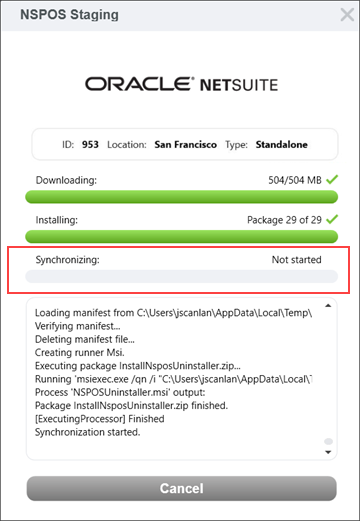
When the components download and installation is complete, NSPOS begins synchronizing the data. This process is also called “replication,” and is used to load the latest information from NetSuite, including today’s item and price data.
Note that the Cancel button changes to Continue.
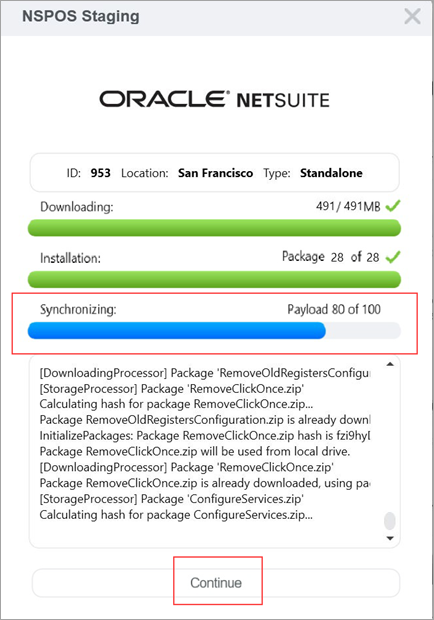
-
Best practice is to wait for synchronization to complete. However, if you need to begin using the register immediately, tap Continue and let synchronization work in the background.
If you choose to continue, you are warned that some data may be missing and that you should use caution. Your sales associate can open the register’s Normal State monitor to view the synchronization status.
-
When the Continue button changes to Close, staging is finished.

Tap Close.
Uninstalling NSPOS using Staging 2.0
To uninstall NSPOS from a computer used as a register, use the Windows 10 uninstall tools. Use either:
-
Control Panel > Apps & features or
-
Control Panel> Programs > Programs and Features

30-day Offline Register Termination
If a register is offline for more than 30 days, it is terminated on the replication server. Any synchronization data held for the register is deleted. Restaging is required to bring a terminated register online.