Gender Configuration for Customer Form
To provide choices in how customers and employees can identify their gender, NSPOS 2024.1 includes an expanded gender list on the customer form in NSPOS and on the employee record in NetSuite ERP. The customer form is set up for store customers and for employees as a means to associate purchases with people.
The gender choices are:
-
Empty (default value)
-
Not Specified
-
Non-Binary
-
Female
-
Male
The Gender list does not synchronize between NSPOS and NetSuite ERP. If you need to add or update a gender choice, you should do it in each application.
To select a gender on the NetSuite ERP employee record:
-
Log in to NetSuite ERP as an administrator.
-
Go to Lists > Employees > Employees.
-
Locate the employee's name and click Edit.
-
Scroll down and open the Human Resources tab.
-
Scroll down and open the Personal subtab.
-
Select the desired Gender.
The default is "empty."
-
Click Save.
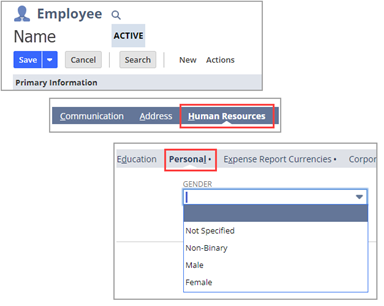
To select a gender on the NSPOS customer form:
-
Sign in to any NSPOS register.
-
Press Ctrl+F12.
-
Search for and tap Edit Customer.
Tip:You can also use Find Customer during an NSPOS transaction.
-
Enter criteria using the customer's first or last name.
-
Tap the customer's name.
-
Locate the Gender list and select from the choices.
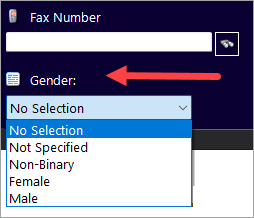
The default is No Selection.
-
Tap Done to save the updated form.
Hide the Gender Field on the NSPOS Customer Form
The gender field appears by default on the NSPOS customer form. If your business does not use the gender field, you can update your Universal Settings to "hide" it when the form displays.
You cannot hide gender field on the employee record in NetSuite ERP.
To update the gender field display setting:
-
Sign in to any NSPOS register as an administrator.
-
Press Ctrl+F10 to open the Universal Settings window.
-
Search for gender.
-
Check the Hide Gender box.
-
Tap Done.
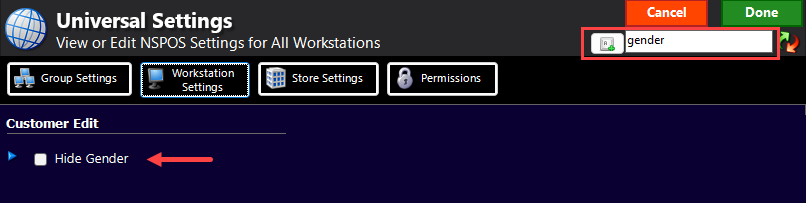 Tip:
Tip:Rather than universally hiding the Gender field for all registers, you can limit where the field is hidden using the group, workstation, or store settings associated with the current register.