Payment Instruments Compatibility
This release includes an integration update that makes NSPOS 2024.1 fully compatible with the NetSuite ERP Payment Instruments feature.
Payment Instruments makes setting up payment methods more straightforward than configuring each method separately. Payment Instruments also provides benefits that can make accepting physical payment cards more secure than default methods. For more information about the feature, see Payment Instruments.
The update ensures that enabling (or not enabling) Payment Instruments does not impact your NSPOS payment processes.
No Action Required for Most Accounts
For most accounts, there is no need to enable and disable Payment Instruments. By default, newer accounts are set up with Payment Instruments enabled.
However, if you want to use certain FreedomPay options and also have Payment Instruments enabled, you should complete the following steps.
NetSuite ERP automatically enables Payment Instruments in new accounts.
Payment Instruments and FreedomPay Swipe-less Returns
If you want to use FreedomPay swipe-less returns AND the Payment Instruments feature, you should review and update your NSPOS payments settings. Swipe-less returns are where money is refunded to the original payment card without the need to swipe or insert the card using a PIN pad.
The swipe-less refund workflow is available if you are using the FreedomPay payment gateway for both NetSuite ERP and NSPOS transactions. For example, you can set up swipe-less refunds when your FreedomPay setup allows for:
-
Transactions paid in NetSuite ERP to be refunded at an NSPOS workstation
-
Transactions paid at an NSPOS workstation to be refunded in NetSuite ERP
If you are using FreedomPay swipe-less returns now and have not enabled Payment Instruments, you should not make any changes. It is not necessary that you enable the feature.
In these steps you will:
-
Enable Payment Instruments.
-
Verify that your FreedomPay setup allows "returns of NetSuite ERP transactions using Transaction ID (swipe-less) returns".
-
Change the NSPOS integration payment method Type to Pay By Reference.
For information about this payment method type, see Creating a Payment Method.
Note:Upsync limitation for Type: Pay By Reference
This payment method type limits the corrective actions available from NSPOS during the upsync process . For example, when NSPOS detects during upsync that an invoice or payment for a split-payment transaction is missing, NSPOS will attempt to re-upsync and, if needed, overwrite all records previously loaded for the transaction.
If a payment with type "Pay By Reference" was upsynced previously, NSPOS cannot overwrite that payment record through another upsync. Automatic correction will not occur, the transaction will appear in the , and manual intervention will be needed.
To configure NSPOS for Payment Instruments with FreedomPay Swipe-less Returns:
-
Go to Setup > Company > (Setup Tasks) Enable Features.
-
Open the Transactions subtab.
-
Scroll to the Payment Processing section.
-
If not already selected, check the Payment Instruments box to enable the feature.

-
Click Save.
-
Go to NSPOS > Payments > FreedomPay.
-
If not already done, check the box to Allow returns of NetSuite ERP transactions using Transaction ID (swipe-less) returns.
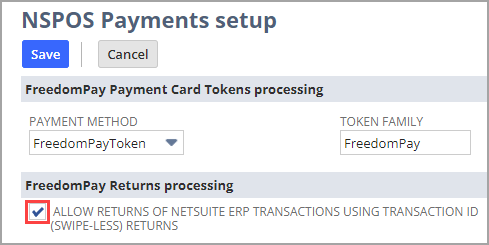
-
Click Save if you made a change.
-
Go to Setup > Accounting > (Setup Tasks) Accounting Lists.
-
For each payment method used for NSPOS integration and FreedomPay card payments:
-
Click Edit.
-
Change the Type to Pay By Reference.
-
Click Save.
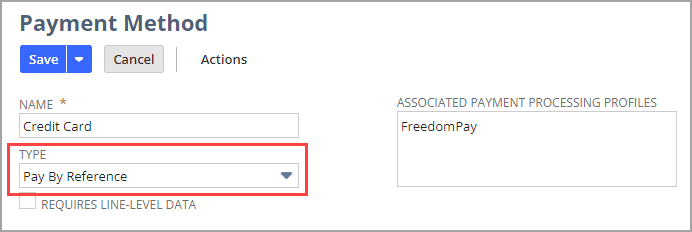
Note:Don't update any payment method not used for NSPOS integration or FreedomPay card payments. For example, do not update payment methods for cash or gift cards.
-
Payment Instruments and FreedomPay Tokens
The NSPOS integration with Payments Instruments provides compatibility for its use with FreedomPay Tokens. After you have it configured, you can issue a token through NSPOS and it will automatically upsync to ERP. Tokens are saved on the customer record Financial tab in the Payment Instruments section.
After a token from NSPOS is upsynced to NetSuite ERP, it can be used as payment for ERP purchases.
If you want to use FreedomPay Tokens without Payment Instruments, no changes are needed. See FreedomPay in the NSPOS administrator guide for the standard setup steps.
In these steps you will:
-
Enable Payment Instruments
-
Verify that your FreedomPay setup Token Family is FreedomPay
-
Ensure the FreedomPay Token payment method Type and Associated Payment Processing Profile are configured correctly
To configure NSPOS for Payment Instruments with FreedomPay Tokens:
-
Go to Setup > Company > (Setup Tasks) Enable Features.
-
Open the Transactions subtab.
-
Scroll to the Payment Processing section.
-
If not already selected, check the Payment Instruments box to enable the feature.

-
Click Save.
-
Go to NSPOS > Payments > FreedomPay.
-
Verify that FreedomPay is selected for Token Family.
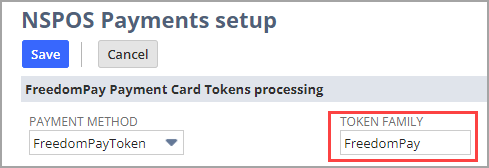
-
Click Save if you had to adjust the Token Family. Otherwise, click Cancel.
-
Go to Setup > Accounting > (Setup Tasks) Accounting Lists.
-
Click Edit for FreedomPay Token.
-
Ensure the Type is Payment Card Token.
-
Ensure the Associated Payment Processing Profile is FreedomPayPPP.
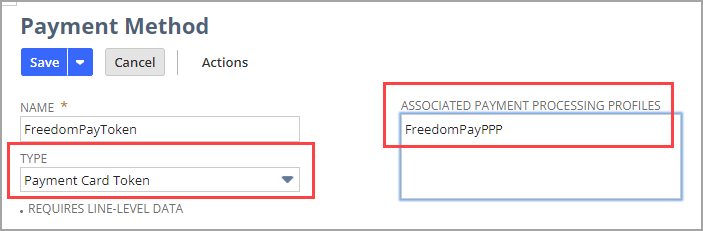
-
Click Save if you had to adjust the Type or Profile. Otherwise, click Cancel.