Tax Groups
Use a SuiteTax tax group to combine several tax codes into one calculated rate. For example, if a store is subject to tax codes from four sources – city tax, transit tax, county tax, and state tax – you can combine all codes into a more manageable group.
For example, the group "Jurisdiction Name" has a total rate of 9%.
|
Tax Code |
Rate |
|---|---|
|
City |
5% |
|
Transit |
1% |
|
County |
1% |
|
State |
2% |
|
Tax Group |
Rate |
|
Jurisdiction Name |
9% |
When NSPOS SuiteTax applies a tax group to a purchase, each tax code from the group is included on the receipt in a list.
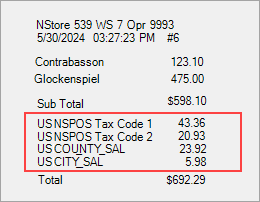
To work with SuiteTax tax groups:
-
Go to NSPOS > SuiteTax > Tax Groups.
-
Click New Tax Group to create a new collection of tax codes.
To update an existing tax group, click Edit.
-
Enter a Name for the tax group.
For example, enter a name that describes the tax area.
-
Select the Nexus in which the grouped tax codes will apply.
The term nexus describes a tax jurisdiction or geographic area that has its own tax regulations.
-
Enter a Description of the tax group.
-
To add Tax Codes to the group, start entering a Tax Code name and select it when you see it in the list.
-
Click Add.
-
Continue until all tax codes to be in the group are added.
-
Click Save.
Tip:To delete a tax code from the group, select the code and click Remove.
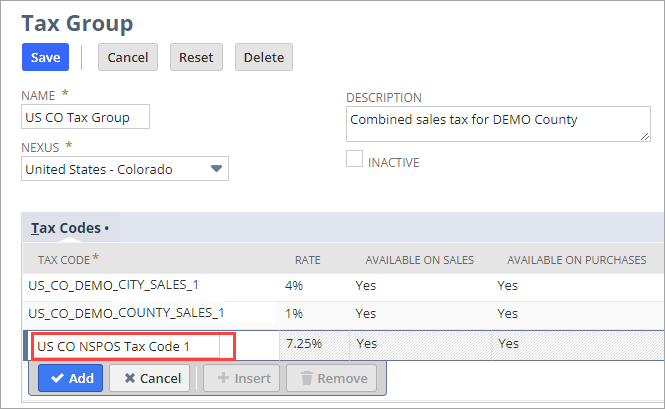
If a tax group should no longer be in effect, check the Inactive box and click Save. The group will not be used for transactions covered by the grouped tax codes.