Cashier Tips for Using an NSPOS Register
The following are tips and guidelines for using your NetSuite Point of Sale (NSPOS) register.
Keep the register powered on
Your register (the personal computer or workstation) and the network synchronize every 15 minutes. Leave the register powered on to get updates.
-
You can turn off the monitor to save electricity.
-
Turn off Windows® hibernation features. Depending on your Windows version, go to Start Menu > Help and Support. Search for “hibernation” to display the steps. Select Never.
Do not hold the power button to shut down the register
When turning off a register (workstation), close the NSPOS application first. Then power it down using the Windows > Power > Shut down function.
Windows "Shut down" lets the operating system (OS) safely shut down processes, connections, and databases. This is sometimes called a "graceful" shut down.
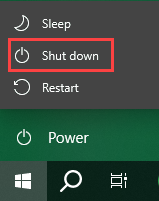
Never shut down a register by pressing and holding the power button. Called a "hard reset," powering down using this method can cause the register's MySQL database to become corrupted. If so, your store might lose any customer and transaction data that had not synced to the server.
A hard reset can make NSPOS inoperative, taking the register out of service until your NSPOS administrator can restage the application.
Forcing a shut down using a "hard reset" can damage your MySQL database and take the NSPOS register out of service.
Having a back up power supply for a register can help prevent issues if the power goes out.
Using the register
-
To print a receipt for a previous transaction, touch Reprint Receipt. Click Yes to print the last receipt or No to search for transactions by day, week or date.
Or press Ctrl+F12 and search for Reprint.
-
To troubleshoot hand-held bar code scanners:
-
Is it dirty? Clean lenses with a soft cloth or airbrush.
-
Keep the hand-held scanner in its focus range. Don't scan too close or too far away from the bar code. Orient the scanner with the bar code, not at an angle.
-
When outside, avoid scanning in direct sunlight. Bright lights can affect results.
-
-
If the register doesn't appear on the monitor, look at the Task Bar to see if it's running, but minimized. Touch the icon to expand.
If the POS application isn't running, start it by tapping the NetSuite Point of Sale icon on your desktop.

-
Limit the applications running. Email, spreadsheets, and other programs can decrease performance. You should only have NSPOS running on a workstation during business hours.
-
Be cautious opening email attachments or files from USB drives. Be sure your anti-virus software is up to date.
Working offline and handling errors
NSPOS can run on a register even if your internet connection or server is down. Because registers update by syncing with the server over the network, being offline for a long time can slow performance after the connection is restored and updates are occurring.
If your register goes offline:
-
Continue making transactions as usual.
-
If possible, use a connected register instead.
-
Gift Card and Gift Certificates cannot be sold or taken as payment.
-
Details for certain types of Returns and other transaction history may not be available.
If a register is offline for more than 30 days, it is terminated on the replication server. Any synchronization data held for the register is deleted. Restaging is required to bring a terminated register online.
If errors display:
-
Most error messages tell you how to fix the problem.
-
If you can't fix an error, write down the error code and message. Contact your manager or NSPOS Customer Support.
-
If the register freezes, you may need to restart the computer.
Basic Fixes for Workstation Issues
These tips can be used to correct issues that might occur on an NSPOS register.
-
Restart the NSPOS application
-
Restart the computer
-
Close other applications
-
As a last resort, restage the workstation. This can resolve errors from missing, incorrect or corrupted data and configurations.
Limits to Search Results
Whenever NSPOS shows a long list of search results such as "Customers at this location" or "Items in the store," the results are limited to the first 1,000 results within any single folder. If you don't find the desired result, narrow your search or use filters.
For example, these searches are limited to the first 1,000 results:
-
Find Customer
-
Edit Customer
-
Find Item
-
Sales Order Mode
In this example, folder A contains 1,179 customer records.
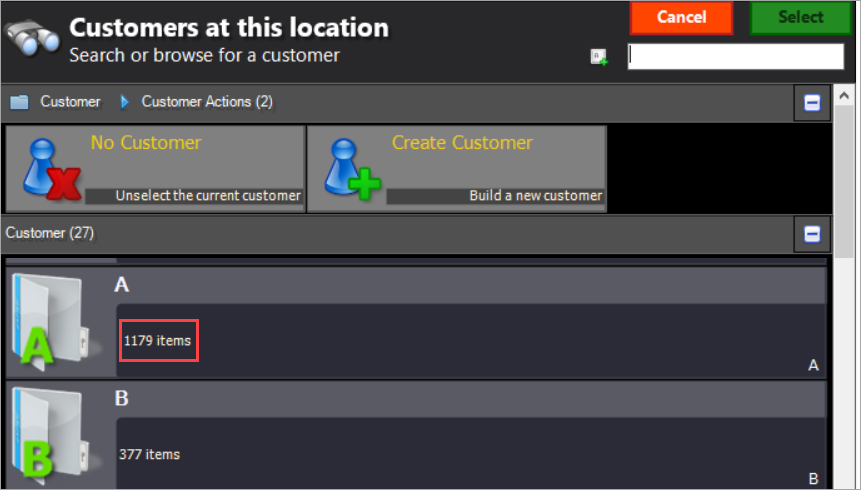
The default view when opening the folder is the first 1000 records.
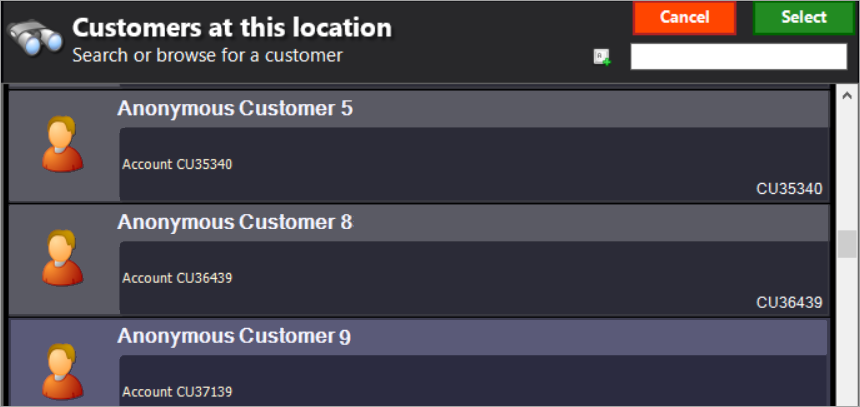
The search results limitation applies to all NSPOS searches performed at the register.