Use Stacking Rules for Promotion Interactions
This topic applies to NetSuite Point of Sale (NSPOS) Advanced Promotions.
When processing a sales transaction, NSPOS automatically applies the promotion discount that brings the most value to the customer. However, you might want to give your customers more than one discount at a time, or you may want to exclude one promotion when another is applicable to the same transaction.
Stacking Rules let you group promotions to manage how they interact with other promotions.
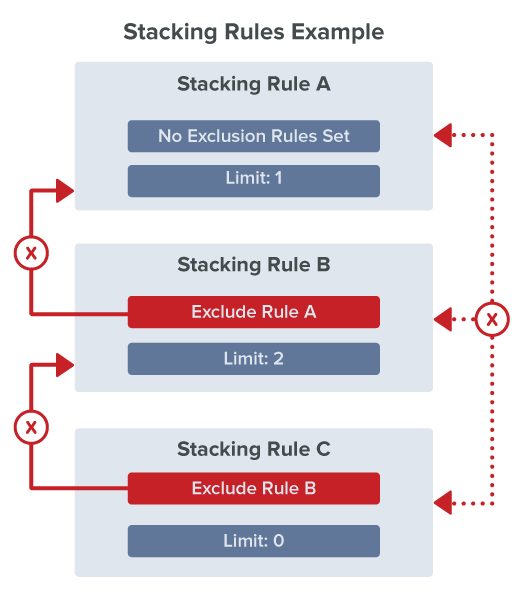
Using Stacking Rules, you can:
-
Set a Limit on how many promotions within a rule can apply to a single transaction.
-
Limit 1 or more to permit only the best subset of promotions to combine and apply to qualifying purchases. For example, Limit 2 means use only the two promotions in the rule that provide the best discount to the customer.
-
Limit 0 to permit all promotions within the rule to combine and apply to qualifying purchases.
-
-
Exclude promotions in different Stacking Rules from being applied together. This stops promotions across rules from combining to create too large of a discount.
-
Excluding one rule automatically applies the exclusion in reverse. For example, Rule B excluding Rule A means Rule A automatically excludes Rule B.
-
Rule C excluding Rule B as shown here means all three rules exclude the other.
-
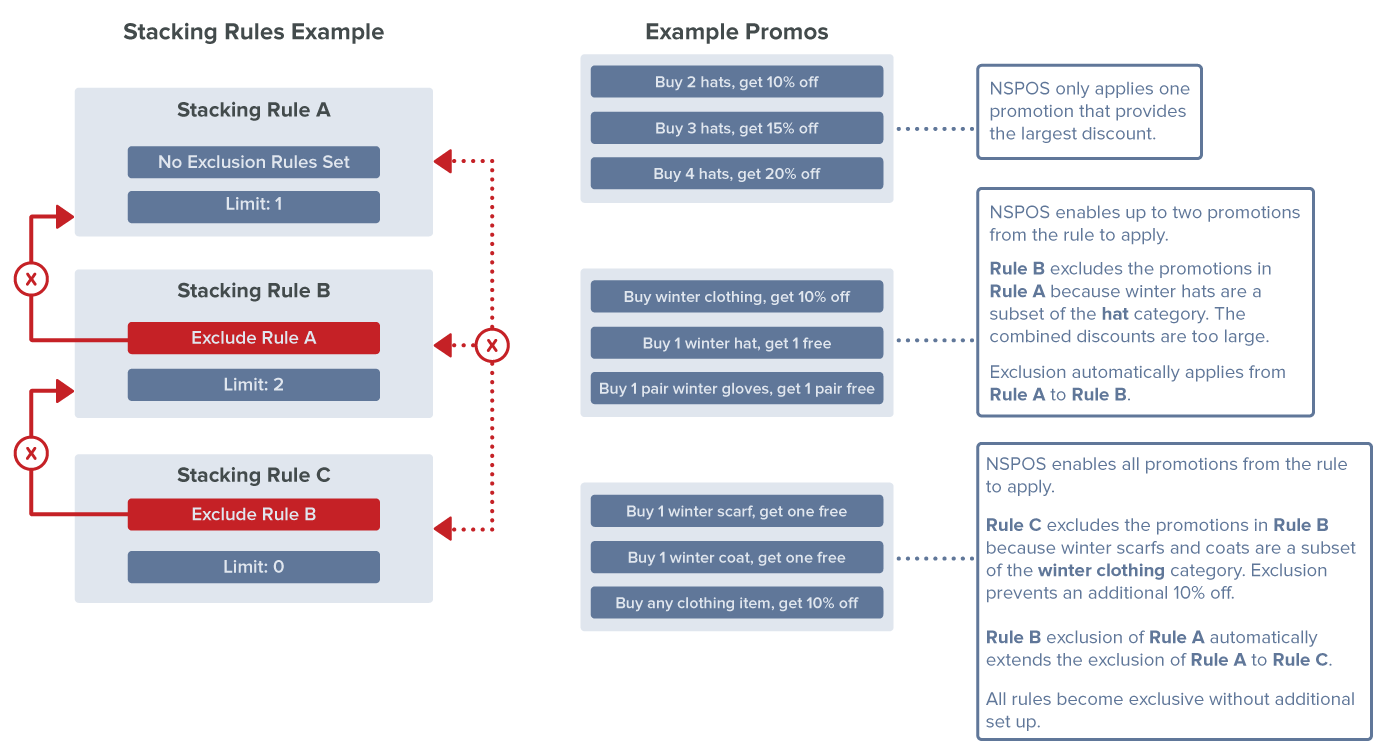
For PDF, zoom in to view this example. For the Help Center, click the image to enlarge it. Details are also listed below.
|
Stacking Rules Example |
Example Promos |
Results |
|
Rule A No Exclusion Rules Set Limit: 1 |
|
|
|
Rule B Exclude Rule A Limit: 2 |
|
|
|
Rule C Exclude Rule B Limit: 0 |
|
|
To view an existing Stacking Rule:
-
Log in to NetSuite ERP as an administrator.
-
Go to Customization > Lists, Records, & Fields > Record Types
-
Locate the RA-PromotionStackingRule row and click List.
-
Click View for the desired Stacking Rule Name.
-
To update the Stacking Rule, click Edit while displaying the rule or from the list.
-
For details on each field, see the next procedure on creating a Stacking Rule.
To create a Stacking Rule:
-
Log in to NetSuite ERP as an administrator.
-
Go to Customization > Lists, Records, & Fields > Record Types
-
Locate the RA-PromotionStackingRule row and click List.
-
Review the list to ensure the Stacking Rule does not already exist.
-
Click New RA-PromotionStackingRule.
-
Set Custom Form to Standard RA- PromotionStackingRule Form.
-
Enter a Name for the Stacking Rule.
-
Leave the Inactive box blank. Use this box to inactivate a rule that is no longer needed.
-
Set a Limit for the number of promotions that can be applied to any single transaction.
-
0 – No limit. NSPOS will apply all promotions that are applicable to the transaction.
-
1 – Only apply the promotion that provides the largest discount.
-
More than 1 – Apply all applicable promotions, up to the limit, that together provide the largest discount.
Note:NSPOS will automatically select the promotions that provide the best discounts to the customer.
-
-
Select any single Exclusion Due to Stacking Rule.
Use the option to exclude promotions in different Stacking Rules from being applied at the same time. This restricts promotions across rules from combining to create too large of a discount.
Excluding one rule automatically applies the exclusion in reverse. For example, Rule B excluding Rule A means Rule A automatically excludes Rule B. If Rule C excludes Rule B, then all three rules exclude each other.
-
To make this Stacking Rule the default for all new promotions, select Is Default.
-
Optionally use the Promotions subtab to create and add promotions to the rule. For most situations you should not use the subtab method.
You can create simple promotions directly within the rule, or you can select the Stacking Rule from within RA-Promotion records. You should assign a Stacking Rule directly from each promotion to be included.
Warning:To leave the Promotions list empty and assign from individual promotions, do not click the Promotions subtab.
-
Click Save.
Any promotions assigned outside of the Stacking Rule display as a list when viewing the rule later. The order of the list is not important. If multiple promotions are available, and the customer meets the requirements for more than one, the customer will always receive the promotions that provide the largest discounts.
Every promotion must be assigned to a Stacking Rule when the promotion is set up. Most commonly the promotion is assigned to the default rule. Use these steps to assign a promotion to a different Stacking Rule.
To Reassign a Promotion to a different Stacking Rule:
-
Log in to NetSuite ERP as an administrator.
-
Go to Customization > Lists, Records, & Fields > Record Types.
-
Locate the RA-Promotion record row and click List.
-
Locate the promotion and click Edit.
-
Click the StackingRules subtab.
-
Select the desired Stacking Rule.
-
Click Save.