Configure Return Settings
Administrators can configure NSPOS return options to:
-
Set Extended Search defaults for Validated Return Transaction Lookups
-
Require Cashier to enter Customer Name for Non-Validated Returns
Because these are Universal Settings, you don't have to repeat these steps for each workstation group. Changes apply to all groups and locations.
The Ctrl+F10 > Universal Settings > Returns search results will list several options for returns that aren't covered in this guide. You should only adjust the settings described here and ignore the rest.
To update a setting:
-
Sign in to any NSPOS register as an administrator (9090 level operator).
-
Press Ctrl+F10 to open the Universal Settings form.
-
In the search field, enter either Returns or a portion of the flag name.
-
Check, clear, or enter a value as desired to configure returns.
-
Tap Done when complete.
Changes are applied immediately to the current register. Changes are applied to other registers the next time NSPOS is closed and restarted on those registers.
Set the Maximum Days to make a Return
Enter the maximum number of days your store will accept an item for a return. The number of days begins on the purchase transaction date. If the day limit has passed and a customer still wants to make a return, NSPOS prompts the cashier for manager approval. The cashier can tap Cancel to reject the return without seeking approval.
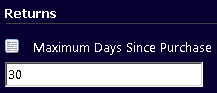
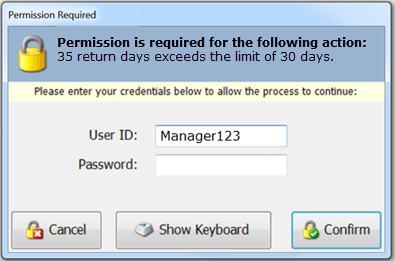
Set Requirement for Refunds in Original Tender
Use these options to set how the cashier can tender refunds based on the tenders used in the original transactions.
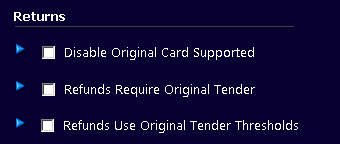
-
Disable Original Card Supported – If your payment gateway automatically applies credit card purchase refunds back to the original credit card, this option disables that rule. The default is no (cleared).
-
Refunds Require Original Tender – Requires all refunds to be made in the same tender as the original purchase. For example, refunds to credit card purchases must be refunded to a credit card. Cash purchases must be refunded in cash.
Leave the box clear to enable credit card purchases to be refunded in cash or gift card. Allowing alternate refund tenders might help you avoid paying multiple gateway fees for what began as a single credit card purchase. The default is no (cleared).
-
Refunds Use Original Tender Thresholds – If the original purchase was split-tender, such as 70% gift card and 30% cash, the refund must be provided in the same tenders and amounts. (Note that you can't refund to the original gift card; it must go to a new gift card.) The default is no (cleared).
-
Not Original CC Refund Requires Manager – Manager must approve refund if shopper wants it applied to a different credit card.

The Refunds Require Original Tender feature requires cashiers to tender refund payments in the tender type used for the original purchase. This register option lets you set up refund processes to fit your business needs. It applies to validated returns only. Validated returns use the receipt or transaction history to verify the purchase, price and tax rate charged.
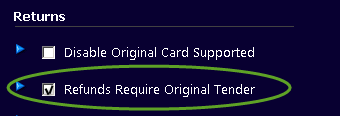
If you set the requirement, purchases tendered in cash must be refunded in cash. Refunds for credit or debit card purchases go directly to the original card used. If the original purchase was split-tender, such as 70% gift card and 30% cash, the refund must provided 70% to a new gift card and 30% as cash.
The refund tender requirement applies to all stores within a single subsidiary. The default for this flag is no (cleared).
NSPOS won't always provide a method for determining the original tender. The cashier might need to attempt the refund as cash tender first. If the tender is incorrect, NSPOS will prompt the cashier with the tender to use.
Swipe-free Refunds
Most payment gateway integrations can make refunds to the purchase credit card without the need to swipe the card in the PIN pad. Swipe-free is only available for registers within the same subsidiary.
For setups using the FreedomPay gateway, you can enable swipe-free returns for purchases that originate in NetSuite ERP. The NSPOS setting is named FreeWay: Enable ERP transaction returns using ID. See Setting List. After enabling the setting, you should ensure your refund in original tender options meet your needs. See Set Requirement for Refunds in Original Tender.
Set Extended Search defaults for Validated Return Transaction Lookups
If there's no receipt to validate a return, cashiers can use the lookup form to search for the original transaction. By default, in the Extended search section, the cashier only sees the option to include all stores in the search:
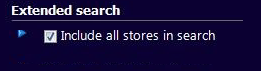
However, administrators can choose what areas are included in an extended search, and whether the cashier can adjust those areas. If you enable NetSuite Sales as criteria, the search can include the External ID, the Invoice Document ID or a Sales Order Document ID.
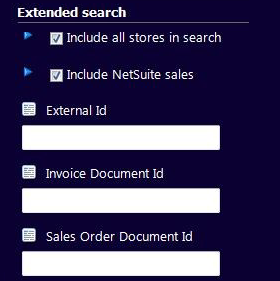
Use the following settings to adjust the cashier’s default criteria for extended searches and control whether the cashier can change those defaults.
Including all stores or NetSuite sales can slow search performance at the register. Restricting lookups to a register’s current location can increase performance.
Extended Search: Include all stores in search
-
Include all stores default value – Check the box to include the “all stores” criteria option in the lookup form. The criteria searches for NSPOS transactions across all locations within the store’s subsidiary.
If the option is cleared, searches are restricted to only registers within the current location. The default is yes (checked) to include all stores.
-
Include all stores enabled – Check this box to enable cashiers to check or clear the lookup form option to include all stores. The default is no (cleared).
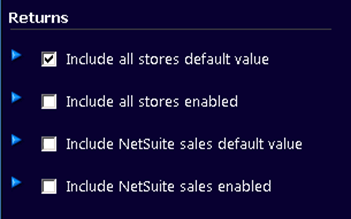
Extended Search: Include NetSuite sales
-
Include NetSuite sales default value – Check the box to include the “NetSuite sales” criteria option in the lookup form. The criteria searches for transactions from applications that post to NetSuite ERP Invoice or Cash Sale records.
This setting also displays fields for an External ID and other ID-based criteria. The default is no (cleared).
-
Include NetSuite sales enabled – Check this box to enable cashiers to check or clear the lookup form option to include NetSuite sales. The default is no (cleared).
Require Cashier to enter Customer Name for Non-Validated Returns
You can require the cashier to enter the customer's name if they're making a non-validated (no receipt) return. The flag can be found in the General section of the Universal Settings, and is called NonValidatedReturnsReqCust.
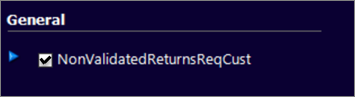
Because validated returns use the transaction information from a look up or from the receipt, entering a customer name to be associated with the original purchase shouldn't be required. Unless the Anonymous Customer was selected, the customer’s name will already be associated with the transaction.
To require entering the customer’s name for non-validated returns:
-
Sign in to any NSPOS register as an administrator (9090 level operator).
-
Press Ctrl+F10 to open the Universal Settings form.
-
In the search field, enter NonValidated.
-
Check the NonValidatedReturnsReqCust option.
-
Tap Done.
Changes are applied immediately to the current register. Changes are applied to other registers the next time NSPOS is closed and restarted on those registers.