Configure Refund Limits by Tender
You can enter maximum refund amounts for each tender type that you accept. For example, you can set a one limit for cash refunds and a different limit for refunds posted to a credit card. Setting maximum refund amounts can limit the loss you might incur from a fraudulent refund.
In addition to every tender type having a different refund limit, you can set maximum amounts for Return with Receipt and Return without Receipt.
You can also set minimum refund amounts. This usually applies to credit card tenders, setting a minimum can prevent giving refunds for amounts that are less than the processing fee charged by your payment gateway.
If a cashier tries to provide a refund in a tender that's less than the minimum or more than the maximum, the cashier must get a manager’s or administrator’s approval.
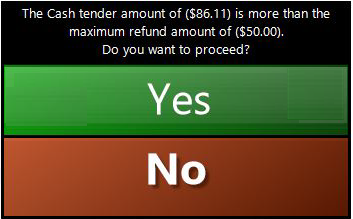
If a manager or an operator with an administrative role is handling the refund, they can tap Yes at the prompt and proceed with the transaction. Otherwise, the following appears:
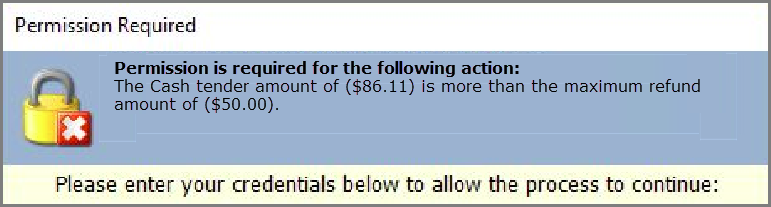
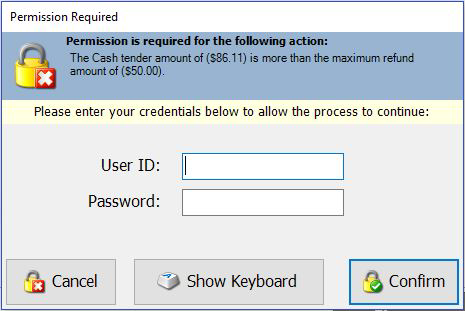
To set tender limits for returns:
-
Sign in to any NSPOS register as an administrator (9090 level operator).
-
Press Ctrl+F12 and search for Edit Tenders.
-
Tap Edit Tenders.
-
Tap a tender type, such as Cash. You will perform this task for each tender type desired.
-
Locate the Tender Minimum Refund and Tender Maximum Refund fields.
Tip:Scroll to the right.
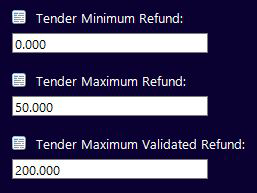
-
Enter a Tender Maximum Refund amount without a currency sign.
This is the maximum refund that can be given for the tender type without a manager’s approval.
-
If desired, enter a Tender Minimum Refund. Usually applicable to credit card tenders, some retailers don't want to refund an amount that is less than the payment gateway fee required to process it.
-
If desired, enter a Tender Maximum Validated Refund to set a higher limit for a Return with Receipt refund.
-
Tap Done when complete.
-
Repeat for other tender types as desired.
Changes are applied immediately to the current register. Changes are applied to other registers the next time NSPOS is closed and restarted on those registers.