Setting Customer Eligibility on SuitePromotions
The Audience subtab is where you select which customers are eligible for the promotion. You can specify if the promotion is available to:
-
Everyone – select this option to set no restrictions on which customers are eligible for the promotion.
-
Specific Customers – select this option to limit eligibility for the promotion to one or more of the following:
-
a target audience specified in a marketing campaign – see Setting SuitePromotion Eligibility With Marketing Campaigns.
-
a specific customer category – see Setting SuitePromotion Eligibility by Customer Category.
-
a specific customer – see Setting SuitePromotion Eligibility by Customer.
-
a specific customer group – see Setting SuitePromotion Eligibility by Customer Group.
-
You can use a combination of these criteria to set the target audience depending on your requirements.
You can't delete customer categories, customers, customer groups, locations, nor websites when you create a promotion that has eligibility criteria based on them.
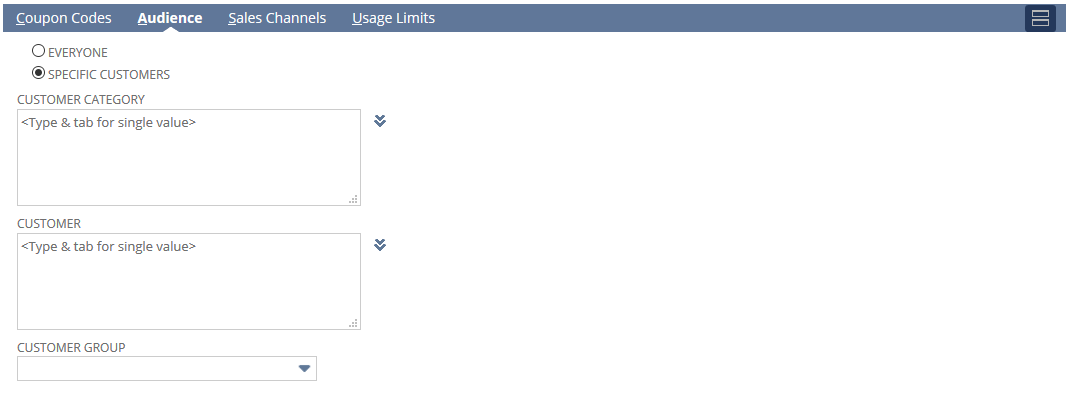
For example, you want to create a promotion that is limited to VIPs and also customers located in Oklahoma City. You can create a customer category for VIPs, and a new customer group that uses a saved search to include all customers with an address in Oklahoma City. In the Promotion record, you choose Specific Customers, select the VIP customer category and also select the Oklahoma City Customers customer group. Only customers who belong to the VIP category or who have an address in Oklahoma City can apply the promotion to a transaction.
Setting SuitePromotion Eligibility With Marketing Campaigns
Promotions are limited to specific marketing campaigns by choosing the Specific Customer option. You set the customers that are targeted by the marketing campaign in the campaign event. For more information, see Scheduling Campaign Events
For more information about how to use promotions in marketing campaigns, see Promotions and Marketing Campaigns.
To limit eligibility for a promotion to a specific marketing campaign:
-
Make sure you have defined your marketing campaign and associated this promotion with the campaign.
-
On the Audience subtab, select the Specific Customers option.
You don't need to specify the customers targeted in the Promotion record. The promotion is associated with the marketing campaign in the Campaign record and included in the marketing template.
Setting SuitePromotion Eligibility by Customer Category
You can target promotions at one or several customer categories. A customer category is used on customer records to categorize them. It's often used to indicate the source of the customer. You can only assign a customer to one customer category at a time in the Customer record.
For more information about how to set up a new customer category, see Setting Up Accounting Lists.
To limit eligibility for a promotion to a specific customer category:
-
Make sure you have defined your customer categories and that your customers are correctly assigned to them.
-
On the Audience subtab, select the Specific Customers option.
-
Enter each customer category name in the Customer Category field.
Setting SuitePromotion Eligibility by Customer
You can target promotions at a single customer or a selection of customers.
To limit eligibility for a promotion to a specific customer:
-
On the Audience subtab, select the Specific Customers option.
-
Enter the name of each customer in the Customer field or select a range of customers.
Setting SuitePromotion Eligibility by Customer Group
You can target promotions at a specific customer group. There are two types of customer group:
-
Static – membership of the group doesn't change. If you select a static customer group, only the customers included in the group are eligible for the promotion.
-
Dynamic – membership of the group is determined by saved search criteria. If you select a dynamic customer group, before the promotion is applied to the transaction, the saved search for the customer group is run first to determine the customer’s membership.
If you set up a promotion to use a customer group, the customer group can't be deleted until it has been removed from the promotion.
For more information about creating groups, see Working with Groups.
To limit eligibility for a promotion to a specific customer group:
-
Make sure you have defined your customer group and checked that your customers are correctly assigned.
-
On the Audience subtab, select the Specific Customers option.
-
Select the customer group in the Customer Group field.
If you select a dynamic customer group you can choose when the saved search criteria for the group membership is refreshed on the Customer Group Preferences tab. For more information, see Customer Group Performance.