Scheduling Campaign Events
Campaign events represent individual aspects of a campaign.
For example, a campaign could include three events:
-
a series of print ads
-
an email message sent to existing customers
-
a banner ad on partner websites
You can create events for any channel your company uses in its marketing. The following channels are included by default: Direct Mail, Email, Phone, Print Ad, and Misc.
To create new campaign channels, go to Setup > Marketing > Campaign Management > Channels.
Only customers who haven't unsubscribed to your marketing campaigns can receive marketing email. Every email message you send includes an "Unsubscribe" link. Your customers can click this link to automatically unsubscribe from your email marketing campaigns.
With email campaign events, NetSuite automatically deletes duplicate messages to ensure each email address receives only one copy of your campaign mailing.
For more information about email marketing templates, see Email Marketing Templates.
Some of the fields listed below don't appear for all campaign channels.
To schedule a campaign event:
-
On the campaign record, click the Events subtab.
-
Click the subtab that corresponds with the type of event you want to schedule.
Use the Other Events subtab to track any event that is not an email or direct mail event. For information about Lead Nurturing events, see Lead Nurturing Campaigns.
-
In the Target Group column, select the group that receives this campaign event.
You can create new groups at Commerce > Marketing > Personalization > Groups > New.
-
To test this campaign event, select the test cell you want to send it to.
For more information, see Marketing Test Cells.
-
If this event is an email or direct mail campaign event, select the template for the email or direct mail in the Template column.
If you use the CRM Template Categories feature, you can select a category in the Template Category column to filter the list of templates.
Set up marketing templates at Documents > Templates > Marketing Templates > New. Set up letter templates at Documents > Templates > Letter Templates > New.
-
Enter a title for this campaign event.
In the Subscription column, the subscription category for the selected template is chosen, by default. Only recipients that have this subscription receive this campaign event. For more information, see Campaign Subscription Categories.
You can select a subscription different from the default for this template.
-
In the Channel column, choose the method used to deliver this event.
To create new campaign channels, go to Setup > Marketing > Campaign Management > Channels.
-
Enter the cost incurred by this campaign event.
When you enter a cost, you can track return on investment (ROI) for the campaign. The Total Cost field at the top of the page shows the sum of the base cost plus the cost of each campaign event.
-
In the Status column, select the status of the campaign event.
If you select Execute for an email campaign event, NetSuite send your email on the date and time you set.
-
Select the date and time this campaign event will occur.
Note:You can't change the time of day an email campaign executes on the day it's scheduled to execute.
-
To associate a promotion with this campaign event, select the promotion.
Promotions enable you to track discounts offered through a campaign.
Important:You shouldn't associate a promotion with multiple campaigns or campaign events.
You can create new promotions at Commerce > Marketing > Promotions.
-
Leave the field Internal ID empty.
When you save the campaign, NetSuite generates a number for this field. This internal ID appears in forms as Event ID or Campaign Event, so that you can track event responses.
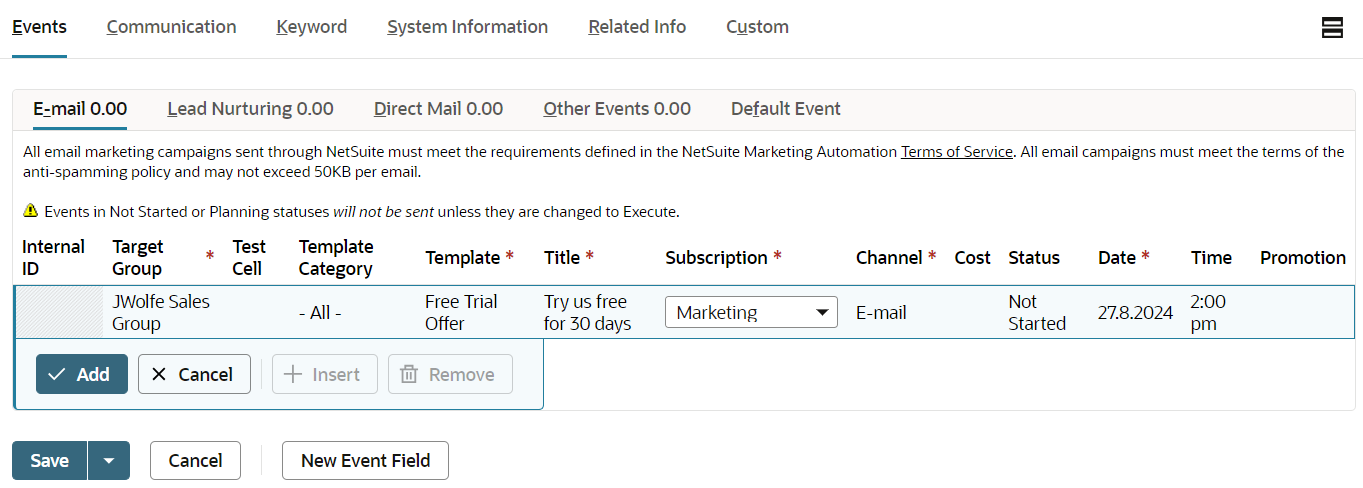
-
Click Add.
-
Repeat these steps for other campaign events you want to schedule within this campaign.